Perfecting Your Playlists: Playlist Properties Vs Media File Properties
Do you ever struggle to get certain content to play exactly as you want it? Whether it’s a niche file that needs special treatment or a group of files with specific requirements, utilizing your Playlist Properties and Media File Properties can help you configure the right setup.
David Grotzinger on 4/15/2024
Categories: Venus Control Suite Training
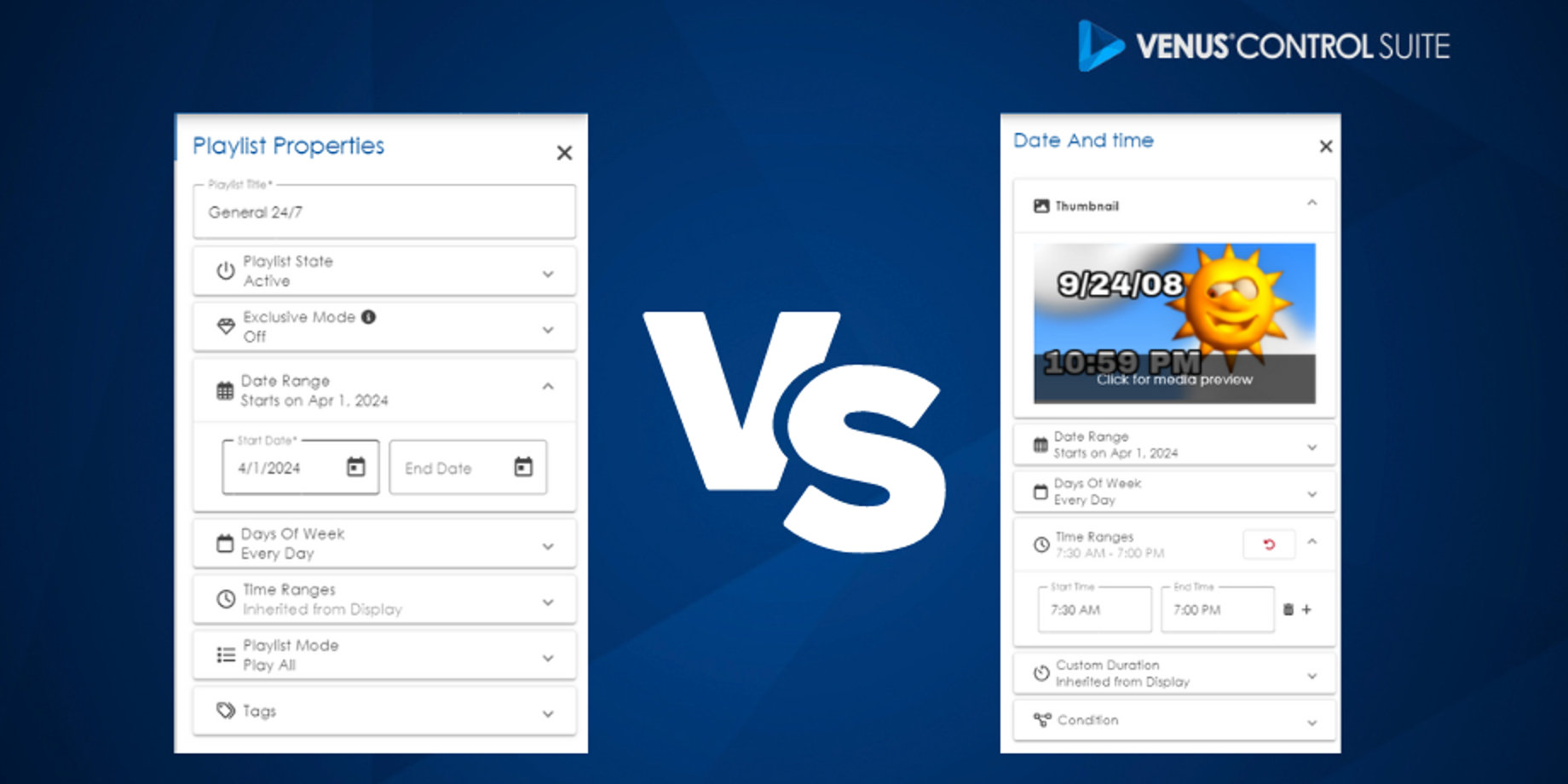
Did You Know?
When creating a playlist, did you know you can set unique properties for each file? This feature, known as Media File Properties, has been a staple scheduling method in Venus Control Suite for years. If you are already using this feature, stick around for some effective tips on how to leverage different scheduling methods!
Tip #1: Click on the Individual Media Files
When creating or editing a playlist, click on individual media files to access their specific properties. Use this feature for day parting, daily themes, or to easily adjust and spread content throughout any time range.

Understanding the Difference
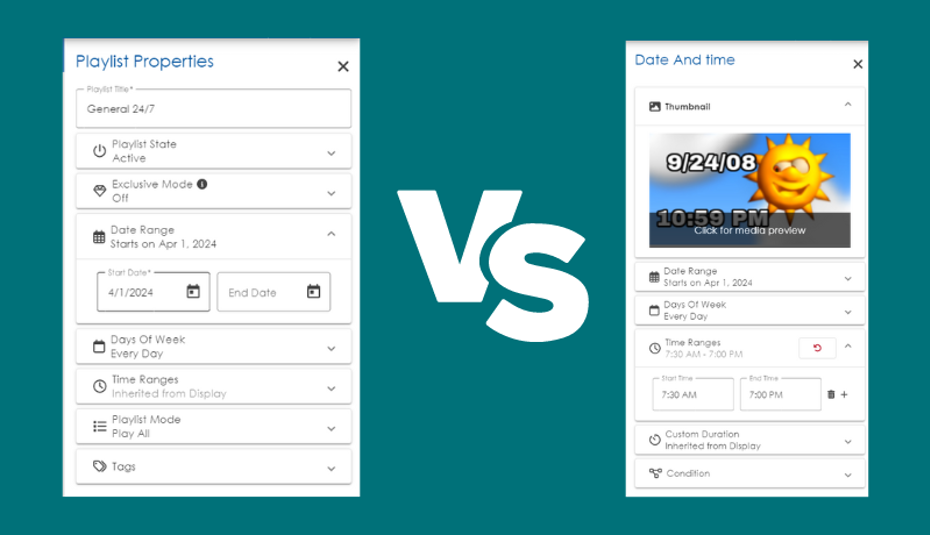
The difference between Playlist Properties and Media File Properties is simple but crucial to know when scheduling for specific playouts. Playlist properties apply overall ranges and constraints to the entire list of files within the playlist, while Media File Properties offer specific constraints for each individual file selected. In addition, Venus Control Suite allows you to streamline your workflow by selecting multiple files at once using the multi-select tool, simplifying the process of applying common properties to a group of files.
Tip #2: Using Playlist and Media File Properties Together
To achieve optimal scheduling results, consider using a combination of Playlist Properties and Media File Properties, especially if you're following the Month-by-Month or Umbrella scheduling methods outlined in our Spring-cleaning blog. Set Playlist Properties for the overall date range, and then customize specific files with additional constraints as needed.
For example, a school might want to designate specific time ranges within a playlist to show during peak parent traffic. In the Playlist Properties, set the time ranges for the morning and afternoon when the parents will be in line to pick up or drop off their kids. Then setting each file you would like to play during those times and using the Media File Properties to set date ranges or daily constraints for each specific playout. This makes the playlist your go-to schedule for anything you want the parents to know, giving your other community messages the spotlight during the times your campus is not as busy, but the drivers nearby are constantly driving past.
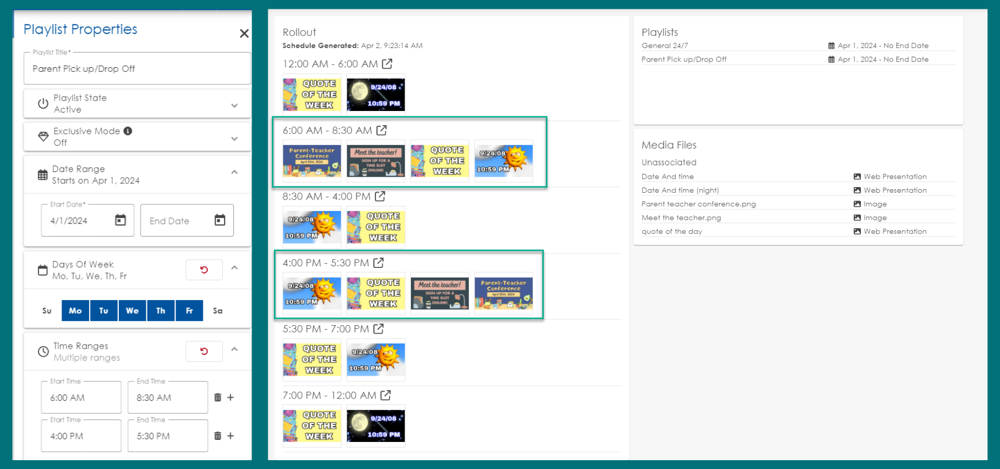
Tip #3: Leveraging Daily Files
Consider incorporating day-to-day scheduling into your strategy. Utilize the Day of the Week section under Media File Properties to assign specific files to play on certain days. Whether it’s Taco Tuesday promotions, Fun Friday messages, daily specials, or a quote of the day, using the Day of the week section under the Media file Properties could be a fun way to present your messaging. By keeping your content dynamic and relevant to each day of the week, you can enhance customer engagement and keep the community interested in what your display has to offer.
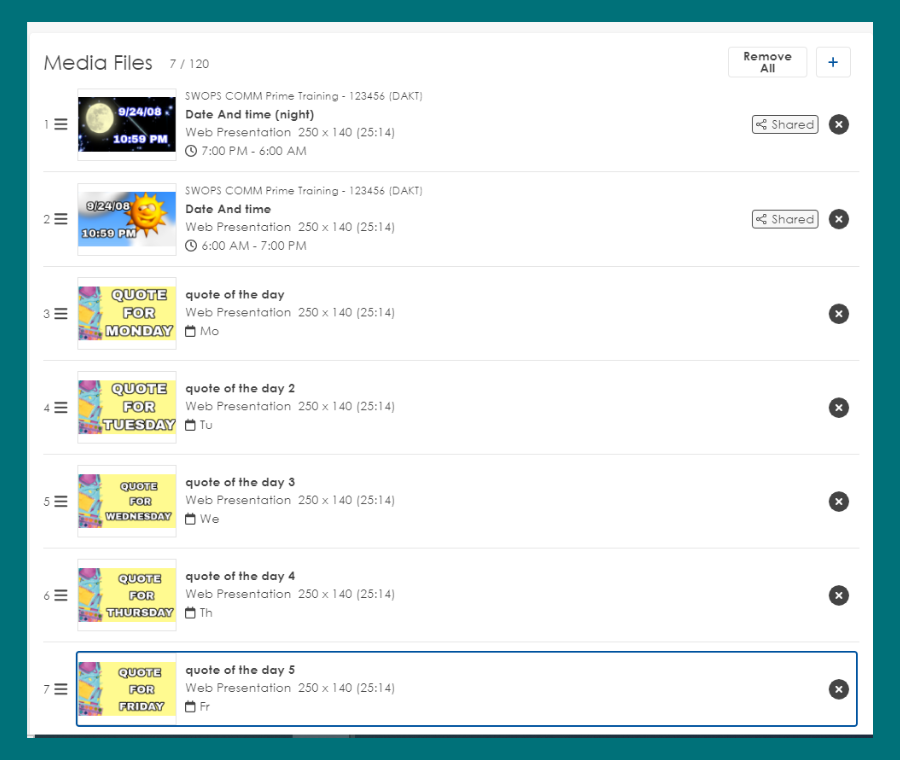
Unlocking The Full Potential of Playlists
Mastering the interaction between Playlist Properties and Media File Properties in Venus Control Suite is essential for creating dynamic and engaging playlists. By leveraging these powerful features together, you can tailor your displays to meet unique needs or playouts. We encourage you to embrace these tips, experiment with different scheduling methods, and elevate your content to new heights. As always, you can subscribe to our blog updates here, and share your special scheduling methods you have come up with other Venus Control Suite users in our Facebook group. Happy Scheduling!