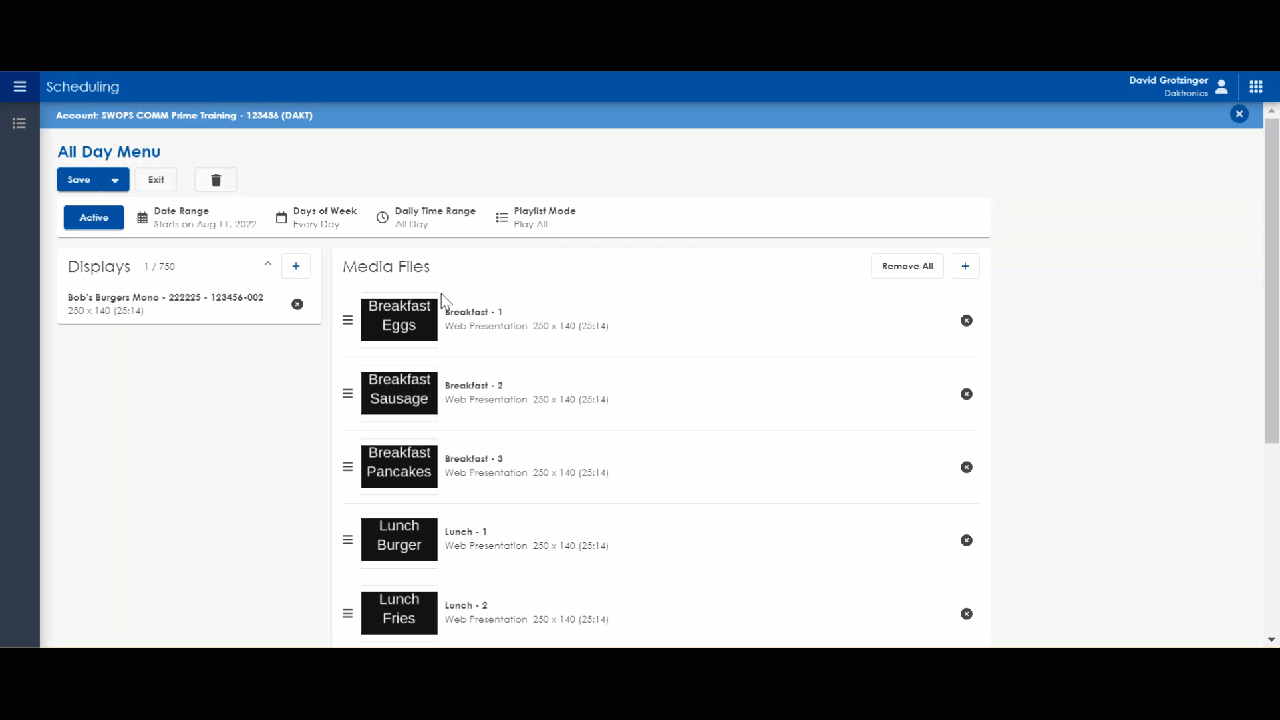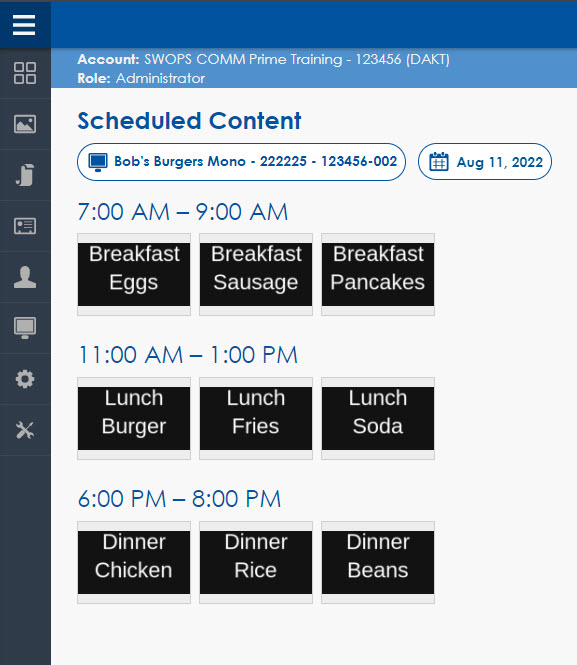Get Excited… Multi-Select Properties in VCS is Here and Ready to Make Your Workflow Faster!
Venus Control Suite Scheduling just got easier with the new Multi-Select tool! Now, you can change as many playlist properties or file properties as you want simultaneously!
David Grotzinger on 8/11/2022
Categories: Venus Control Suite Training
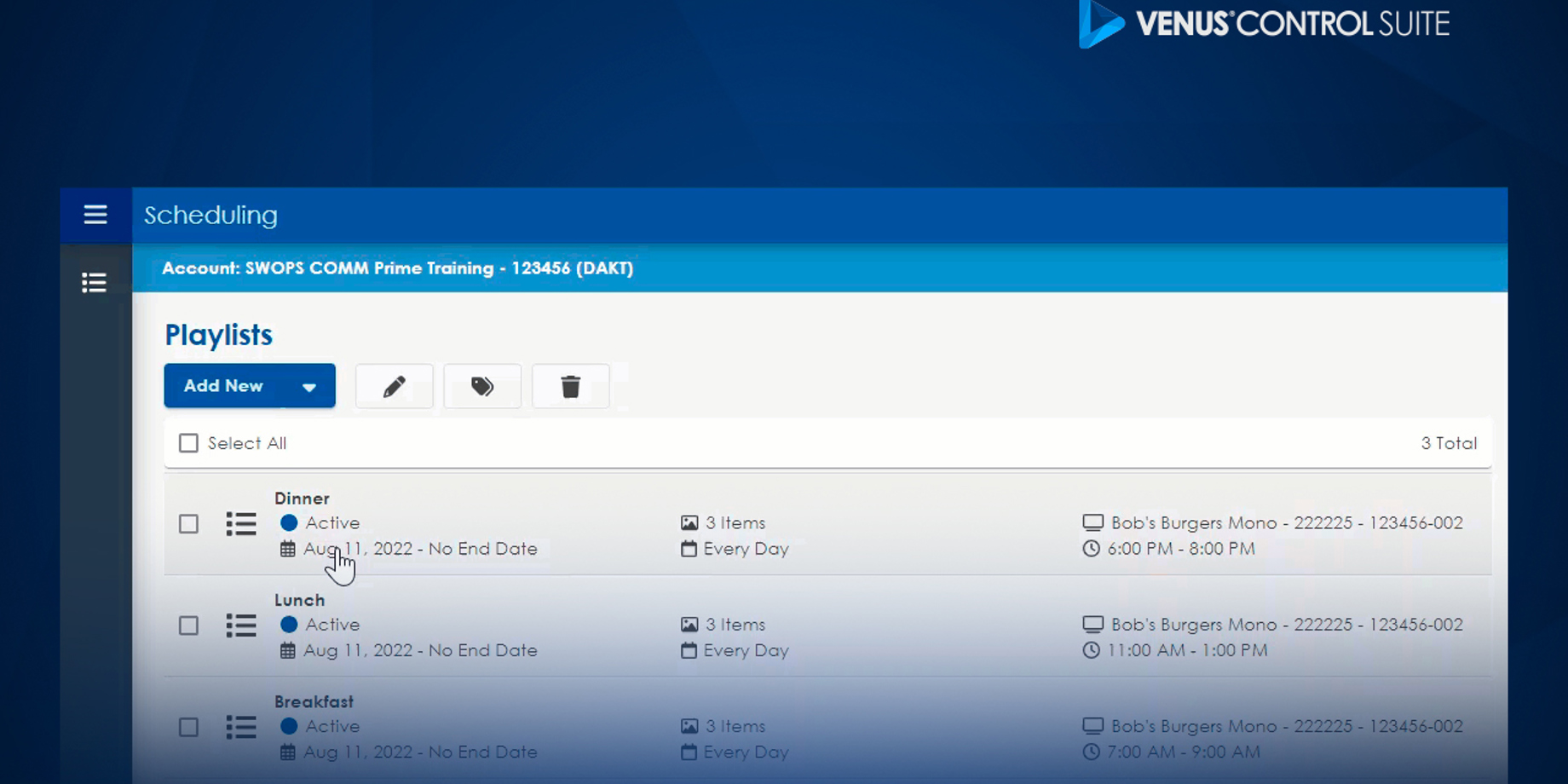
Daktronics Hears Your Feedback!
That’s why we are announcing the Multi-Select tool that has already been implemented in the Venus Control Suite Scheduling App. Multi-Select can be used on either playlist properties or within a playlist to focus on multiple file properties. To understand better, let’s focus on playlist vs. files separately.
Using Multi-Select for Playlists
The scheduling app has a new button! The pencil icon has joined the group next to the tag and delete buttons at the top. If you click on the pencil icon you will prompt a box reading:
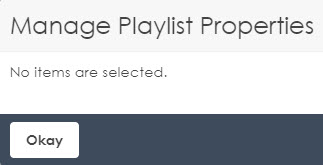
*Playlists must be selected before clicking on the pencil icon*
You can select multiple playlists by pressing the check box to the left of the playlist title.
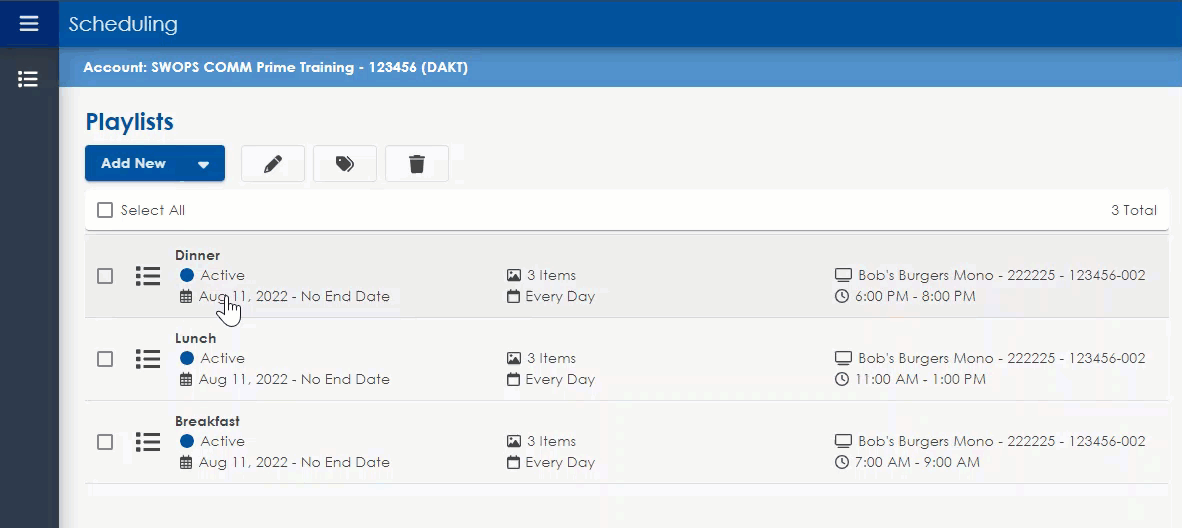
Click on the pencil icon to reveal the playlist properties. You can ensure the number of playlists selected by checking above the “save” button. The following list of properties are just as if you were changing the properties to one playlist.
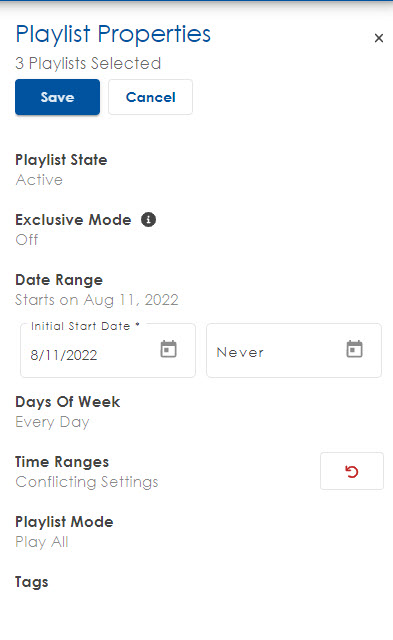
Set up each property section as you prefer. If you encounter a red circular arrow that means the selected playlists initially have conflicting properties for that category. You can certainly keep conflicting properties for different situations. For example, there are 3 playlists you are wanting to only play on weekdays. However, each playlist has a different set of time ranges. You can keep the conflicting time ranges just to make sure all playlists are on the same day, but not at the same time.
Clicking on the red undo button allows you to revert all selected playlists back to the inherited stages of that property. From there you can give all selected properties the same property constraint keeping items consistent.
*One of the main uses when multi-selecting playlists will be the ability to make multiple playlists go active or inactive at the same time for quick, easy last-minute changes to the schedule!*
Using Multi-Select for Files
To use Multi-Select for each file you will need to navigate to the playlist you want to focus on first. Click on the initial thumbnail you would like to change the properties of. If you hold the “control” or “ctrl” on your keyboard and click other files listed, you will notice a blue box around each file that is selected. The properties on the right-hand side will control all selected files. Let’s continue the menu item examples above, but instead all breakfast, lunch, and dinner files are under the same playlists, but need different time ranges.
The same rules for Playlists apply to Multi-Select for files. If you see the red arrows, you can intentionally keep or remove conflicting constraints to aim for a certain playout. On this example, selecting only the 3 files that apply to the time range will allow for quick, easy time range separation.
For any questions on Venus Control Suite, take a look at this list of helpful resources!