Inherited from Display: What Does It Mean?
Have you noticed the phrase “Inherited from Display” in Venus Control Suite and wondered what it means? You’re not alone! This guide will explain what it means and how to use it to your advantage.
Daktronics Commercial Software Training on 9/16/2024
Categories: Venus Control Suite Training
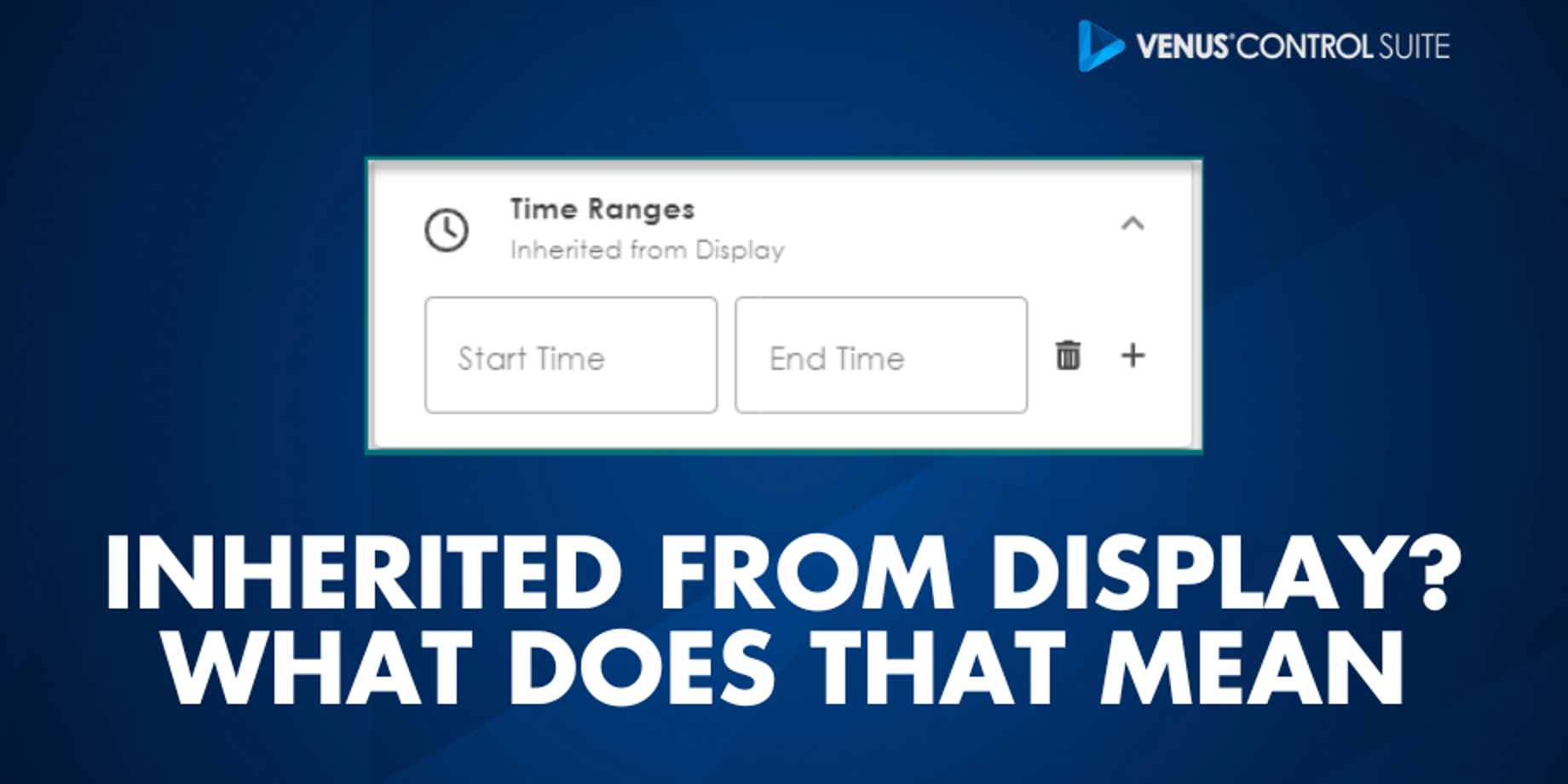
Understanding "Inherited from Display" in Venus Control Suite
“Inherited from Display” refers to default settings configured for your Daktronics display, such as its operating hours and message duration. These default settings help streamline the setup, but they can also be customized to suit your needs.
Where You'll See "Inherited from Display"
Playlists
In the Playlist section of the Scheduling App, you may see a clock icon with "inherited from Display". This indicates that the playlists is scheduled to run during the Hours of Operation defined in your display's settings. In most cases, this means your display operates 24/7, but in some locations, zoning and local ordinances may limit display hours.
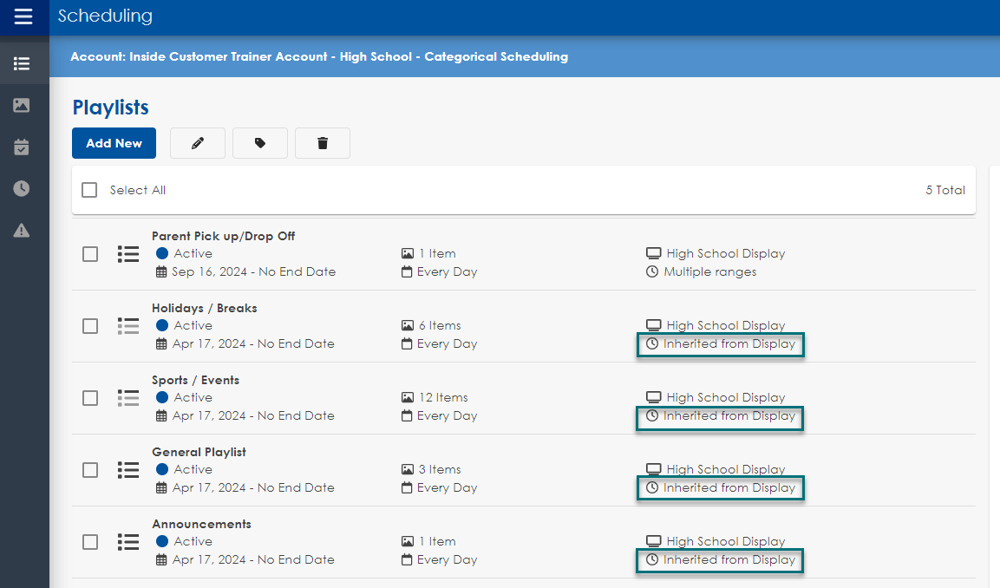
If you are an Account Administrator, you can view and adjust the Hours of Operation by navigating to the Displays App, selecting your display, and going to the "Code Compliance" tab.
How to Check Display's Hours of Operation
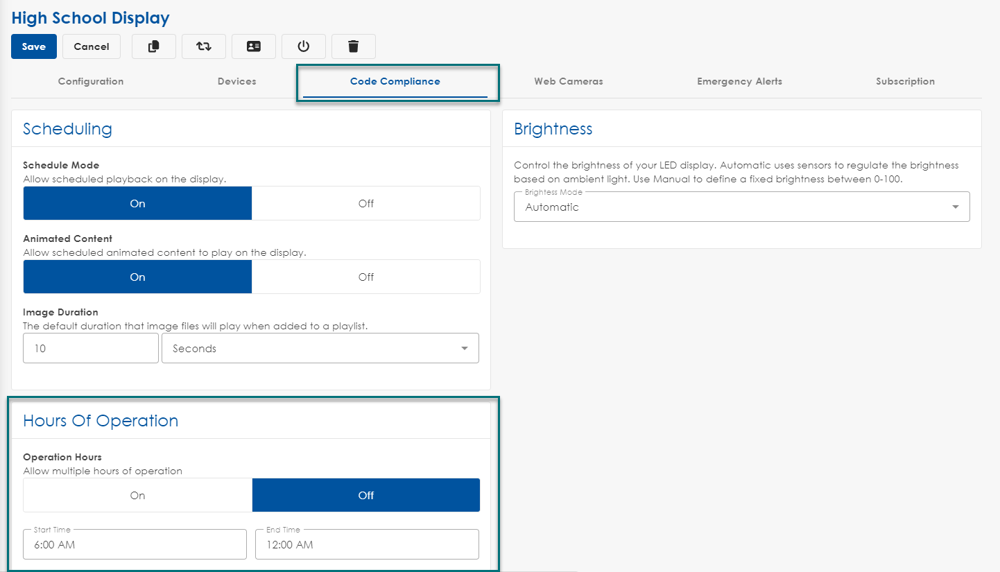
Playlist Properties
When creating a new playlist, you'll encounter the "inherited from Display" message in the Daily Time Range section of the Playlist Properties. This refers to the display's default hours, but you have the option to Set a Custom Time Range for that specific playlist (view option 1 dropdown), without altering the display's overall hours. Simply select your custom start and stop times in place of the default settings.
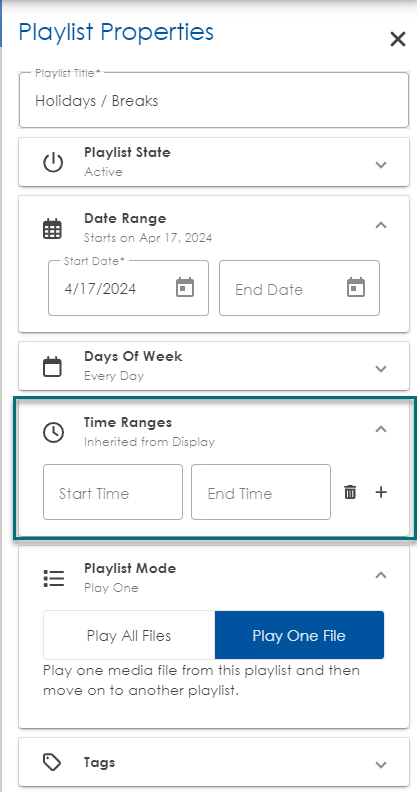
Media Files
You may also see "Inherited from Display" within your Media File Properties. This refers to the Default Image Duration applied to graphics and images, typically set to 10 seconds. Any files listed without a time duration listed next to the file name, you can assume it will follow the Default Image Duration.

You can change that duration by adding Custom Constraints to Media Files (view option 2) in your playlist or by changing the duration of individual slides within Web Presentations. The Default Image Duration does not apply to animations/videos or files with multiple slides.
To adjust the Default Image Duration, go to the Displays App, select your display, and navigate to the "Code Compliance Tab" to find the Default Image Duration above the Hours of Operation:

How do I change the default image duration
Understanding how "Inherited from Display" works is crucial for efficiently managing your Daktronics display through Venus Control Suite. By recognizing when settings like Hours of Operation or Default Image Duration are inherited from your display, you can streamline your workflows and make informed adjustments without effecting your entire system. This ensures that your content runs smoothly and accurately, tailored to your unique scheduling needs, while maintaining flexibility to customize when necessary. Make sure you subscribe to our blog alerts, and follow up with other VCS users on how they effectively use their default settings in the Facebook User Group!
