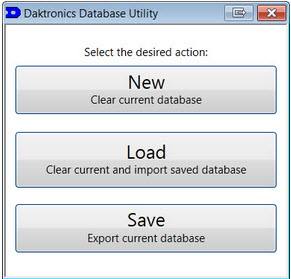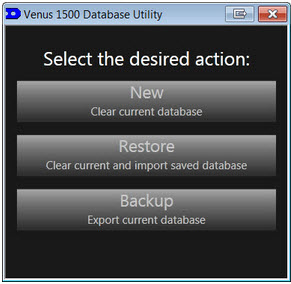Venus 1500 Version 4 Database: Transferring
Did you recently purchase a new computer? Has your computer ever crashed? If your answer to either of these questions is YES then you will most definitely want to keep reading this post! Today we begin a 3-part series on the Venus 1500 V4 database and the different ways that you can use it. This […]
Daktronics Commercial Software Training on 4/8/2015
Categories: Venus 1500 Training
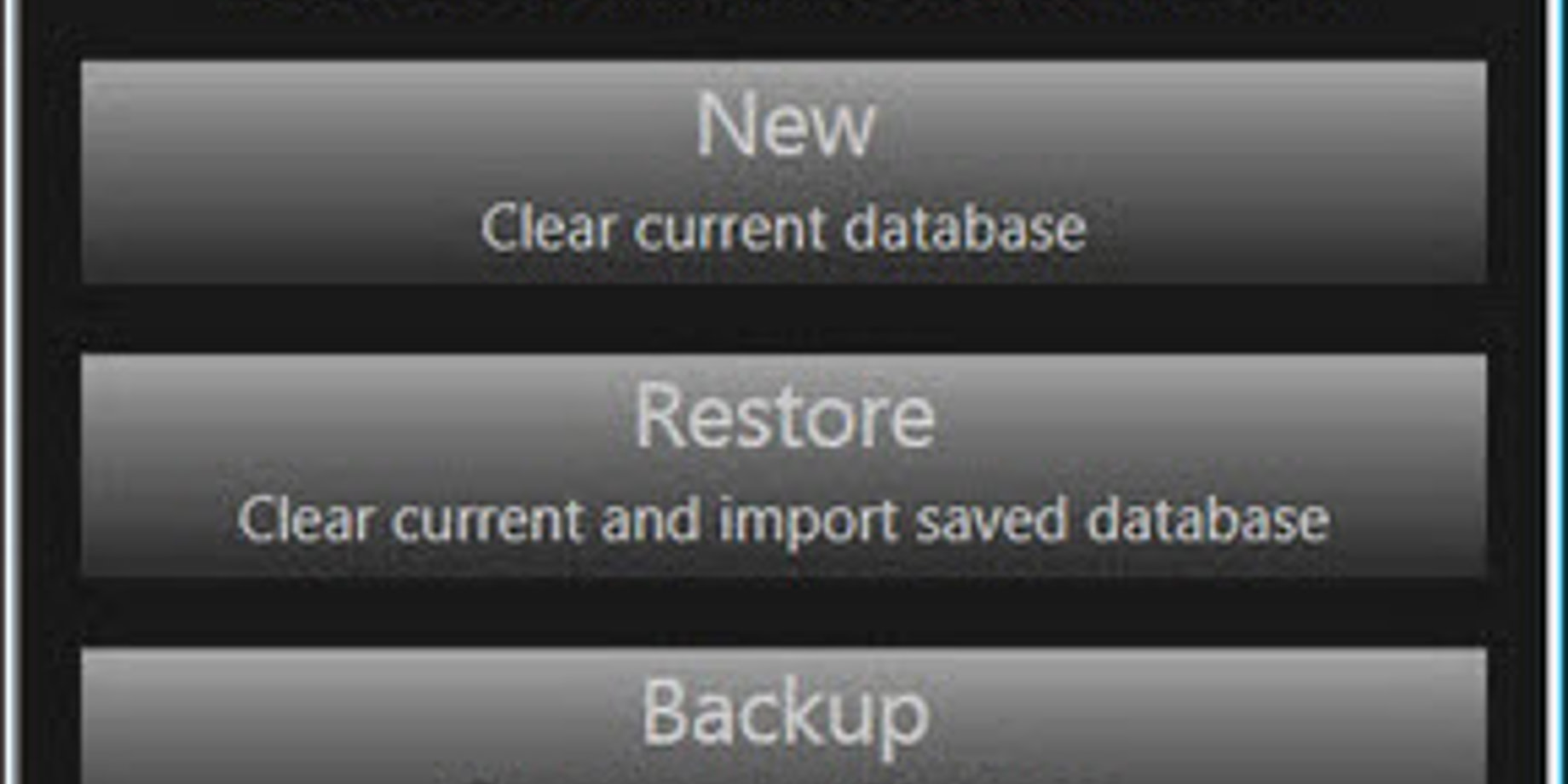
Did you recently purchase a new computer? Has your computer ever crashed? If your answer to either of these questions is YES then you will most definitely want to keep reading this post! Today we begin a 3-part series on the Venus 1500 V4 database and the different ways that you can use it.
This week we will discuss transferring your database. If you just bought a new computer or are using a different computer because yours just crashed, then you will want to transfer your database. You might be asking yourself, “Why are these folks telling me to transfer my database? That sounds like a lot of work!”
Well, let us answer your question. Transferring your database will bring all of your sign configuration settings to your new computer, as well as all of your created content, your schedule, and other saved settings such as restrictions and user security. Basically, if you do not transfer your database, then you will have to reconnect, re-create and reschedule all your content!
Plus, it’s QUICK AND EASY!
First, you will have to make sure that the hard drive on the old/crashed computer is still accessible. If the hard drive is still available, then it’s time to begin the transfer.
For those of you using Venus 1500 version 4.17 or lower, please click the following link to view a Knowledge Base article that provides step-by-step instructions about how to transfer your database using the Nucleus Database Utility.
For those of you using Venus 1500 version 4.18 or greater, please click the following link to view a Knowledge Base article that provides step-by-step instructions about how to transfer your database using the Venus 1500 Database Utility.
There is one exception to this process and that is the Venus 1500 Media Kit, which will not appear in your Content Studio Media Library until you re-download it. Please follow these instructions after you have completed the database transfer to get your media kit back.
Be sure to check back next week to read the second part of our database series which will cover retrieving files and the database. Thanks again!