Venus® 1500 Scheduling Tips, Part 2: Scheduling Past Midnight
Do you want to schedule a playlist to run overnight? Do you have a presentation or message you need to play past midnight? For example, maybe you can play static messages only from 7 p.m. to 5 a.m. due to a city ordinance. If you have a situation like this, you came to the right […]
Daktronics Commercial Software Training on 1/14/2015
Categories: Venus 1500 Training
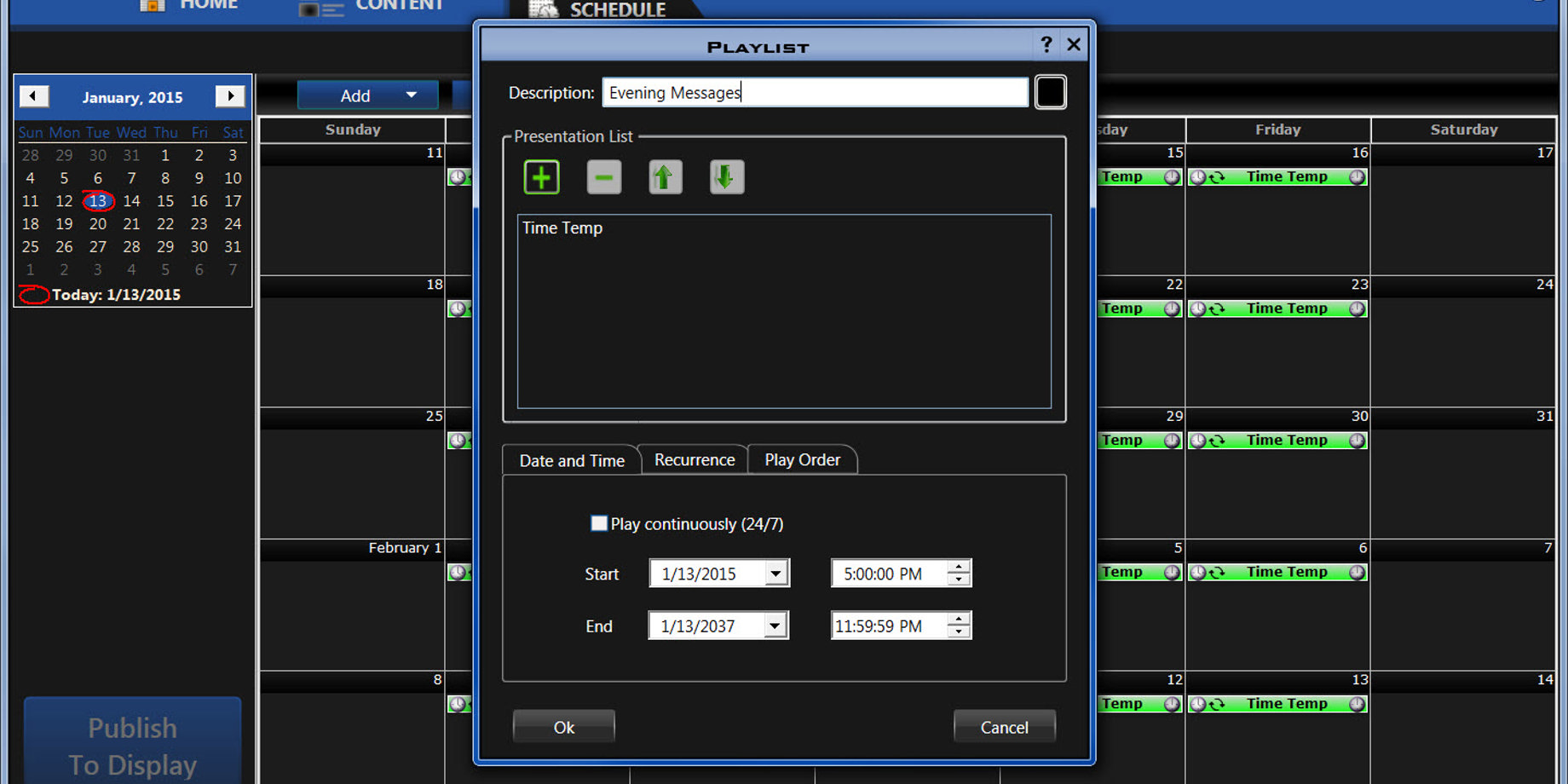
Do you want to schedule a playlist to run overnight? Do you have a presentation or message you need to play past midnight? For example, maybe you can play static messages only from 7 p.m. to 5 a.m. due to a city ordinance. If you have a situation like this, you came to the right place!
 In order to schedule overnight, you will have to create two separate playlists. In the first playlist, which we’ll call “Evening Messages,” (see right) simply select your desired presentation(s). Then:
In order to schedule overnight, you will have to create two separate playlists. In the first playlist, which we’ll call “Evening Messages,” (see right) simply select your desired presentation(s). Then:
- On the Date and Time tab, set the date range you would like the playlist to run.
- Set the Start Time to your desired start time.
- Set the End Time to 11:59:59 PM.
- Click the Recurrence tab, select Weekly, and choose the days of the week you want.
- Click OK.
Now on to creating our second playlist, which we will name “Morning Messages”:
- Select your desired presentation(s).
- Set the date range you would like the playlist to run on your Date and Time
- This time, set the Start Time to 12:00:00 AM and set the End Time to your desired end time.
- Click the Recurrence tab, select Weekly, and choose the days of week you want again.
- Click OK.
Now you know how to schedule overnight! For more detailed, step-by-step instructions, please view our Knowledge Base: How to schedule overnight, make display blank at night, or create dayparting playlists in Venus 1500 V4.
Be sure to check back next week for the final entry in our Scheduling Tips series. Thanks again!!!
