Say Hello to Tagging!
Organizing Content Has Never Been Easier! For those of you who are new to Venus Control Suite, you may be wondering how to organize your content. No longer will you have to create folders or share content from one folder to another.
Daktronics Commercial Software Training on 2/10/2016
Categories: Venus Control Suite Training
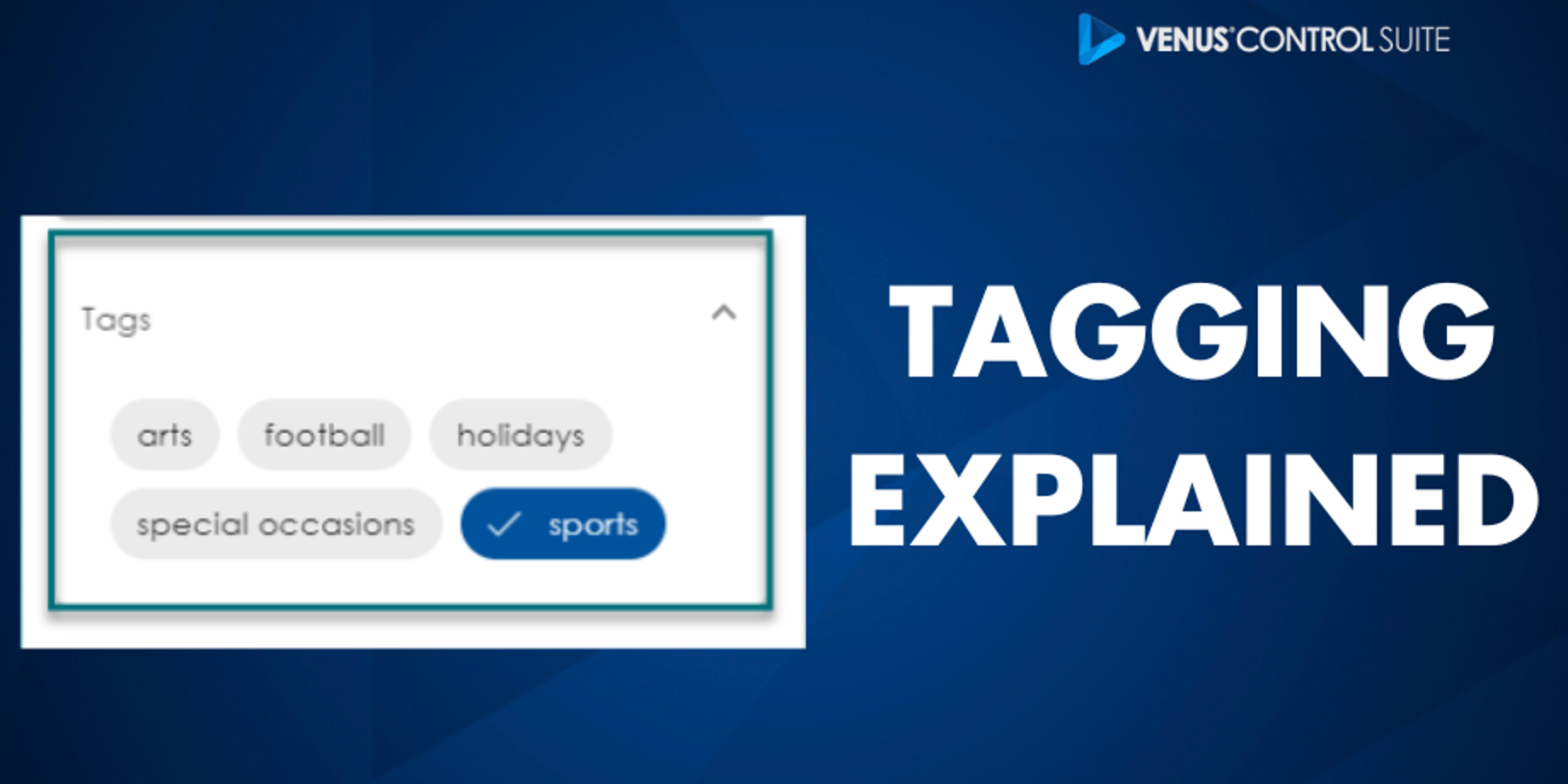

Instead, Venus Control Suite offers a fast and efficient way to organize your content. It’s called tagging, and you will find that searching for your content has never been easier!
What are tags?
Tags are keywords that can be added to creative content to put your files into categories. Tags make content searchable by a specific word or words. Here are some examples relevant to different businesses.
- Bank: Departments or Product
- Real Estate, Insurance, Savings, Free Checking, CDs, Annuities, Community, Auto loans, Employees
- Restaurant: Meal, Item Category or Event
- Seasonal, Breakfast, Lunch, Dinner, Desserts, Special Occasions, Fine Dining, Bar, Dance, Entertainment
- Church: Events/Holiday Services
- Vacation Bible School, Sunday School, Confirmation, Easter, Lent, Christmas, Other Holiday, Youth Groups
- Convenience Store: Service or Product
- Fuel, Repairs, Food, Candy, Pizza, Pop, Tires, Restrooms
- Grocery Store: Departments
- Grocery, Dry Goods, Meats, Seafood, Deli, Specialty, Produce, Promotions, Dairy, Corporate Ads, Community
- Realtor: Listing Status, Location, Lot Size
- Open House, Current Listings, Realtors, SOLD, MLS, Out of Town, Lake Property, Acreages, Community
Always find what you’re looking for
Organizing your VCS Media Library may not seem like a priority, but tagging your files ensures that users can find what they’re looking for, even years later! Users are able to quickly find and reuse content they created in the past simply by clicking on a tag!
advanTAGes
- Makes content searchable by a specific word – the tag.
- Organizes content by using one tag for similar content.
- Ex: With a tag labeled “Christmas,” the user can associate all of their Christmas content with a single tag.
- Frees users from being restricted to a certain number of tags per media.
- Ex: A Coke ad with Santa can be tagged both “Christmas” and “Coke.”
- Allows users to include all associated files with a tag.
- Ensures accuracy when organizing content and helps eliminate unorganized content.
- Removes the decision-making process of choosing a single category.
- Empowers the user to decide what words to use as tags. Being able to create your own tags allows you to organize your Media Library.
Trainer Tip#1
Tag your content while uploading media in groups. Media files must be uploaded before they can be added to a playlist.
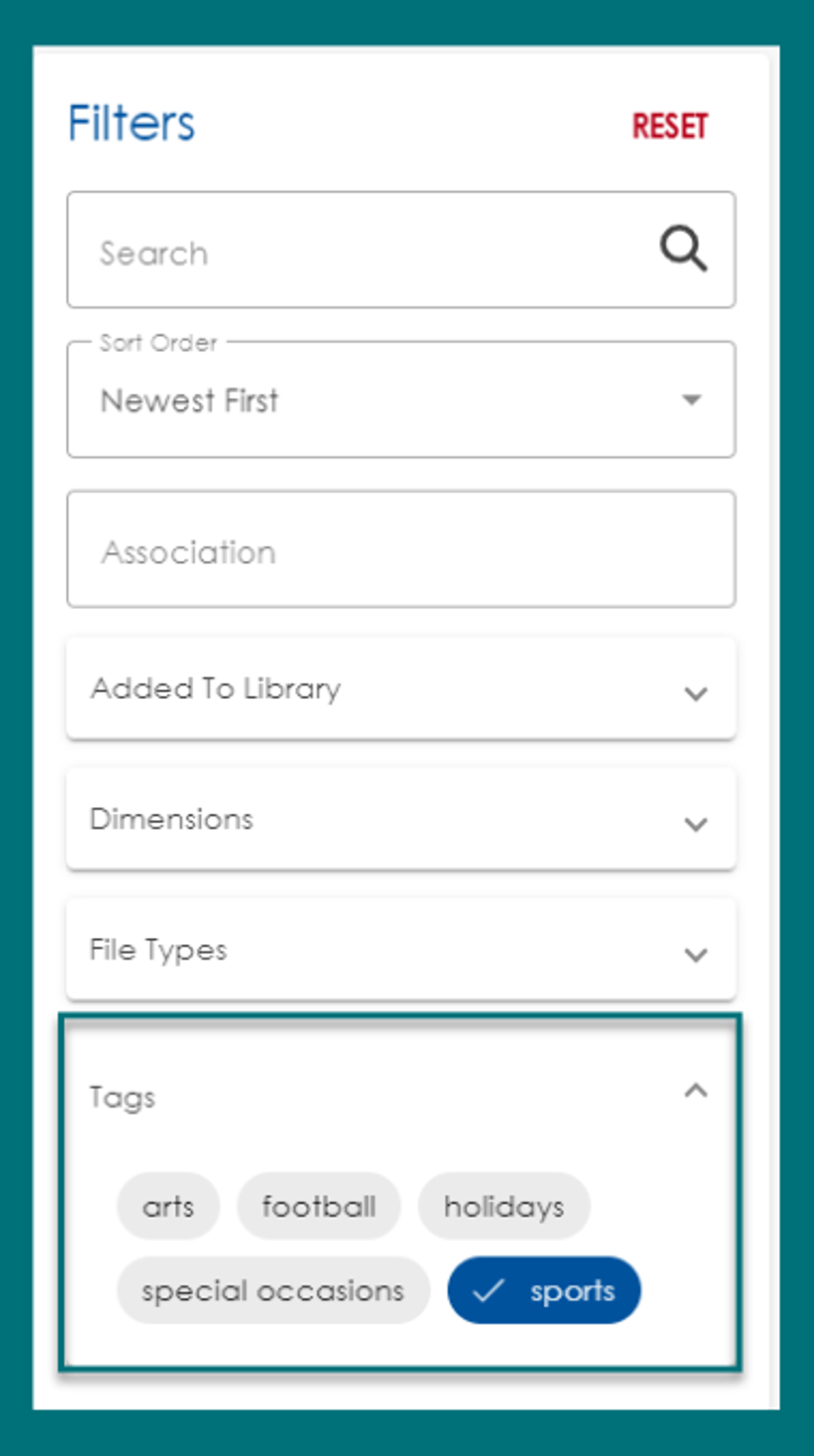
Trainer Tip#2
Now all you have to do to use the tags is find them! In your Media Library, on the right side under Filters, you will see different options like Display Dimensions, Added to Library, and File Type. But below those options is where you will find Tags.
Just click on the Tags header and all of your tags will appear! Now go ahead and click on one, and it will turn blue. Any media associated with that tag will appear in your media library, and everything else will disappear. When you are finished searching and selecting your content, just click the red RESET button above the filters to start over.
Recommendations:
- Make sure all of your tags are spelled correctly.
- Check to be sure you do not have a tag with an identical meaning before creating an additional tag. Avoid synonyms like “pop” and “soda;” just choose one of them instead of using both.
- Make sure tags are informative and clear so any user of the account can easily search and find your creative content.
Tagging is one of the first steps you can take to make your Media Library and VCS account streamlined. Don't forget to connect with other users in our Facebook group and subscribe to our blog for the latest updates!
