Optimizing your Media Management Workflow: What’s New in the Media Library
As you may know, the Venus Control Suite Media Library is now conveniently located in the Scheduling and Web Editor Apps. We hope you are enjoying the improvements as we strive to streamline your workflow! Let’s dive into some of the enhancements so you can take full advantage, after this short announcement.
David Grotzinger on 9/15/2023
Categories: Venus Control Suite Training
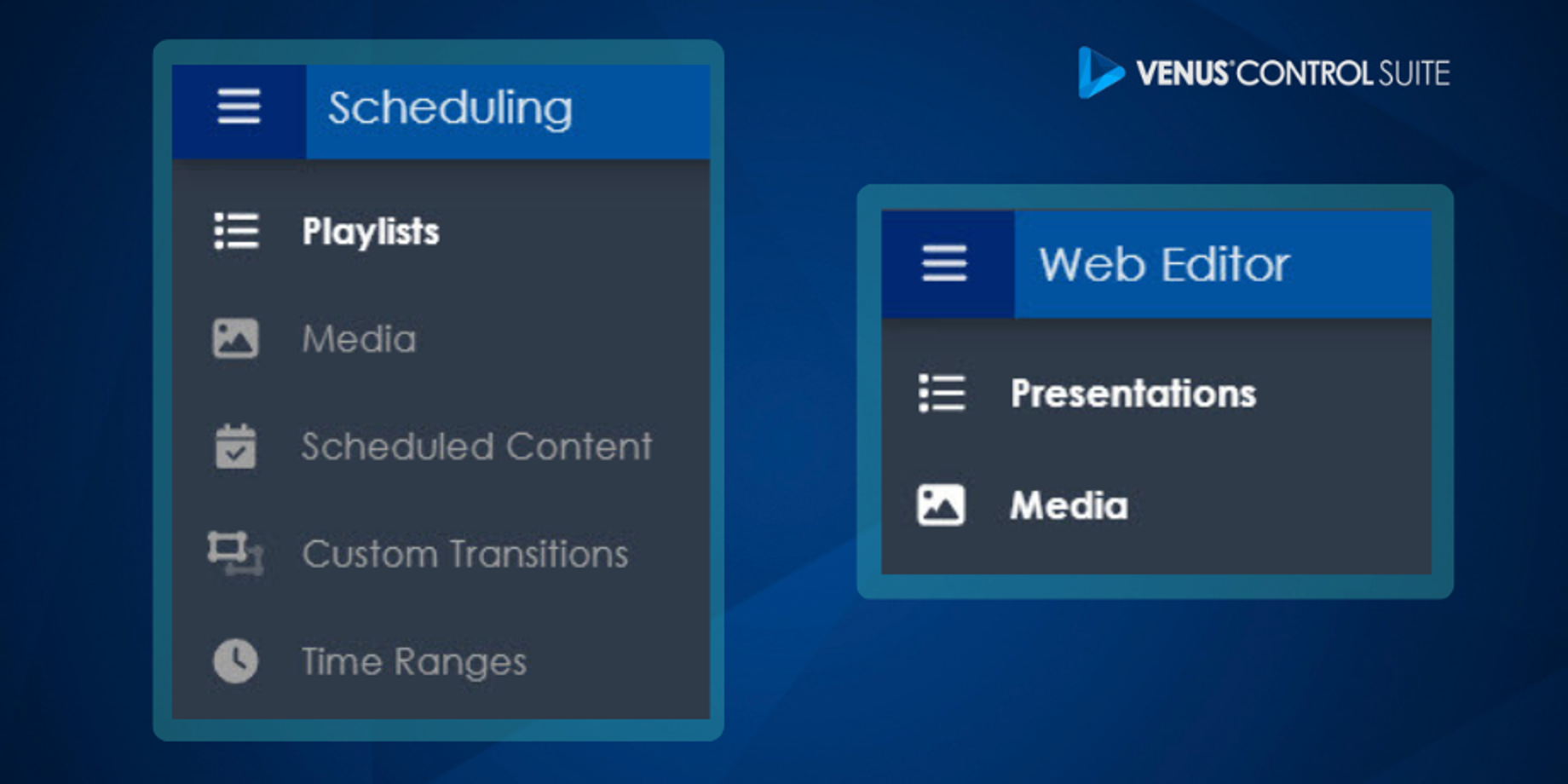
Out with the old, and In with the new!
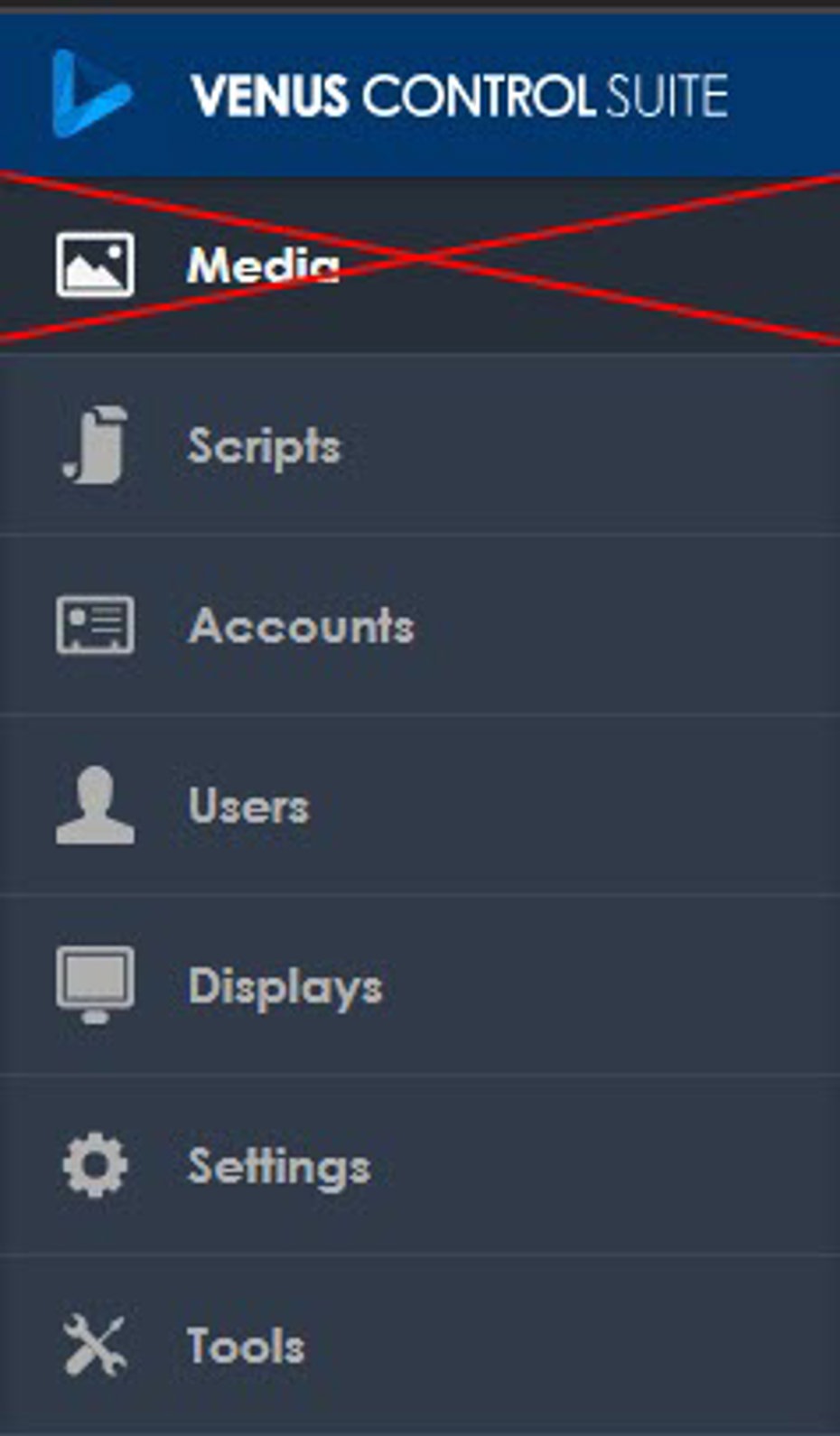
In our ongoing efforts to optimize your experience, we are saying “farewell” to the Media Library that was located in the Venus App. This change allows you to concentrate on your administrative tasks in the Venus App while centralizing the new Media Library where you’ll be working with your files most frequently (Scheduling or Web Editor). Now that you’ve had a chance to get acquainted with the new Media Library in the Scheduling and Web Editor apps, let’s explore some of the key improvements you can utilize right now.
Uploading and Tagging
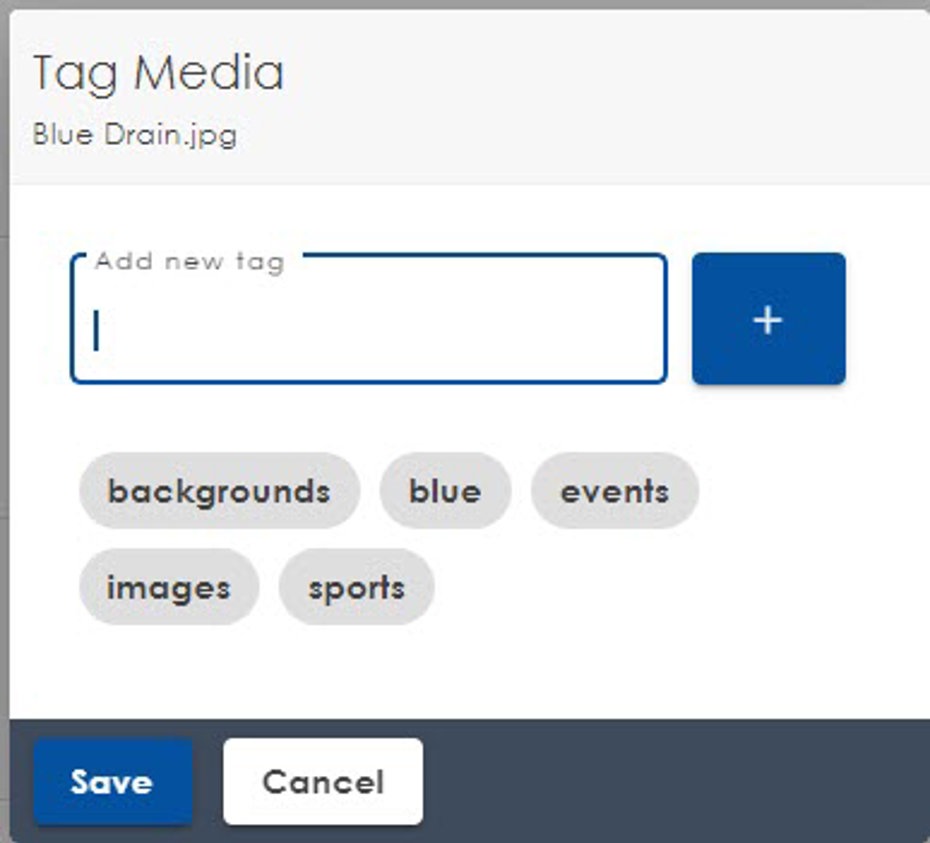
The location isn’t the only thing that has seen improvements. With the new Media Library, uploading and organizing your media files has become even more effortless. Rather than being limited to clicking the “add new” button for the drag-and-drop window, you can now directly drag and drop your files into the media file list. This eliminates an extra click, just like our enhanced tag prompt. As soon as you upload content, you'll be prompted to tag media files, which is the best way to keep your files organized. When tagging content, it will auto complete as you type, saving you time and avoiding duplicate or similar tags from being created.
Filters and Association
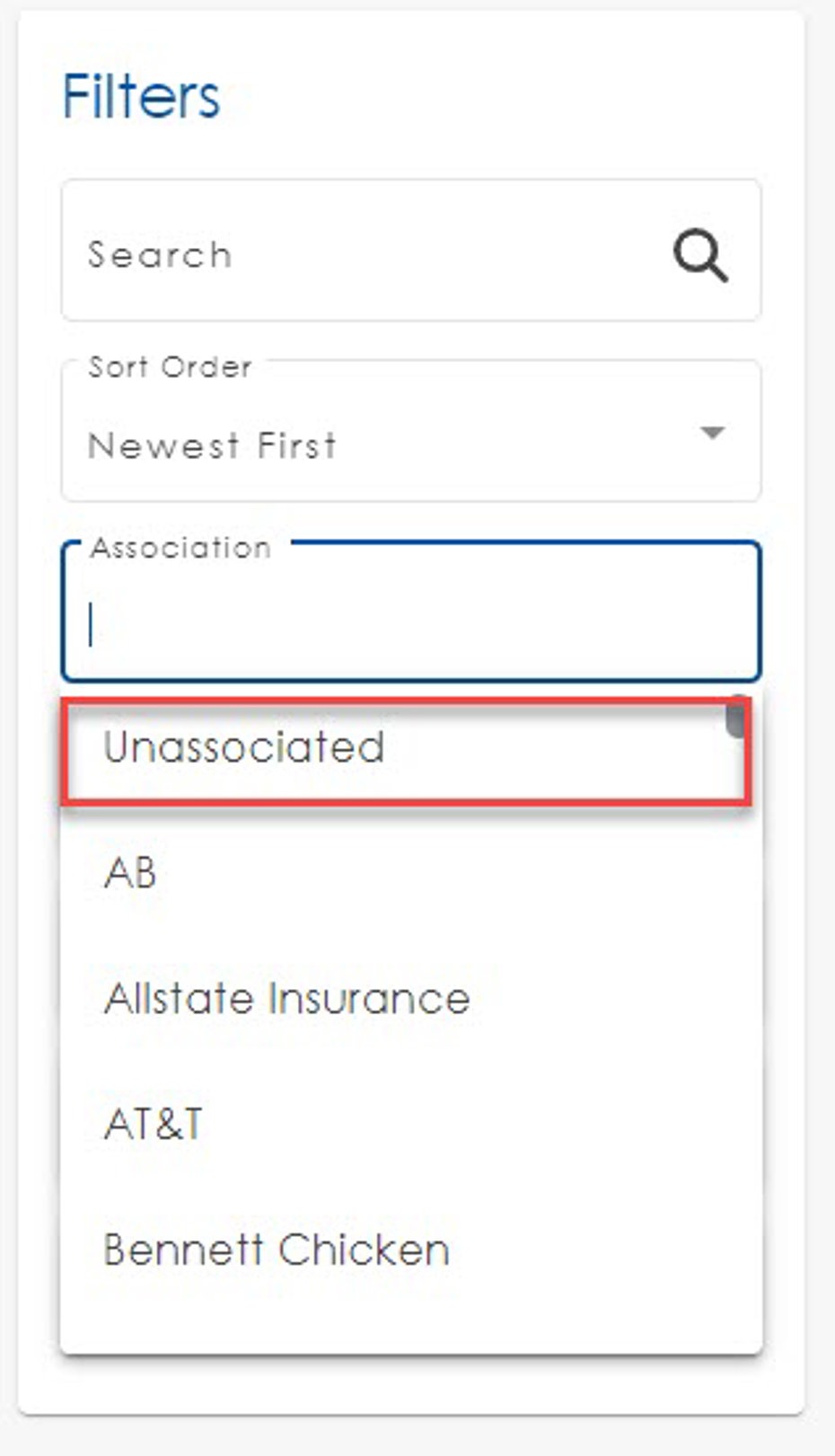
For those who primarily work with associated and shared content, we’ve adjusted the filters on the right side. You can now view “unassociated” content alongside your sub-accounts under the association filter, making it quick and easy to access media items that may need association or were forgotten during the upload process.
Scheduling App Navigation
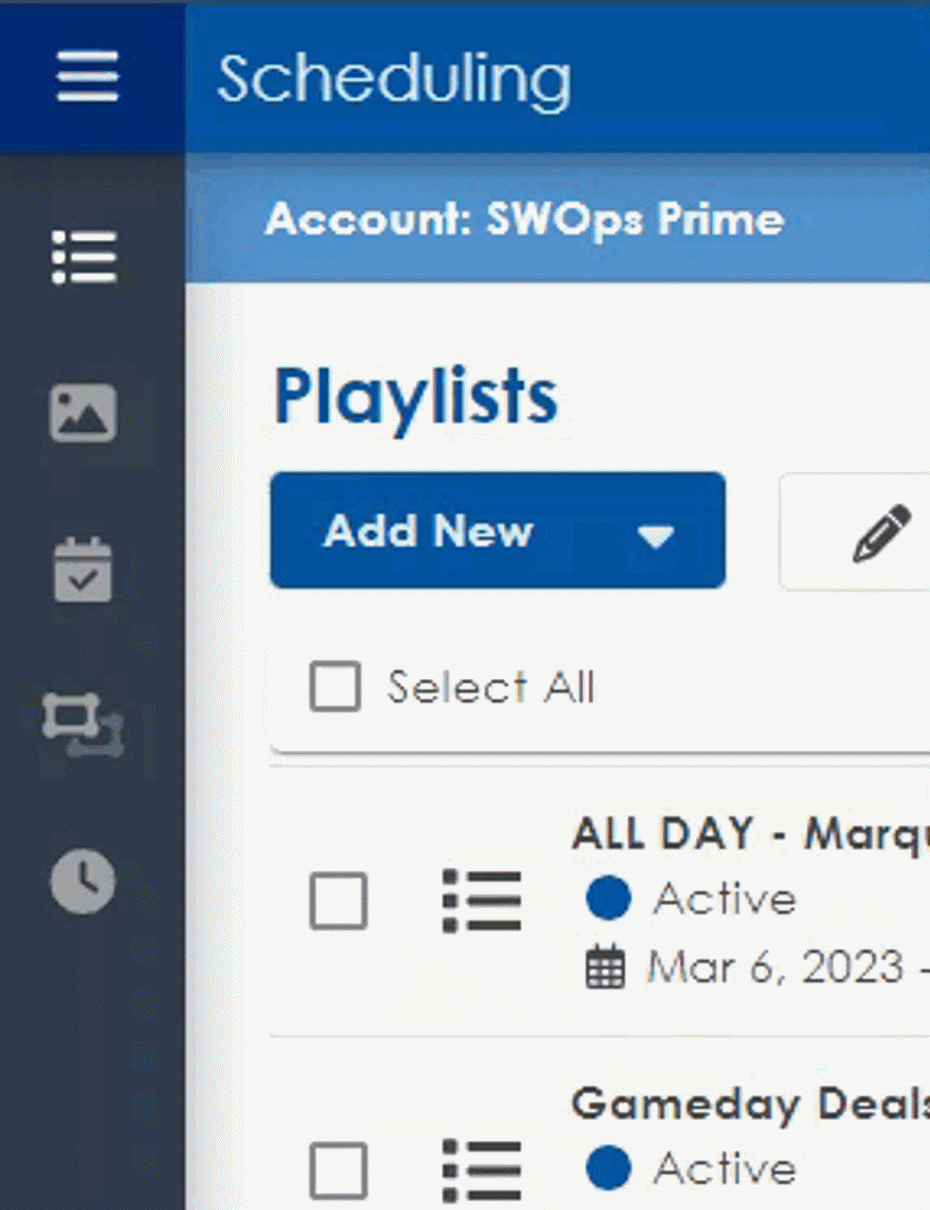
The improved workflow from the Launchpad to the Scheduling App now enables you to seamlessly upload and schedule content using the Media Library located in the left navigation menu. All it takes is a click on the icon to access the library, upload your content, and then schedule it. If you are in the process of creating a playlist and realize the media has not been uploaded yet, don’t worry! The Drag and Drop feature has been added to the right slide-in menu when you are adding media.
Web Editor Navigation
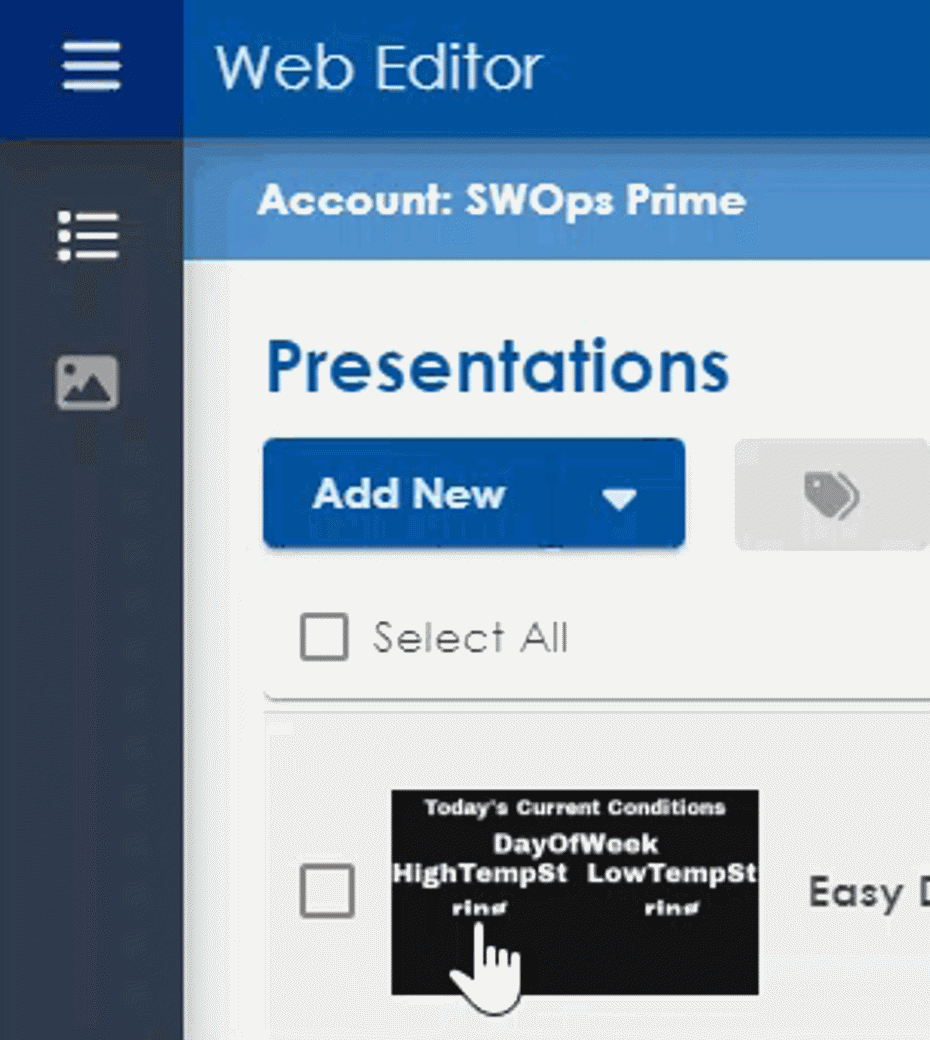
The same streamlined process applies when creating content in the Web Editor App. Navigate to the Web Editor from the My Apps section, open the Media Library from the left navigation menu, and upload your background files with ease. Use the left navigation again to jump back into your Presentation list and get creating!
Media Edit Tool and Other Navigational Improvements
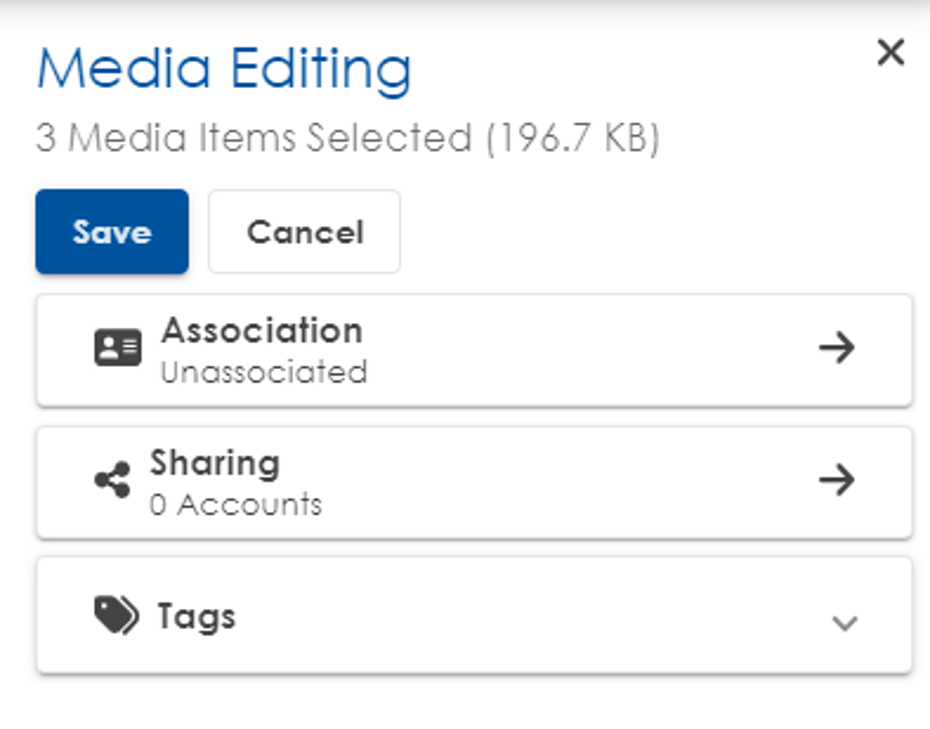
Once your files are in the Media Library, clicking on the thumbnail allows you to select the media and use the right slide-in menu to associate and tag the file if necessary. You can also select multiple media files and utilize the “Media Edit” tool (pencil icon) to associate, tag, download, and delete your files all from the right slide-in menu. When you're looking to tidy up your media library and delete some files, you're now provided with detailed information on where that media is used, whether it be a playlist or web presentation. Ultimately, giving you better control over your media management and ensuring you only remove content as intended.
Plus, we’ve introduced new keyboard navigation features, allowing you to quickly select multiple files. Use the arrow keys to move up or down, and the shift key to select media files in the direction of your arrow key.
These updates are designed to enhance your experience with Venus Control Suite, making your workflow smoother and more efficient than ever before! We’re committed to providing you with the best tools to manage your digital content effectively.
Stay in the Know!
Stay tuned for more blog updates, and as always, feel free to reach out to us via MySupport if you have any questions or need assistance with Venus Control Suite.
