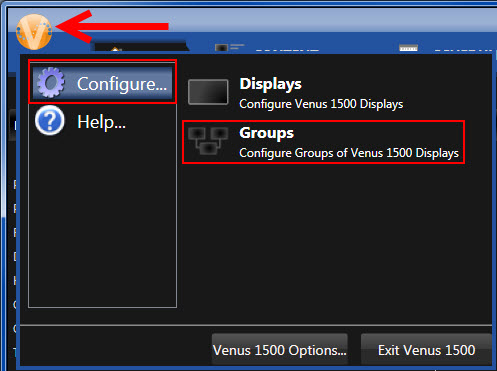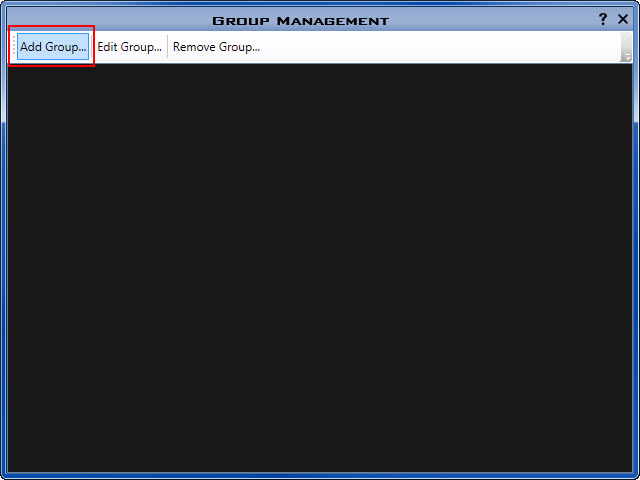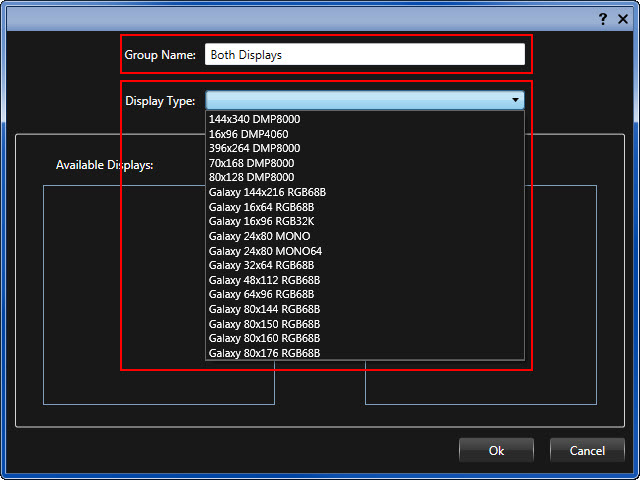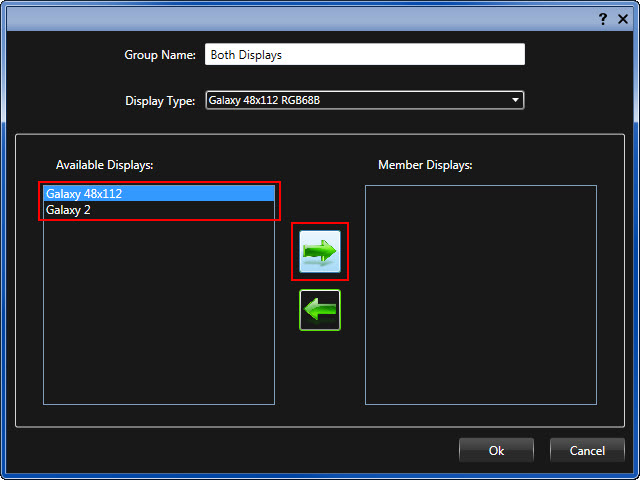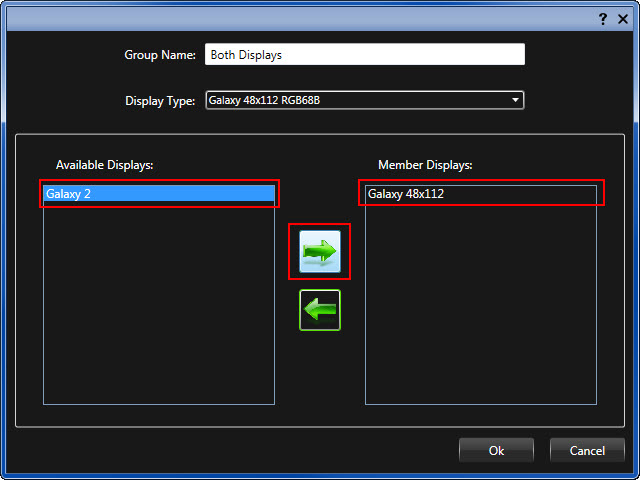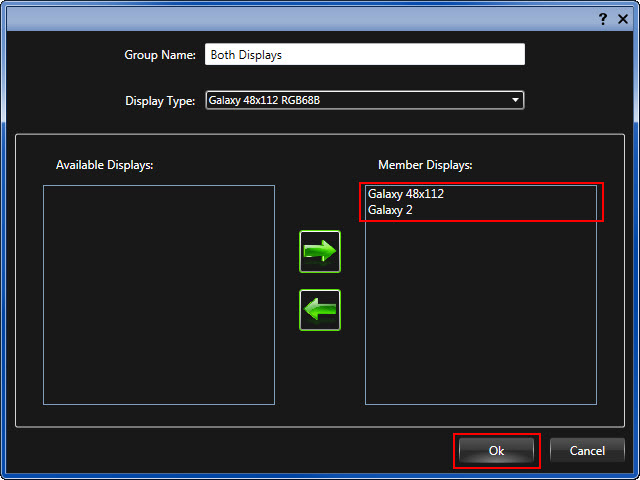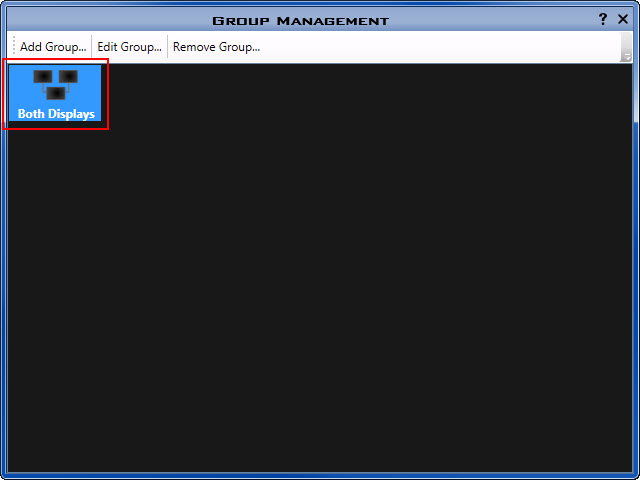Group Project: Scheduling and Publishing to Multiple Displays Simultaneously
Do you have more than one display? If so, have you ever thought that scheduling your messages out to them at the same time would be very helpful? Whether your displays are back-to-back, or in completely different locations, you can manage either one simultaneously. By “simultaneously,” I mean that if you group your displays, you […]
Daktronics Commercial Software Training on 6/14/2017
Categories: Venus 1500 Training
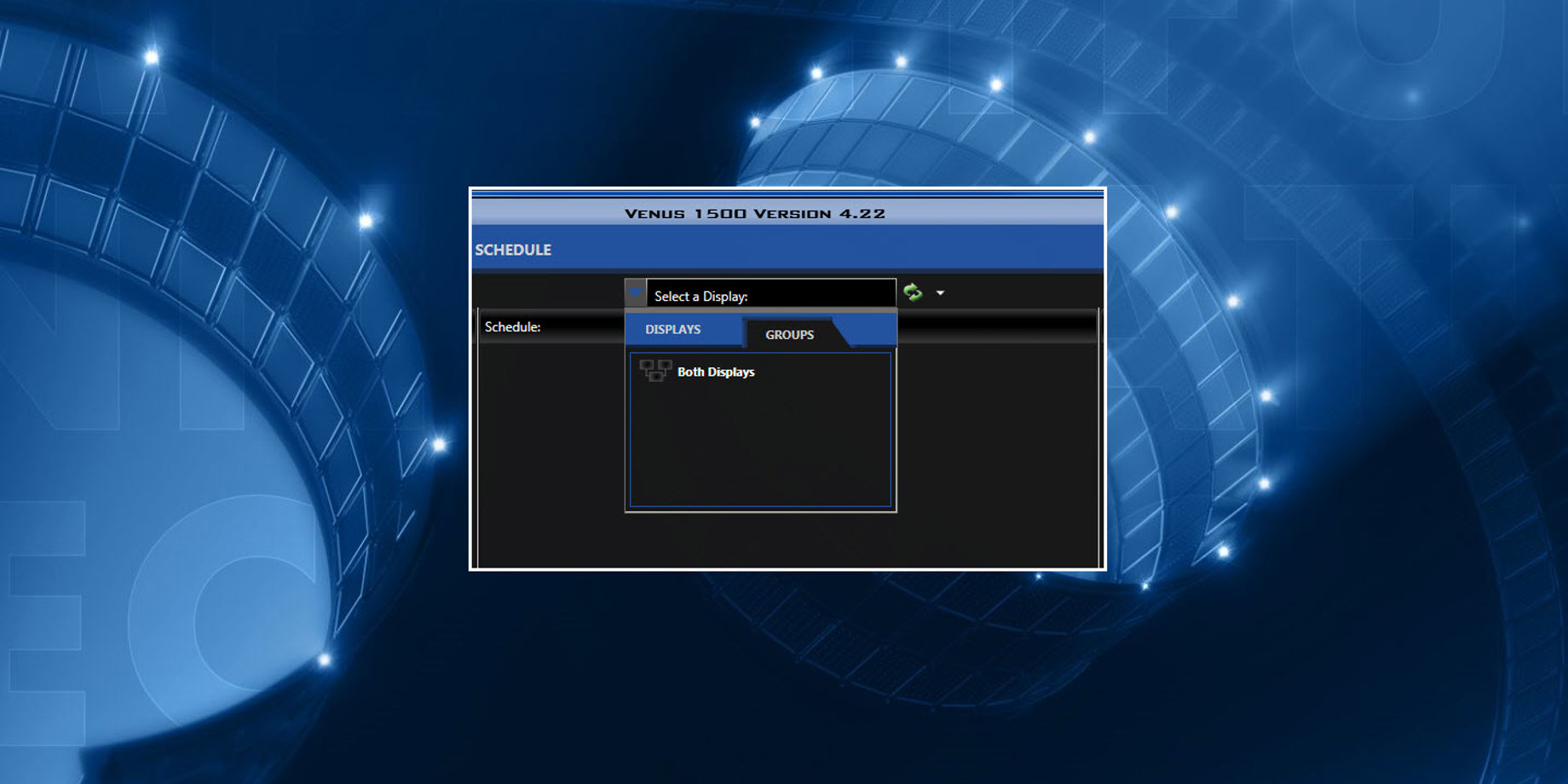
Do you have more than one display? If so, have you ever thought that scheduling your messages out to them at the same time would be very helpful?
Whether your displays are back-to-back, or in completely different locations, you can manage either one simultaneously.
By “simultaneously,” I mean that if you group your displays, you can create one single schedule, click the Publish To Display button one time, and your schedule will publish to each display consecutively. This does not mean that your messages will play at the exact same time on each display, rather each display will play content from the same schedule.
Before we move on, I just want to make sure we are getting through to the right display owners. Please ask yourself the following questions to find out if this article is right for you.
Can I group my displays together in Venus 1500 V4?
Question 1: Do I own and operate more than 1 Galaxy display?
Question 2: Are my displays different types or differently sized from each other?
Question 3: Are my displays controlled separately or are they mirrored? By mirrored, I mean a 2-sided display with both sides always playing the same content, but only one display is configured in your software.
Question 4: Are my displays controlled via dial-up modem?
If . . .
- You own and operate more than 1 Galaxy display.
- Your displays are the same size.
- They are controlled separately without the use of a dial-up modem.
. . . then this article is right for you!
Galaxy displays must be the same type (color depth, height, & width) in order to group. Also, displays controlled via dial-up modem are not able to be grouped.
Why should I group my displays together in Venus 1500 V4?
If you are able to group your displays together, it will save you time! How much time you ask? Twice the time! You will be able to schedule all of your content in half the time you do now. If that isn’t incentive enough, you will still be able to schedule separately if you so choose. It’s a win-win scenario!
Now that we have that all out of the way, on to the fun part!
How do I group my displays together in Venus 1500 V4?
- Click on the Application Menu (Orange V) in the upper left corner of the Venus 1500 Hub.
- Hover over Configure and click Groups.
![Groups]()
- Click Add Group.
![Add Group]()
- Type in a Group Name. For example, “Both Displays”
- Select your Display Type from the drop-down menu.
![Group Name and Display Type]()
- Select the desired display from the Available Displays panel.
![Available Displays]()
- Click the Green Arrow in the middle that’s pointing to the Member Displays panel to move the display into the group.
![Move the display]()
- Repeat steps 6 and 7 until all desired displays appear in the Member Displays panel.
- Click OK.
![Move the display 2]()
- Click the “X” in the upper right corner to close out of the Group Management window.
![Both Displays]()
Now, you will return to the Venus 1500 Hub and click on the Select A Display dropdown found in the middle, on the top. Within the dropdown you will click on GROUPS instead of DISPLAYS as you did before.
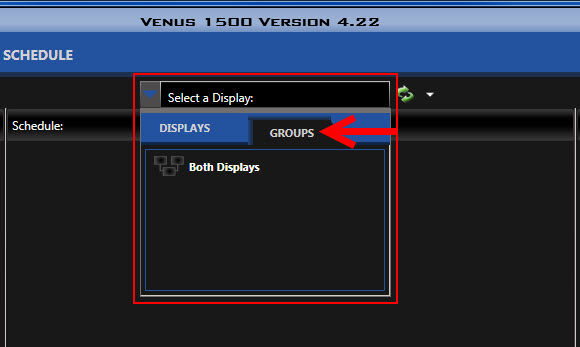
You did it! Venus 1500 will show you the status of all grouped displays now, and when you click publish, your schedule will go out to all the displays in the group.
If you should ever decide to remove display(s) from the group in order to schedule to them separately, all your presentations will still appear in the Content tab for each individual display.
Speaking of which, be sure to read the following Knowledge Base article for instructions about how to edit or remove display(s) from a group in Venus 1500 V4.
P.S. Don’t forget to read our 1500 Subscriber Special article and subscribe to the blog. We’ll enter you into a drawing for a chance to win FREE CUSTOM CONTENT! After the drawing, we’ll contact the winner on June 28, 2017.
In order to subscribe, be sure to click on the orange “Receive Email Updates” button on the right side of the page.
Thanks for reading!