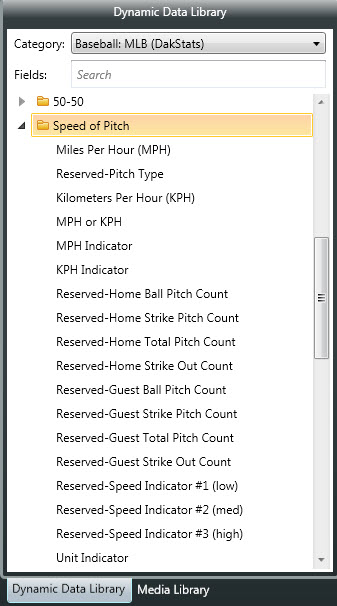You’ve got Statcast installed – now what?
Daktronics is excited to announce integration with MLB’s Statcast platform for the 2016 season. This integration allows users to show more pitch data provided by Major League Baseball’s Statcast system. The Statcast feed is configured using Data Studio, commonly found on the DSTI computer in your Daktronics system. For general setup instructions, please check the […]
Daktronics Control Panel on 3/29/2016
Categories: Pro Sports and Colleges
Daktronics is excited to announce integration with MLB’s Statcast platform for the 2016 season. This integration allows users to show more pitch data provided by Major League Baseball’s Statcast system.
The Statcast feed is configured using Data Studio, commonly found on the DSTI computer in your Daktronics system. For general setup instructions, please check the Statcast Interface Quick Guide.
To configure your account, click the gear in the Statcast Input Feature box on the right. Choose your team from the Stadium ID list and ensure your username and password (provided by BAM) are entered.
Things to note about Statcast Interface
Input Type
For normal operation during a MLB game, the Statcast icon should be selected.![]()
For non-MLB games or for backup purposes, some facilities may elect to use the radar gun. To configure the radar gun, please check the Statcast Interface Quick Guide.
To switch to the radar gun feature:
- Open Data Studio
- Click the configure button for Statcast Pitch Tracking
- Select Radar Gun as input type
Pitch Speed Options
The default blank time for the data to hold in the frame is 20 seconds. This is the amount of time that the pitch information will be displayed before going blank.
MPH or KPH can be displayed. Some may also prefer to cycle between the two measurements.
Send Test Data
There is an option to send test data for verification purposes. To make this change, click on the gear button in the Statcast Pitch Tracking module. Click the check box labeled Use Test Stadium. Be sure to go back and turn this off prior to the start of the game. The image below shows how the Statcast Pitch Tracking module appears when the test data is enabled.![]()
Creating Content![Statcast dynamic data library]()
The process for creating content that will display Statcast information should be similar to other data messages. Once configured, there will be a new Speed of Pitch category in the dynamic data library. A complete list of available data fields and pitch types can be found in the Statcast Interface Specifications.
Directions for how to create messages with data can be found in this knowledge base article: How to Create Presentations with Data in Content Studio
As with any new feature, Daktronics recommends that facilities test out any Statcast and radar gun configuration changes prior to your season. As you are testing, verify that any new data fields are populating with the appropriate information. Also, be sure the text placement and appearance matches your expectations.
We hope that the above directions will help you feel comfortable with displaying this exciting Statcast information for your fans. If you decide to change any of your data messages throughout the season, don’t forget to test the content before your event!
For more information:
- Statcast Interface Specifications.
- Statcast Pitch Tracking Interface Quick Guide
- Search our Knowledgebase for Statcast information