Where’d My Playlist Go?!
Are you in Scheduled Mode? Do you have a lot of playlists? Have you ever had a difficult time finding one? Have you ever completely lost one? If you answered yes to 2 or more of these questions, then you’re in the right place! It’s ok! We all misplace things or lose track of things […]
Daktronics Commercial Software Training on 6/29/2016
Categories: Venus 1500 Training
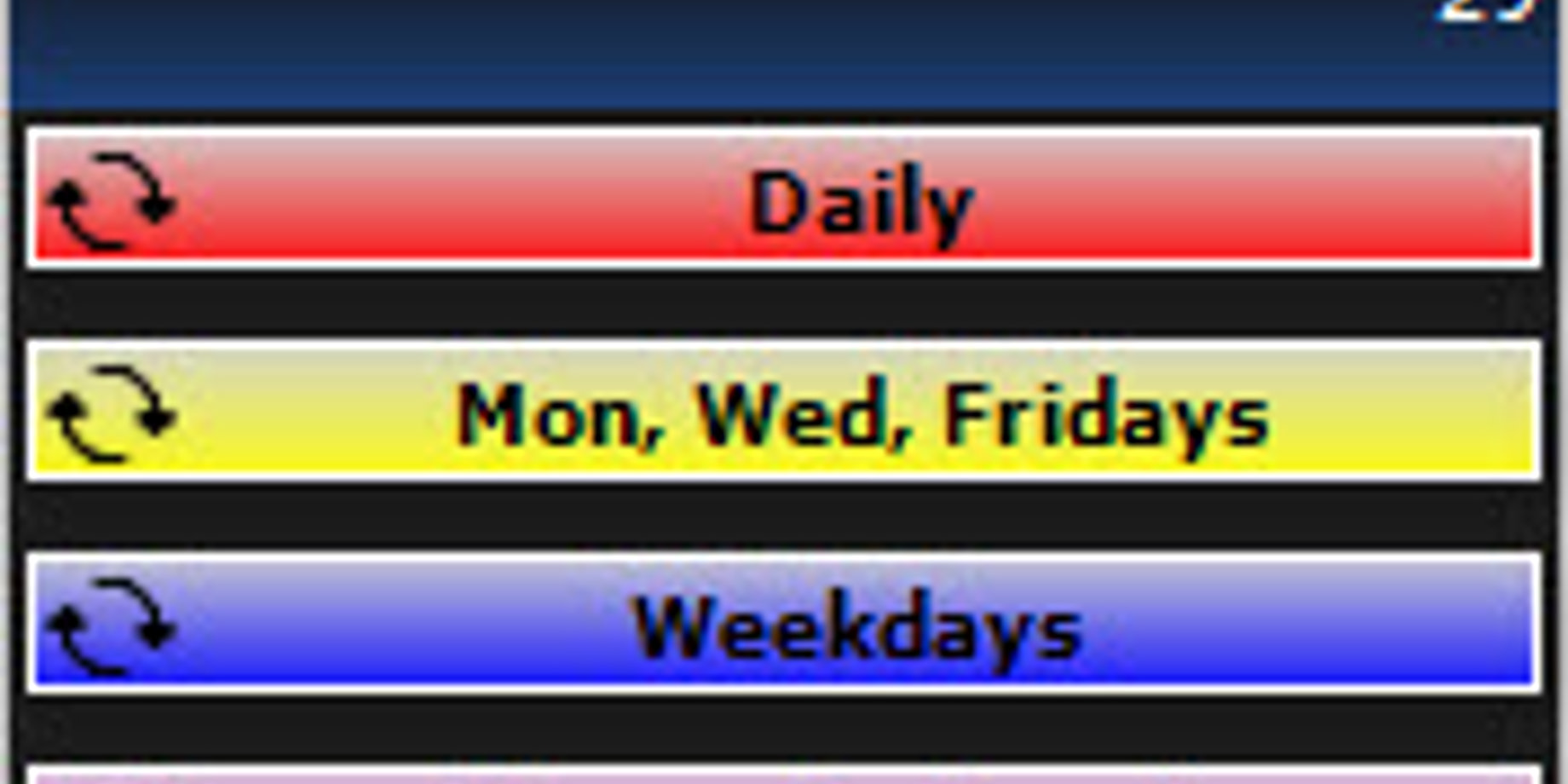
Are you in Scheduled Mode? Do you have a lot of playlists? Have you ever had a difficult time finding one? Have you ever completely lost one? If you answered yes to 2 or more of these questions, then you’re in the right place!
It’s ok! We all misplace things or lose track of things once in a while! Over the last few weeks I’ve had a couple people call in and say they couldn’t find their playlists to edit or make changes to. So, I thought this would be a good time for a refresher!
Playlist Modes
For those of you scheduling your content in Continuous Mode this won’t affect you, however if you are interested in switching to Scheduled Mode please click the following link for instructions.
How do I switch between Continuous Mode and Schedule Mode in Venus 1500 V4?
Scheduled Mode allows content to be scheduled to play at various times of the day, whereas Continuous Mode allows content to be set up into a single playlist that is played at all times.
Different Views
As we discussed previously in our post entitled Check Your Work, Part 2: How to Preview Content in the Venus 1500 Hub, there are many different views to choose from in the Schedule Tab. Each view allows you to choose from a different calendar layout depending on the timeframe you desire to see. Each view has pros and cons, but the biggest difference is the number of playlists you can see.
If you only have a small number of playlists, let’s say between 1 and 4, then you will most likely be able to see them all regardless of which view you are in. This post is for those of you who have a lot playlists scheduled, so many so that you are unable to see them all at one time.
Hidden Playlists
If you are one of these people, then you may be running into the same issues that my callers from the last few weeks have had. The more playlists you set up, the more flexibility you have to schedule content on your display, so I applaud your dedication my friends!
Trainer Tip: To help keep your playlists organized be sure to give them each a description (name) and choose a color to apply to each playlist. This way when you’re looking at your playlists or searching through your playlists to find a piece of content they won’t all look the exact same (The color gray with Playlist as the description).

When you get to a point where you can no longer see all your playlists at once, don’t worry, they didn’t disappear, and they weren’t removed, or deleted either. To put it simply, they just don’t all fit on the calendar view you are in, so they have been hidden.
You can find them by clicking on the little white button with the arrow in it at the bottom of the calendar date. “What does that mean?” you might be asking.
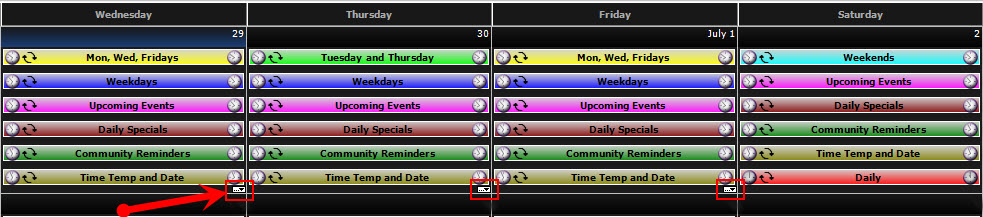
It means, if you are in the Day, Week, or Month View just pick a date and look underneath the bottom playlist and you will see a tiny white button with a black arrow on the far right.

Each time you click the arrow it will bring you to a view where you can see more and more of your playlists until finally, you can see them all!
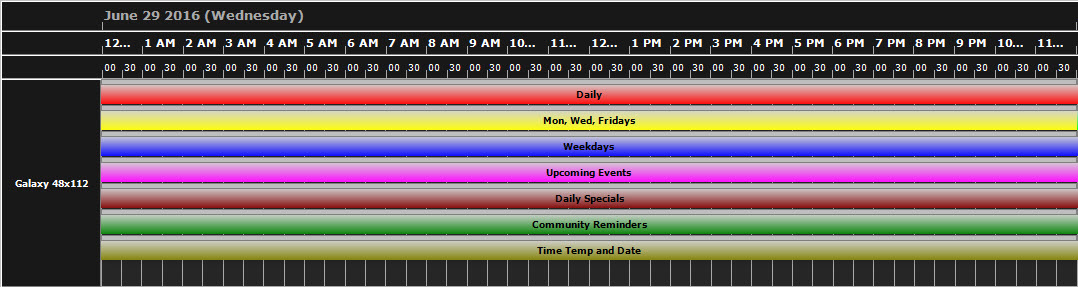
We hope you found this week’s post helpful! If you did, then be sure to subscribe to our blog by clicking on the orange “Receive Email Updates” button on the right side of the page. Thanks for reading!
