What’s the password?
Have you ever forgotten a password before? If you’re like me, then you most definitely have! In today’s day and age, it seems like we have to remember 100 different passwords for all the different emails, programs, apps, and websites we use. Of course, we can’t use the same password for everything because of the […]
Daktronics Commercial Software Training on 2/1/2017
Categories: Venus Control Suite Training
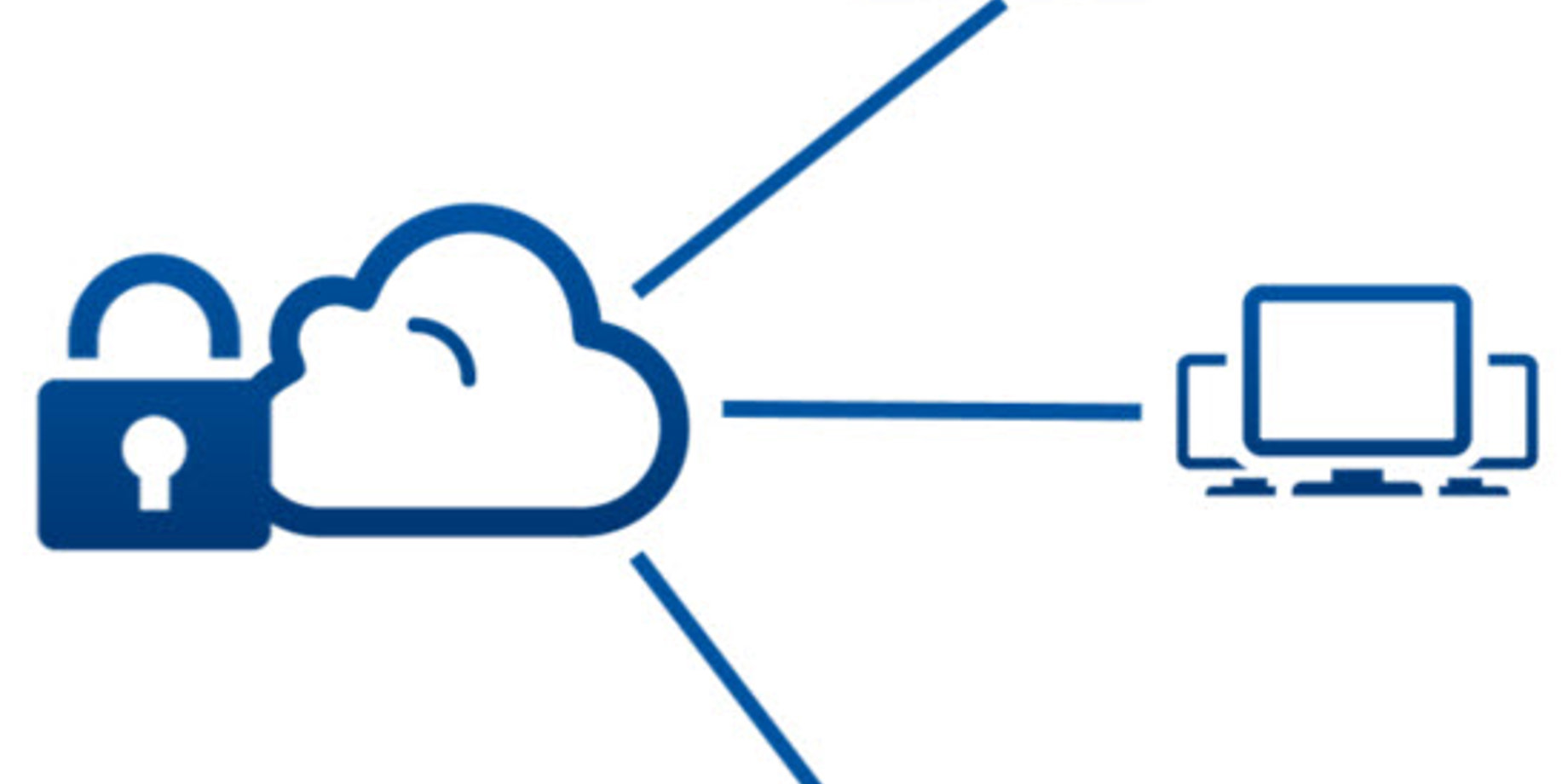
Have you ever forgotten a password before? If you’re like me, then you most definitely have! In today’s day and age, it seems like we have to remember 100 different passwords for all the different emails, programs, apps, and websites we use.
Of course, we can’t use the same password for everything because of the risk of someone stealing our personal information. It also doesn’t help that every site has different password requirements!
Fortunately, and unfortunately, Venus Control Suite is no different. Fortunately, because it is a secure site, but unfortunately because it gives you another password to remember.
The good news is we’re going to tell you exactly what to do if you ever forget your password, and we’re going to give you a bunch of security tips to help you protect your personal information as well!
Username and Password provided by Daktronics
We touched on this previously in a blog titled, “Did You Just Order a New Display? Getting Started in Venus Control Suite” but Daktronics will set up your account in Venus Control Suite before your sign is installed. You will receive an email from SoftwareActivation@Daktronics.com that will provide you with your username and password to login for the first time.
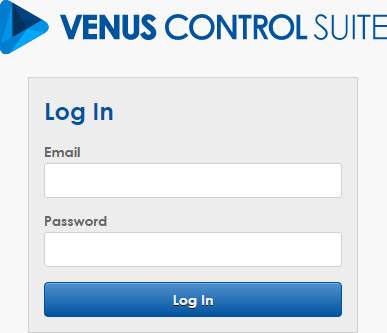
During your first-time login, you will be prompted to change your password to something that only you will know. When it comes to creating a new password, Venus Control Suite does not have the typical password requirements that you might be used to. Instead, the password is scored on a variety of factors. Below are a few tips for achieving a high-scoring password.
- Use more than 8 characters in length.
- Use characters from at least three of the below groups.
- Lower case letter(s)
- Upper case letter(s)
- Number(s)
- Symbol(s)
- Do not use consecutively repeating characters such as: aaa, bbb, or 111.
When you change your password, you will be asked to type your new password in the New Password box and then retype it under the Confirm Password box. Once you have successfully changed your password, you will be logged into Venus Control Suite for the first time.
Remember, your new password is not only the password for Venus Control Suite. You will use the exact same username and password to login to Content Studio to create new content, as well.
Trainer Tip: If you ever decide to change your password again, go to My Profile. You can find your profile by clicking on the user menu in the upper-right-hand corner of Venus Control Suite. Once inside, simply click on the padlock icon on top of the page to type in your current password, along with your new password. When finished, click Save.
User Roles and Responsibilities
We here at Daktronics aren’t the only ones who can create or add new users. In fact, any user who is set up as an Administrator has that right. Of course, not every user will be set up as an Administrator. There are actually multiple User roles in Venus Control Suite. Each role has unique abilities and rights.
Administrator
- Full rights to the software and access to all of the features, including adding and deleting users
- Examples of an Administrator: owner, store manager, or IT manager
Standard
- Access to the Dashboard, Media Library, and the rights to create and modify playlists
- Examples of a Standard user: a secretary or assistant manager
Basic
- Access to run reports and the capability to add and remove accounts
- An example of a Standard user: business manager.
Responsibilities of an Administrator
As an Administrator you have the power to add and delete users. With great power comes great responsibility!
If you set up a new user, it is your responsibility to provide that person with his/her username and password. They have no other way of finding out that information. Once you provide them with the username and password you created for them, they will be able to login for the first time and change their password to something only they know.
Trainer Tip: You, as an Administrator, also have the ability to delete users. This is when the benefits of accessing Venus Control Suite from any internet-enabled device, including smart phones and tablets, really comes in handy.
If someone at your business quits or is let go, and you happen to be at home or on vacation, you needn’t worry about them accessing your display ever again. Simply login to Venus Control Suite on your mobile device, go to the Users tab, click their name, and delete them within seconds.
Oops, I forgot my password!
We’re only human, right? With so many passwords to remember we are bound to forget one once in a while! If you do forget your password or ever find yourself not able to login to Venus Control Suite, contact your Administrator. As we mentioned above, they have full rights, so they can login to Venus Control Suite and reset your password for you. Then, after you have your new password, you will be able to login and change it to something that only you know again, and go about your business!
If your account Administrator doesn’t know how to reset your password, then please show them the following Knowledge Base article which provides step-by-step instructions on resetting passwords in Venus Control Suite
If your account Administrator is unavailable, or if you are an Administrator and you have lost or forgotten your password and there are no other Administrators in your Venus Control Suite account, contact us here at Daktronics using our Contact A Trainer link below. We can reset your password for you. We’re available to help Monday through Friday from 8:00 AM to 5:00 PM Central Time.
Daktronics does not add or create new users to existing Venus Control Suite accounts. If you want to be added to an account, then you must contact the Administrator of that account and ask them to add you. For security reasons, we cannot add anyone who calls in and asks for access because we don’t know if he/she should have access to the display or not. Only account Administrators have that security clearance!
Trainer Tip: We recommend having at least 2 Administrators in your Venus Control Suite account. That way if one of you forgets your password, the other can reset it for you. Also, if one of you is unavailable, then the other is available to reset passwords or add/delete users if something comes up. Plus, it will be much quicker than having to contact us and explain your situation.
Protect Your Privacy
Earlier we mentioned that we were going to give you some tips for protecting your personal information. Well, here they are!
- Don’t create a generic user and password for everyone in your office to use because if someone leaves, then you will have to reset the login information to prevent them from still having access. Also, if everyone is logging in under the same username and password you can’t really tell who is doing what, can you?
- This one may sound obvious, but don’t share passwords. Never tell someone else your password if you want it to remain private. There really isn’t much more to say about that.
- Make sure your password is strong, and try not to use the same passwords for everything. It only takes one account to be hacked and before you know it, all of your accounts will be at risk, and you will end up having to come up with different passwords anyway.
- Don’t write down your password and leave it on your desk or anywhere near your computer. That’s like writing down the combination to your safe on a giant red arrow pointing directly at it!
- Finally, just be smart when it comes to security and take it seriously. Talk to everyone you’re setting up as a user and make sure they know to protect their passwords and that having access to your display is an important responsibility.
We hope you found this blog helpful and learned something this week. If you did, then be sure to click on the orange “Receive Email Updates” button on the right side of the page to subscribe.
Thanks for reading!
