Venus® 1500 Scheduling Tips, Part 3: Emergency Messages
I recently received a call from someone wanting to know how to interrupt their currently scheduled content to play an emergency message in case of bad weather or other emergency situations. Have you ever thought about doing this? Whether you have or haven’t, it’s very easy to set up and could be quite useful someday. […]
Daktronics Commercial Software Training on 1/21/2015
Categories: Venus 1500 Training
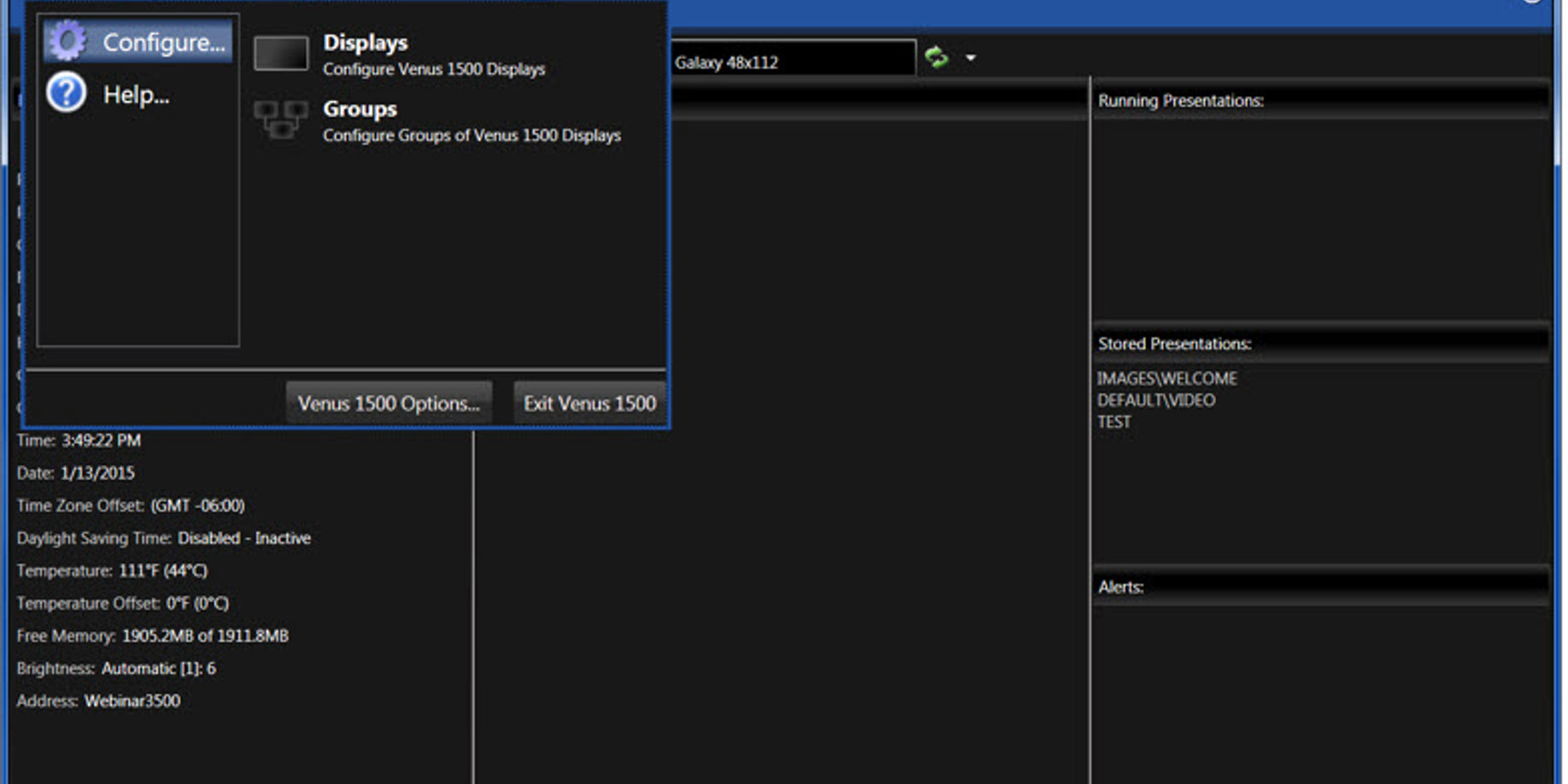
I recently received a call from someone wanting to know how to interrupt their currently scheduled content to play an emergency message in case of bad weather or other emergency situations.
Have you ever thought about doing this? Whether you have or haven’t, it’s very easy to set up and could be quite useful someday. Here’s how!
To begin, duplicate your display in the Venus® 1500 software. Doing it this way keeps you from losing your existing schedule. Just go back to the normal display when you are ready to use your regular creative and publish the schedules.
Duplicate Your Display
We are going to take down all of our configuration settings. So, before we start, let’s grab something to write on or open something to type in to make things a little bit easier later on.
- First, go to the Application Menu (Orange V in the upper left-hand corner) and click Configure -> Displays
![Emergency Messages]()
- Highlight your existing display and click above on Edit Display.
- Write down all the settings you see on each page.
- Click Continue until you see Finish.
- Go ahead and exit out of this menu now.
- Go to the Application Menu again and click Configure -> Displays.
- Now select Add a Display to take you through your configuration settings (which you should already have!) where you will configure a display identical to the one you already have set up.
- You will want to give it a name that distinguishes it from your other display like “Emergency Messages,” for example.
- Now click Finish and you will have the ability to manage two completely separate schedules within your software.
Your original display can be used for normal operation as always, but you can now use your “Emergency Messages” display to overwrite your original display with an emergency message like “School Closed Due To Weather,” if need be.
Remember, you also can use this duplicate display for cheerful messages, such as “Happy holidays, “as well as emergency messages!
As always, please check out our Knowledge Base for step-by-step instructions: Is there any way to suspend a particular playlist or entire schedule in Venus 1500 v4?

