The complete Stat Crew TAS for Basketball guide
Follow this guide to learn how to send essential player stats to your displays as your Stat Crew statistician tracks the game. Setup and testing Stat Crew 1. Connect the Stat Crew computer Determine the scenario that matches your system: Connecting Stat Crew Computer with DSTI Installed to the All Sport 5100 Console Connecting Stat […]
Daktronics Control Panel on 10/27/2016
Categories: Pro Sports and Colleges
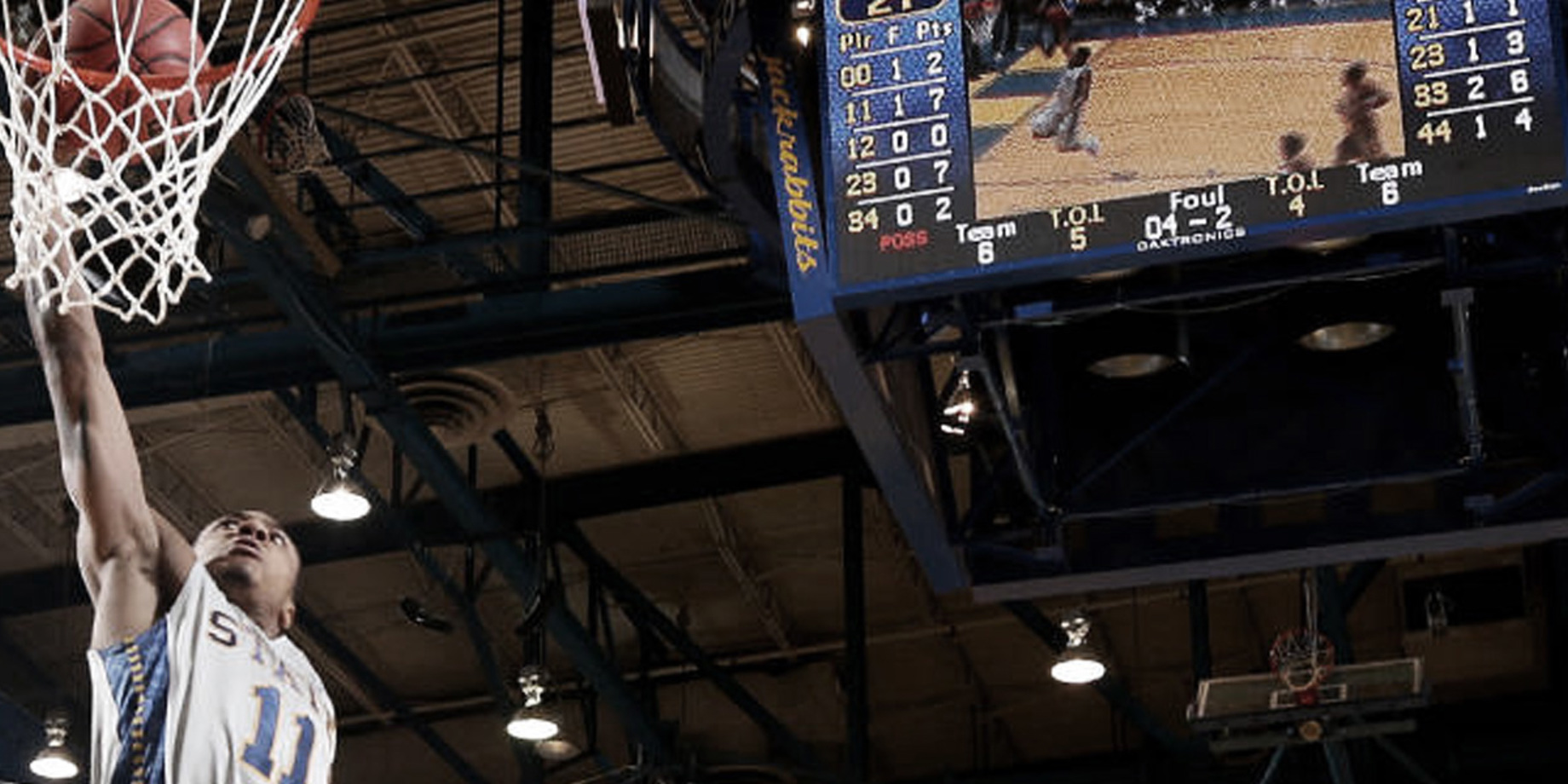
Follow this guide to learn how to send essential player stats to your displays as your Stat Crew statistician tracks the game.

Setup and testing Stat Crew
1. Connect the Stat Crew computer
Determine the scenario that matches your system:
- Connecting Stat Crew Computer with DSTI Installed to the All Sport 5100 Console
- Connecting Stat Crew Computer to the All Sport 5100 Console with a J-box
- Connecting Stat Crew Computer to DSTI with Null Modem
- Connecting Stat Crew Computer with DSTI Installed to the All Sport 5100 Console with a Router
- How to set up next generation Stat Crew to work with DSTI
2. Configure the TAS (The Automated Scorebook)
- Set up TasComms32 serial communication for Stat Crew
- Set up Stat Crew TAS for Basketball
- Test my Stat Crew Setup
3. Set up and test DSTI
- Set up DSTI for Stat Crew
- Test Stat Crew/DSTI Communication
- Use the All Sport console with Stat Crew Software
- Check out this article about RTD and monitoring your data to ensure you are receiving the desired stat crew information for your display.
Include these proven steps into your pregame check to be sure your stats display properly for your game.Our field trainers recommend testing 60 minutes before the doors open.

This post is by Danielle, Daktronics Trainer.
