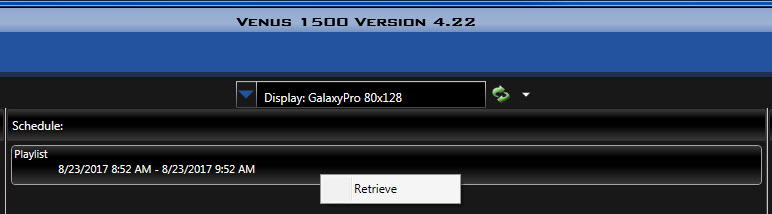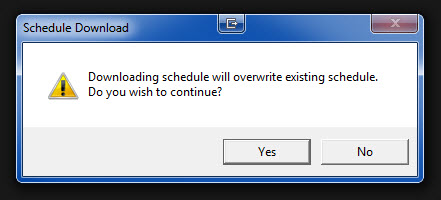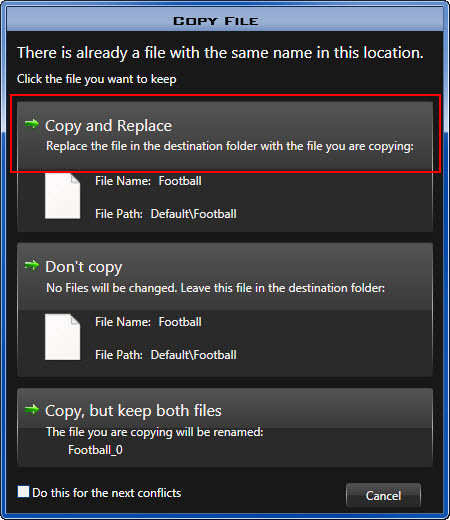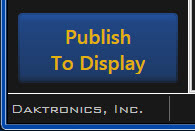Sharing Is Caring: Two (or More) Computers, One Display
We often receive calls from people asking if they can communicate with their display from multiple computers. Sometimes people already communicating from more than one computer ask us why some of their messages aren’t playing anymore. Have you ever had this happen or considered using two or more computers to operate your display? If so, […]
Daktronics Commercial Software Training on 8/23/2017
Categories: Venus 1500 Training
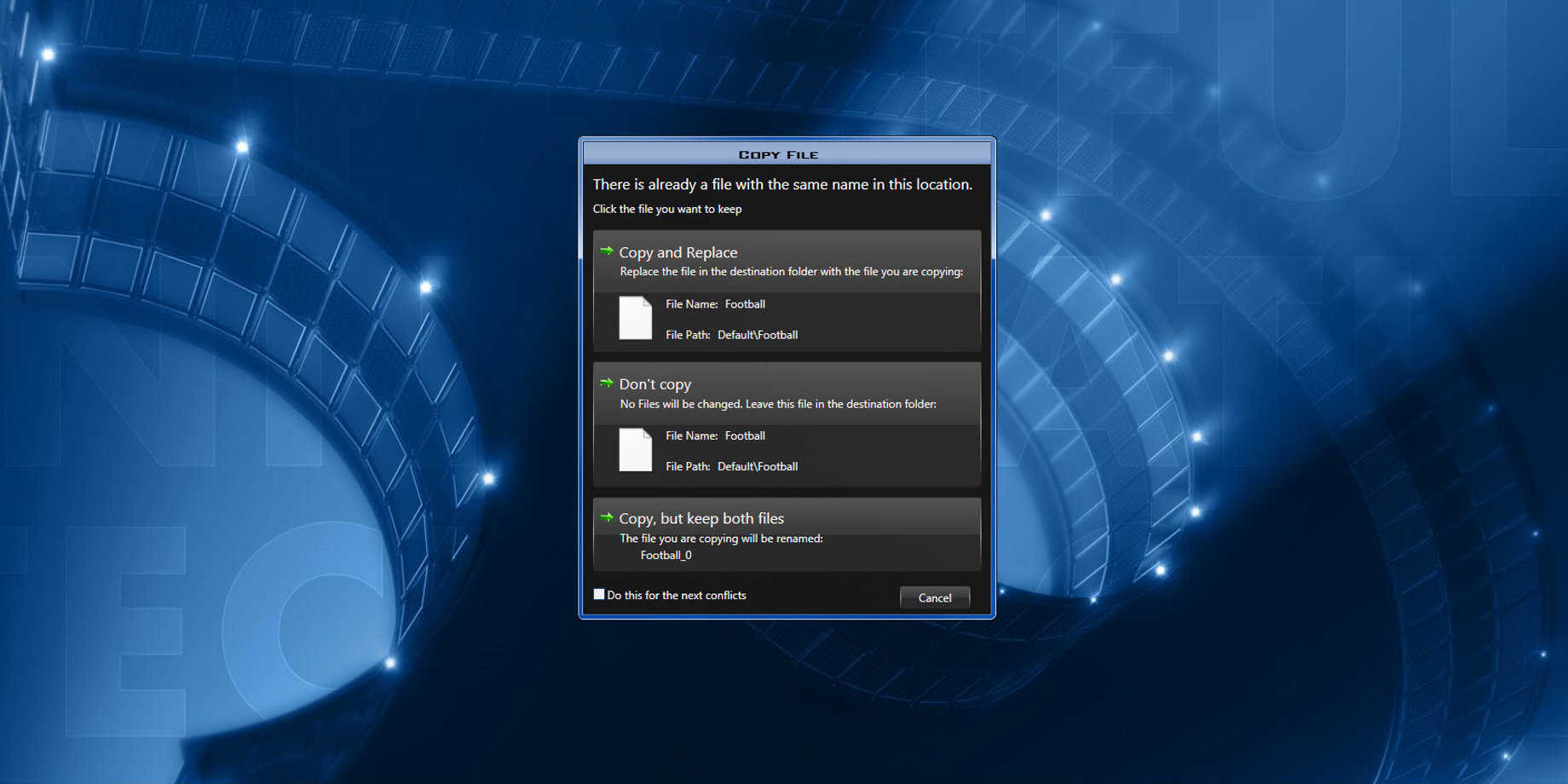
We often receive calls from people asking if they can communicate with their display from multiple computers. Sometimes people already communicating from more than one computer ask us why some of their messages aren’t playing anymore.
Have you ever had this happen or considered using two or more computers to operate your display?
If so, there are ways to run multiple computers and successfully operate your display without stopping any running messages. Even though Venus 1500 V4 is meant to be installed on a single, stand-alone computer, you can still take advantage of the options below when absolutely necessary.
Remote Control
The first option is to use a third-party program, outside of Venus 1500 V4, to remotely access the other computer(s). This method allows you to access Venus 1500 V4 and publish from as many computers as you need.
A few examples of programs for remote computer access are Ultra VNC, PC Anywhere and VNC Viewer. Many people who operate displays located far away utilize these programs. Keep in mind that these are all third-party software, and Daktronics does not provide support or setup for them.
Sharing Content
You can also share content among multiple computers by saving your presentations externally and then emailing them as attachments or saving them into a shared folder. For more information about sharing content using this method, please read How to save a presentation in Content Studio on one computer and email or transfer to another computer?
Keep in mind that although you are sharing your presentations, this method will not sync up schedules created on different computers. Therefore, you will still be overwriting any running presentations scheduled from one computer when you publish from another.
Database Transfer
Transferring your entire database from one computer to another is also an option. In this method, you will save the Venus 1500 V4 backup file containing all your presentations and sign configuration settings from one computer and load them onto another computer.
Transferring your database is primarily done if a computer gets old or crashes, and you get a new one. This also will not sync up schedules created on different computers. For more information about transferring your database, check out our previously posted blogs on the topic.
Retrieve & Publish
The one way you can truly operate a display using multiple computers with Venus 1500 V4 installed is to retrieve your running messages and playlists every single time before you publish.
By doing so, you will retrieve all the messages and schedules that are currently playing on the display into your Venus 1500 V4 software, ensuring that when you add your messages and schedules they will not overwrite anything when you publish.
For example, what if you have one display at a strip mall that multiple tenants need to access? You can either set up a single computer that they all can access or explain to each of them how to retrieve and publish from their own computers.
You see, if each user creates his/her own schedule in Venus 1500 V4 and clicks Publish to the display, whoever publishes last will be the only person with any content running.
Why does this happen? Each user has created his/her own schedule. Therefore, whenever users publish to the display, their schedule will overwrite anything else.
However, there is a way around this, and it is actually quite easy.
To successfully publish to display without removing anyone else’s messages or schedules, you will have to retrieve the current running message(s) and schedule(s) first!
This can be done by following the instructions below.
- Launch Venus 1500 V4.
![Venus 1500 Desktop Icon]()
- Choose your display from the Select A Display dropdown.
![Select a Display]()
- Right-click on the Playlist(s) under the Schedule column in the center of the Home Tab, and click Retrieve.
![Retrieve]()
- Click Yes to download the schedule and overwrite existing schedule when prompted.
![Overwrite]()
- Choose an existing folder or create a new folder where the content should be saved. If the file(s) already exist, choose Copy and Replace.
![Choose Folder]()
![Copy and replace 2]()
- Go to the Schedule Tab and you will see that you now have the entire schedule available in your calendar. From here all you have to do is add your messages to the schedule and click Publish To Display.
![Publish to Display]()
Before You Begin
Here are a few additional things to keep in mind before you begin this process and during the retrieval process:
- Each individual computer will need to be licensed. Please read How do I register or license Venus 1500 V4 software?
- Each tenant should be in the same Playlist Mode in the Venus 1500 V4 Schedule Tab. Please read our previous blog, Back to Basics: Playlist Modes for more information.
- The retrieval process may take several minutes, depending on the communication speed and strength.
Trainer’s Tip: While the retrieval is being performed, you cannot use the software or any of its features. Do not interrupt or cancel the process as it may cause issue or damage to files and/or equipment.
We hope this information helps those of you who find yourselves in this or similar situations. Be sure to click the orange “Receive Email Updates” button on the right side of the page to subscribe!
Thanks for reading!
Related Knowledge Base Article: Can Venus 1500 v4 database be shared between multiple or more than one computers?