Playlist Validation & Unsaved Changes Dialog Updates
This week we have two new updates to share with you. #1 Converted the “Unsaved Changes” dialog used for playlists, web presentations, and layouts to an exit confirmation instead of allowing saving from within the dialog. We made changes to the Unsaved Changes Dialog box that appears whenever you adjust a web presentation or playlist […]
Daktronics Commercial Software Training on 9/6/2017
Categories: Venus Control Suite Training
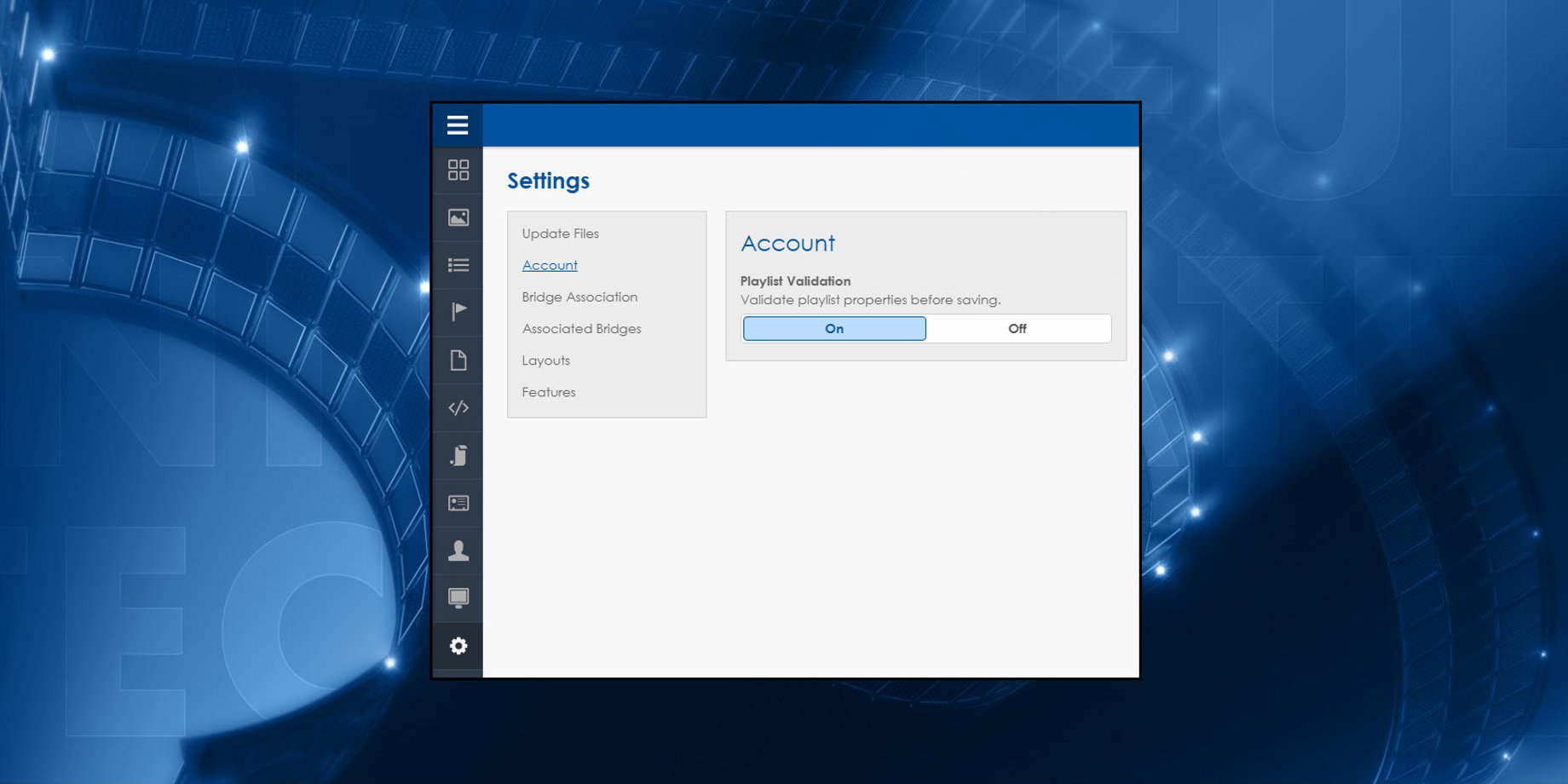
This week we have two new updates to share with you.
#1 Converted the “Unsaved Changes” dialog used for playlists, web presentations, and layouts to an exit confirmation instead of allowing saving from within the dialog.
We made changes to the Unsaved Changes Dialog box that appears whenever you adjust a web presentation or playlist to make it easier to understand. Basically, when you were prompted before, you had two options to choose from: Save or Continue. Those both seem like good options, and that was confusing.
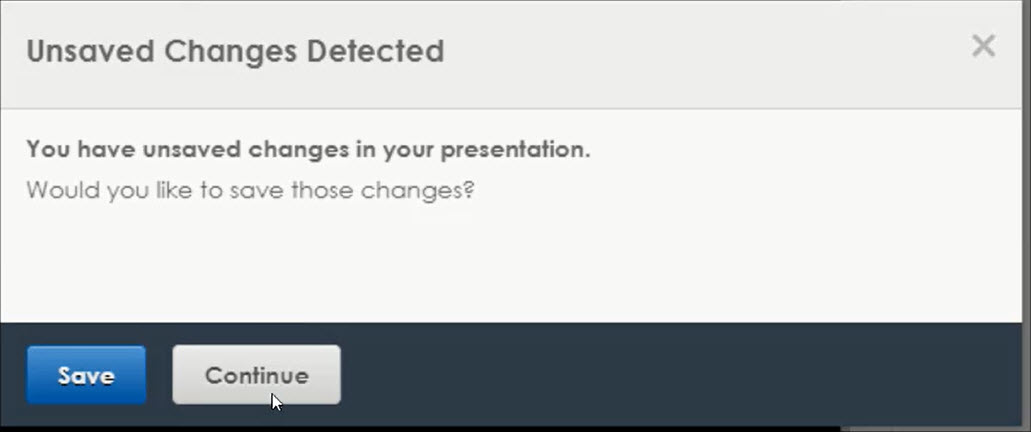
Now, when you are prompted after you make changes, you choose from two much clearer options: Confirm or Cancel. Click Confirm if you wish to exit without saving your changes; click Cancel to cancel so you can go back and Save. It’s that simple!
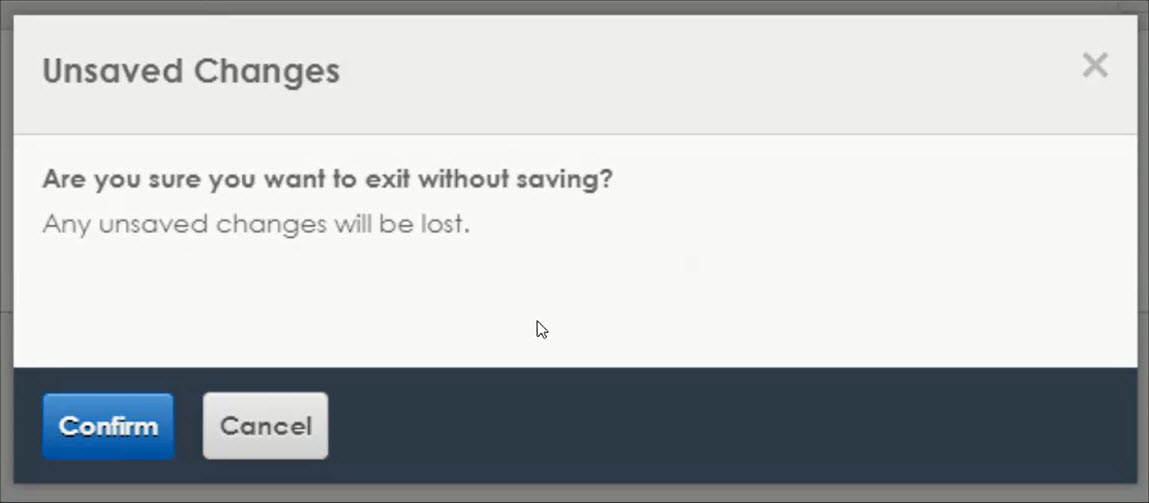
#2 Account setting to enable Playlist Validation which prevents saving a playlist unless the dimensions of the displays and/or zones and the playlist items all match.
Have you ever been concerned about scheduling graphics or videos for your display that weren’t the exact same size as the display’s dimensions? Have you ever worried about how those messages would appear on your display? Will they look blurry, distorted or pixelated?
The truth is, we don’t recommend starting with content larger than 3 times your display dimensions. You see, up to that point, you maintain good image quality. But beyond that point, the pixels squish together so much to squeeze into your display size, you start to lose image quality.
Venus Control Suite will, by default, automatically scale your images to fit into your display size, even if they are much different in size. Many people love this feature because they don’t have to worry about resizing all their content, especially when it’s only off by a few pixels.
However, some are concerned that they shouldn’t be allowed to schedule differently sized content to their displays. This issue is primarily seen with customers who have multiple displays with varying sizes who want to ensure that each display is playing only the correctly sized content, even if all the displays are playing the same advertisement.
Our developers worked hard to come up with a solution for both situations. They added a new feature that allows you to decide whether you want Venus Control Suite to automatically resize your content to fit your display dimensions or not. You now have the option to validate that all the content in a playlist is the correct size for the display you have selected before you save your playlist.
Watch the video below to find out how this new feature works:
We hope you find these new features helpful. Thanks for reading!
