Make professional looking basketball data content with the Content Studio’s alignment tool
In basketball, many fans are interested in player foul point information for the individuals playing on the court. When making presentations to display columns of data, it is important to make sure everything is aligned and easy to read. Here is a tip for making professional looking data presentations that your basketball fans will enjoy. […]
Daktronics Control Panel on 11/9/2016
Categories: Pro Sports and Colleges
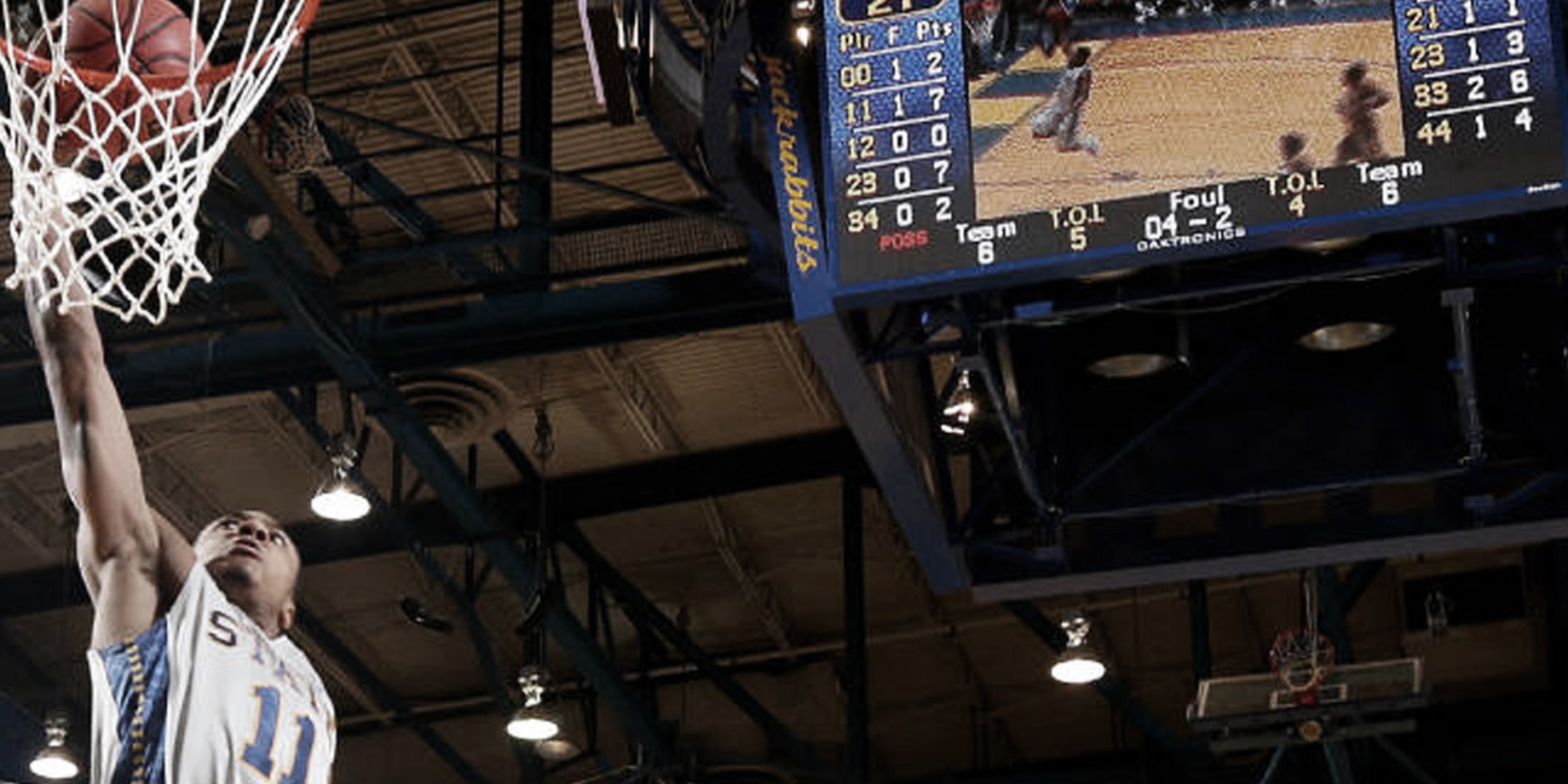
In basketball, many fans are interested in player foul point information for the individuals playing on the court. When making presentations to display columns of data, it is important to make sure everything is aligned and easy to read.
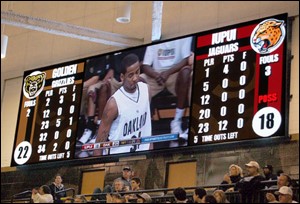
Here is a tip for making professional looking data presentations that your basketball fans will enjoy.
After you have all the elements you want added to your presentation and looking the way you want, it is important to get them properly aligned to ensure a neat and organized appearance on your display. Content Studio provides a number of tools to allow you to achieve this result by assisting with aligning elements both with other elements and within a layout.
This tool is great for getting all your data on the same row or column.
- Select the elements you want to align.
- On the Format tab, in the Arrange group, click Align to open the Alignment menu. (You can also right-click the element(s) to access alignment options.)
- Click the desired alignment option(s).
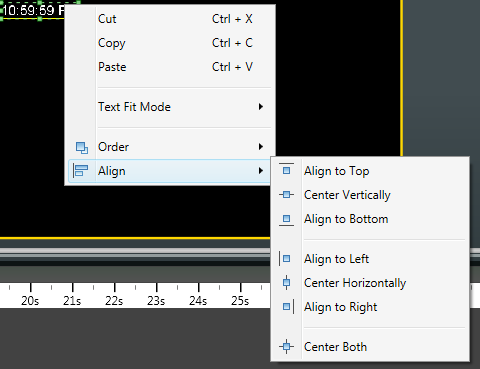
Align to Top: Moves the selected element to the top of the layout.
Center Vertically: Moves the selected element to the vertical center of the layout.
Align to Bottom: Moves the selected element to the bottom of the layout.
Align to Left: Moves the selected element to the left side of the layout.
Center Horizontally: Moves the element to the horizontal center of the current line.
Align to Right: Moves the selected element to the right side of the layout.
Center: Places the selected element in the direct center of the layout.
Watch this video of the to learn more about the alignment tool and other Show Control tricks.

This post is by Danielle, Daktronics Trainer.
