Let’s Add Some Fonts
Does your team use a specific font as part of your brand. Did you know you can easily load that font into your Daktronics control system? Content Studio supports the use of additional user-installed true-type and open-type fonts for use in text and Real Time Data (RTD).
Daktronics Control Panel on 3/27/2020
Categories: Business & Community, High School Sports, Out of Home Advertising, Sign Company News

The process for installing fonts is as simple as adding it to Windows on each PC in your control system; both Show Control computer(s) and DMP-8000 computer(s). This Knowledge Base Article outlines the process step-by-step.
Computers that are running Windows 10 may require a slightly different process than previous OS’s. After placing the font file on the computer, right-click on it and look for Install for All Users. If the computer has this option, you must select it in order for the font to properly install on the PC. Simply, double-clicking the font to install it or dropping it in the fonts folder (C:\Windows\Fonts) may not fully install the font. If the computer does not list Install for all users option, then the Install option should work.
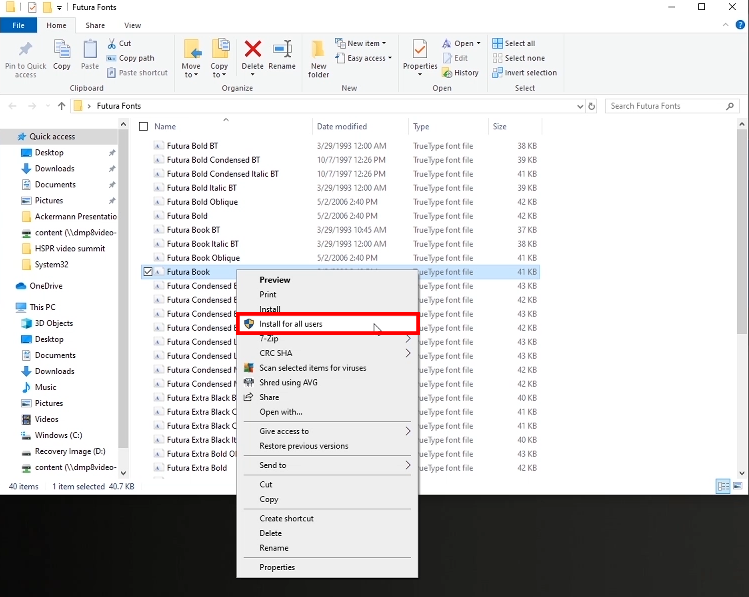
If assistance is needed, while installing fonts, users are encouraged to use Daktronics MySupport or contacting the help desk 1-866-343-6018.
