How Venus 1500 V4 Can Help You!
There are a lot of things that you can do in the Venus 1500 V4 software, like creating content, scheduling playlists, and a host of other things we’ve discussed in previous blog articles. You probably already know all that, but did you know that Venus 1500 V4 can actually do some things to help you […]
Daktronics Commercial Software Training on 6/24/2015
Categories: Venus 1500 Training
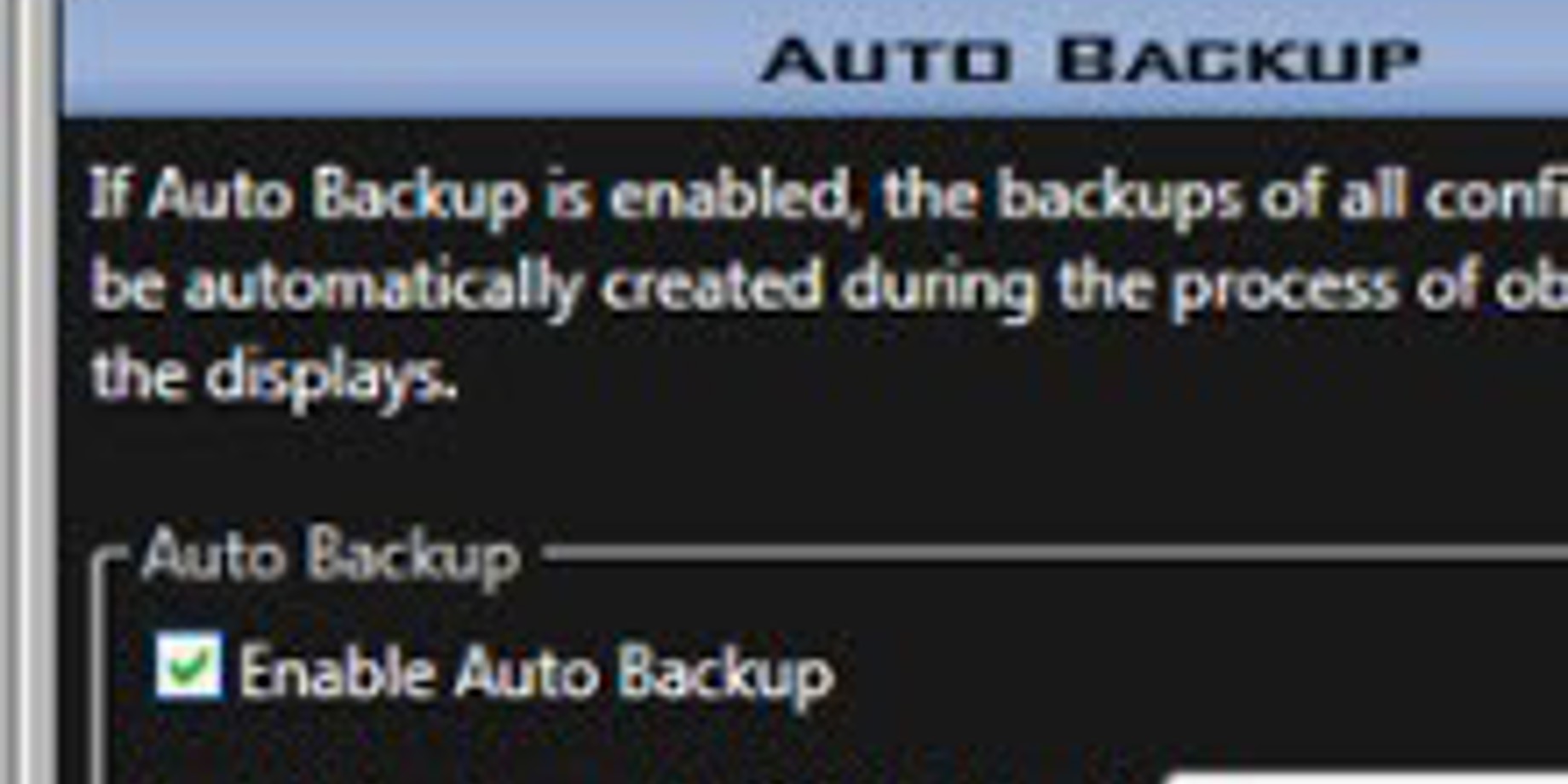
There are a lot of things that you can do in the Venus 1500 V4 software, like creating content, scheduling playlists, and a host of other things we’ve discussed in previous blog articles. You probably already know all that, but did you know that Venus 1500 V4 can actually do some things to help you out as well!? A few of these things even take place in the background without you knowing!
Initial Setup:
When you are first installing and setting up your software it will ask you if you would like to Configure a display, if you would like to download the media kit, and if you would like to register your software. When you are finished configuring your display it will also ask if you would like to synchronize your display time zone. These prompts are easy to click out of, but should be viewed as reminders giving you a chance to get the most out of your software right from the get-go!
Alerts:
When connection or communication issues exist with a display, a message is shown in the Alert box on the Home tab. A warning symbol is also displayed. You can click some alerts to open the Troubleshooting Wizard
Scheduling:
If/When you switch Schedule modes, Venus 1500 V4 automatically transfers your schedule from Continuous Mode to Scheduled Mode and converts it into a playlist. As we’ve mentioned before, it is best to stick with one schedule mode because if you were to switch back to Continuous Mode from Scheduled mode your playlists will not transfer over.
When you are creating a playlist in Scheduled Mode, Venus 1500 V4 will not allow you to enter incorrect times or dates, preventing you from saving and scheduling something in the past or after midnight. This is helpful because then you won’t have to come back and fix it later after you find out nothing is playing!
Venus 1500 V4 also gives you the option of printing your schedule. That in and of itself is a nice feature, but the best part is that you can choose any date range you desire, meaning you can go back as far as when you first got your display!
Automatic Backup:
Venus 1500 V4 saves an Auto Backup of your database every 7 days, so if you every accidentally delete your content, you can still recover it as long as you are within that 7-day period. You can also go into your Venus 1500 V4 settings via the Application menu and specify how frequently to update and clear backups. Check out this article to find out what to do if you ever accidentally delete all your content!
Venus 1500 Version 4 Database: Retrieving, Part 2
Content Studio:
Content Studio also provides some pretty helpful assistance, for example the Media Library saves your last search location upon closing the software. So next time you open Content Studio you’ll see the same folder of content you last searched for.
Content Studio also provides you with Spell Check, located in the Review Panel on the Home Tab. Use this feature often so you don’t ever send any misspelled words out to your display!
Help:
As we mentioned in our previous article, I just got Venus 1500 V4… Now What???, both Venus 1500 V4 and Content Studio contain Help Guides which can be found by simply clicking on the Application Menu (Orange V) in the upper left-hand corner of the software. Hover over Help and click on Contents. You can also click the little question mark in the upper right-hand corner.
As always, thanks for reading and please let us know if you have any questions or topics you’d like to see us cover. Thanks again!
Knowledge Base Articles:
How do I switch between Continuous Mode and Schedule Mode in Venus 1500 v4?
How to schedule overnight in Venus 1500 v4 or past Midnight or 12:00am
How do I retrieve presentations that were deleted from the Venus 1500 V$ database?
Images and videos missing or not showing in content studio, Venus 1500 V4
