How to stop Microsoft update that scheduled a Windows 10 upgrade
If you have a Windows computer, you may be familiar with reoccurring “Get Windows 10” prompts. In your Daktronics Control system, you may see these prompts on Show Control, DSTI, or DMP-7000 computers. Recently, the Windows upgrade program has been automatically scheduling time for customers to upgrade their PC vs just asking to upgrade. With […]
Daktronics Control Panel on 5/25/2016
Categories: Pro Sports and Colleges
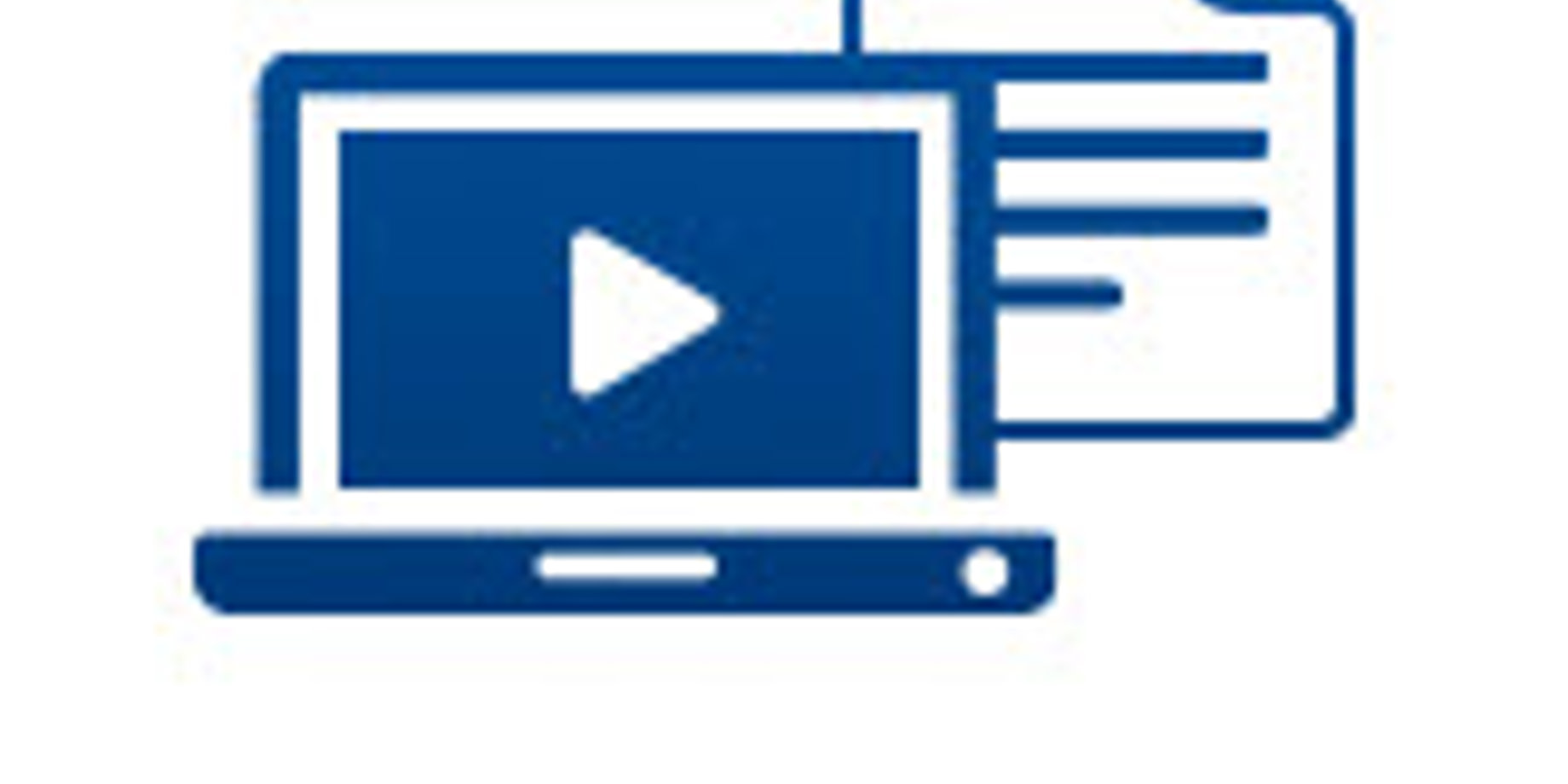
If you have a Windows computer, you may be familiar with reoccurring “Get Windows 10” prompts. In your Daktronics Control system, you may see these prompts on Show Control, DSTI, or DMP-7000 computers.
Recently, the Windows upgrade program has been automatically scheduling time for customers to upgrade their PC vs just asking to upgrade. With the new prompt, a click of OK or clicking the top right “X” will schedule the update at the given time in the Windows 10 upgrade program.
Our Daktronics Services Team would like you to be aware of this. Our first priority is to make your control system works as originally designed. Please use caution and avoid inadvertently scheduling the update because the Windows 10 upgrade is not compatible with all Daktronics software.
Here are some Daktronics resources on the Windows 10 upgrade.
- How to stop the Microsoft update that scheduled a Windows 10 upgrade.
- Is Show Control supported on a Windows 8 or 10 Operating System?
- Windows 10 Notice- What do Daktronics customers need to know?
- Windows 10 Compatibility Is Here (Venus 1500)
Please keep following the Control Panel for future updates on Windows 10 compatibility in Live Event Control Systems.
