How to Share Content Studio Files (Venus 1500)
Did you know that Content Studio files can be saved and transferred to another computer?
Daktronics Commercial Software Training on 8/1/2019
Categories: Venus 1500 Training
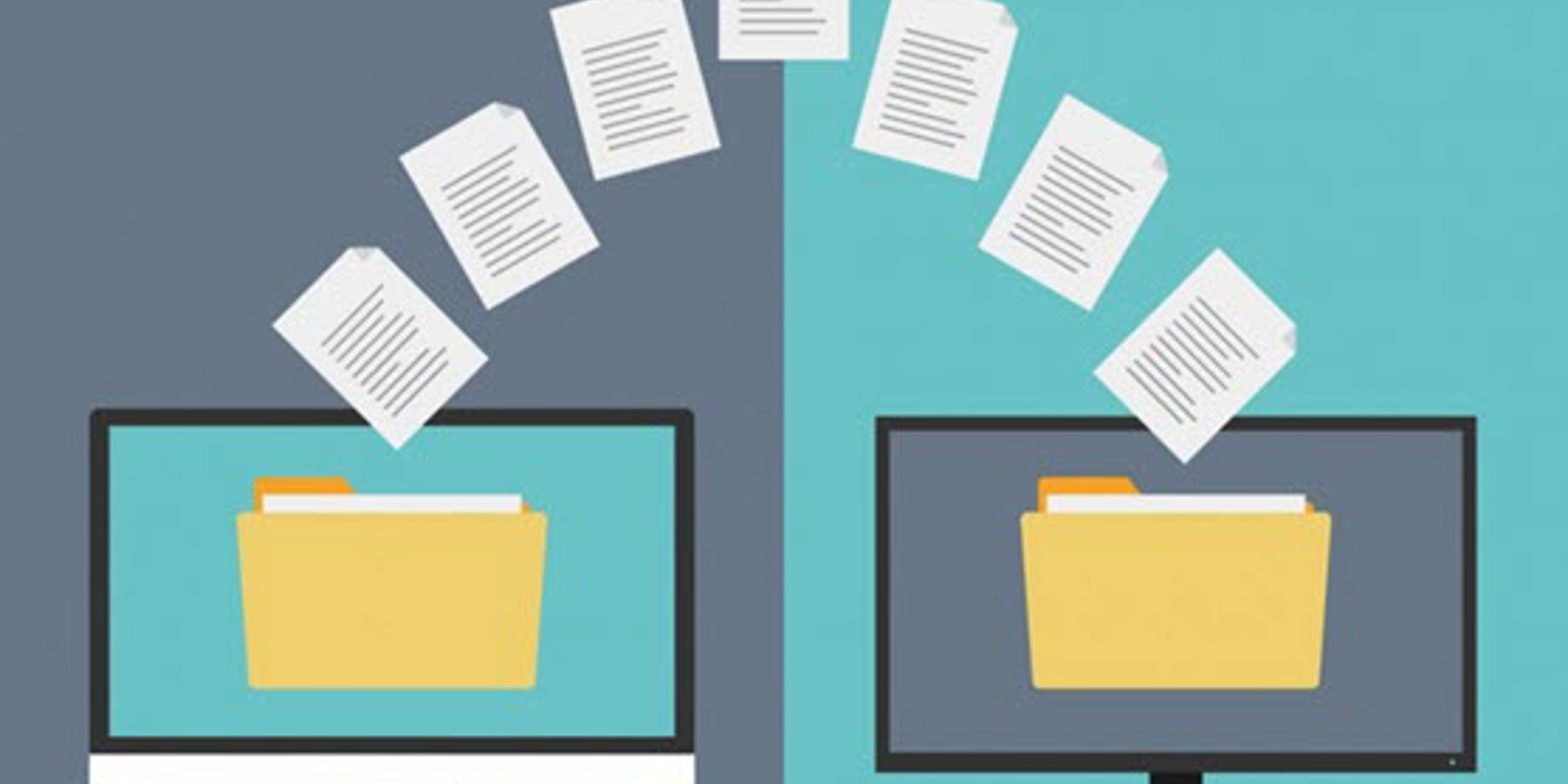
Did you know that Content Studio files can be saved and transferred to another computer? This article will walk you through that process! These instructions are for users of Venus 1500 Version 4.
Step 1 – Launch Venus 1500
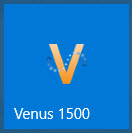
If you use Venus 1500 Version 4, you will want to start by launching Venus 1500. Look for the icon with the orange V.
Step 2 – Open the file you want to share
Once Venus 1500 is open, navigate to the Content tab.
Double Click on the file you want to open. This will launch Content Studio.
Step 3 – Save the file to a known location
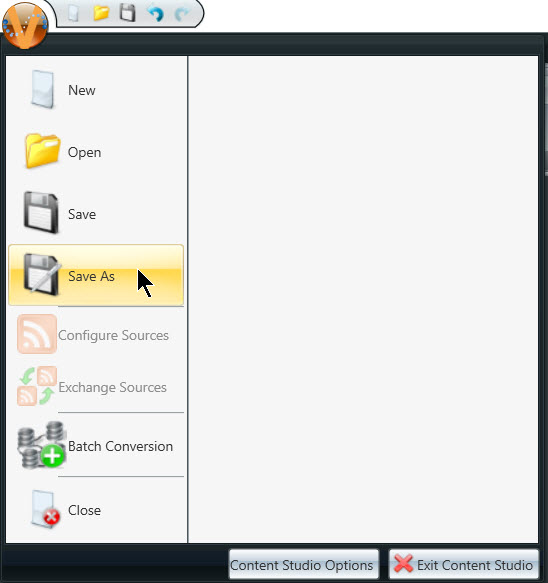
In Content Studio, click the orange V in the top left corner, and select Save As
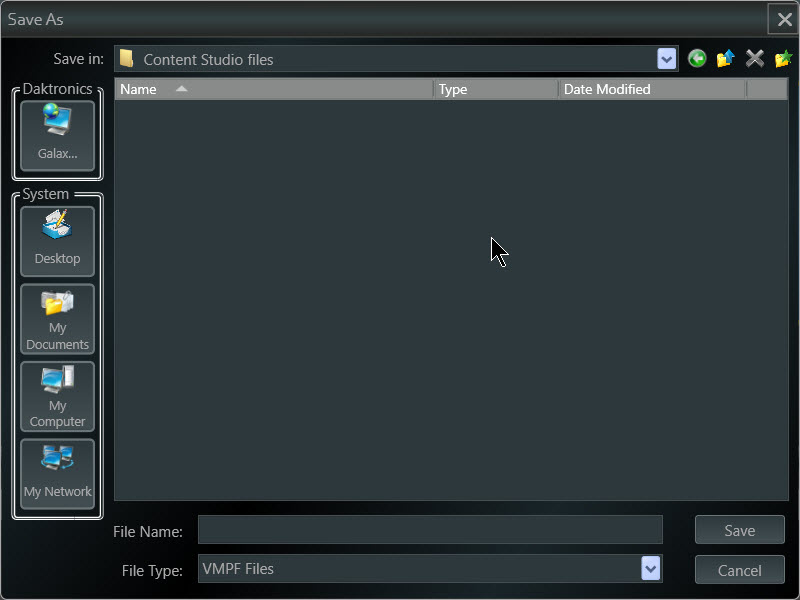
From this window, you can save the file to any location on your computer.
- Select a location to save the file (you can choose the desktop, or double click on a folder)
- Type in a File Name
- Click Save
The file will be saved as a .vmpf file. This type of file can only be opened in Daktronics Content Studio. You can share this file via email, flash drive, or a shared network drive.
If you are going to be using a new or different computer to control you Daktronics display, check out How do I put my Venus 1500 software on a new computer? This article will show you how to transfer your entire database.
Thanks for reading, click here to subscribe to email updates!
