How to set dimming via Show Control System
The brightness settings have a lot of variables –location, time of day, ambient light, weather, etc. If your display is too dim, it can be hard for your fans to read. On the other hand, an overly bright display will appear washed out or over saturated. To combat these dimming challenges, many of our outdoor […]
Daktronics Control Panel on 5/20/2016
Categories: Pro Sports and Colleges
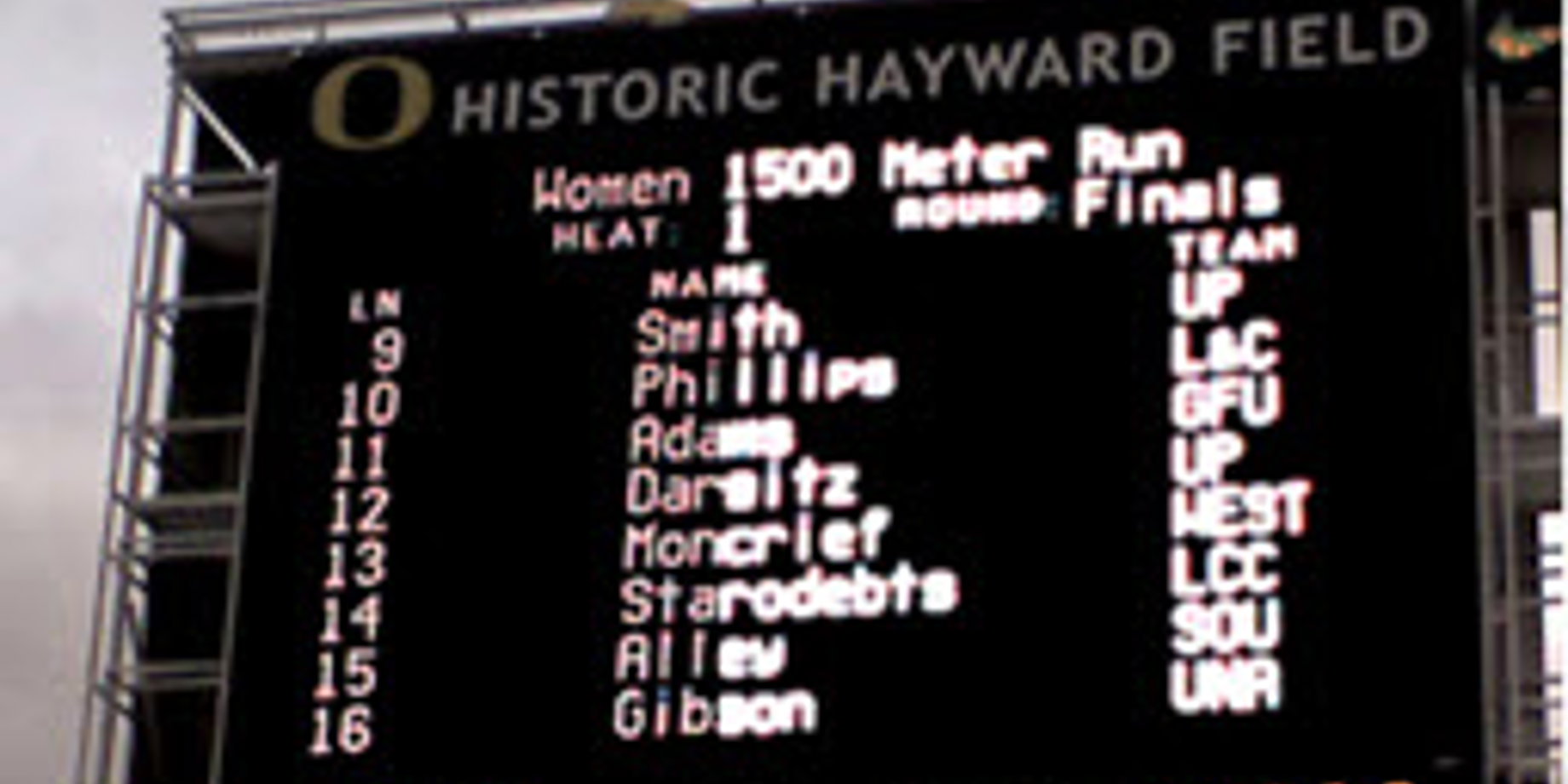
The brightness settings have a lot of variables –location, time of day, ambient light, weather, etc. If your display is too dim, it can be hard for your fans to read. On the other hand, an overly bright display will appear washed out or over saturated.
To combat these dimming challenges, many of our outdoor Daktronics displays have automatic brightness control. This can be set up via light sensors,  scheduling or by configuring brightness based on the display’s location. However, some of outdoor live event venues may opt for manual dimming. This level of control allows for minor adjustments based on the environmental conditions and other event specific factors.
scheduling or by configuring brightness based on the display’s location. However, some of outdoor live event venues may opt for manual dimming. This level of control allows for minor adjustments based on the environmental conditions and other event specific factors.
Manual dimming can be done a number of ways and the process depends on the type of equipment you are using.
To manually adjust dimming during an event, our training group recommends the use of a scripting button with a Set Dimming script. This will allow the operator to adjust the display’s dimming mode with a click of a button.
To learn how to create and edit a Set Dimming script, follow the directions in this Knowledge Base article.
Additional articles on dimming your display with alternate control equipment can be located in our technical services Knowledge Base. Advice on choosing the right dimming levels for a display can be found in this previous post- Worth a thousand words: tips for photographing LED displays.
