Here’s My Number
Scoreboards tend to involve lots of numbers. Some individuals are great with numbers and some are more of the visual type. Daktronics has been designing, manufacturing, and installing scoreboards that display numbers for decades. Then LED video displays entered the scene revealing the ability to create a 100% digital scoreboard canvas, allowing for the display of eye-popping, award-winning, attention-grabbing […]
Daktronics Control Panel on 12/8/2015
Categories: Pro Sports and Colleges
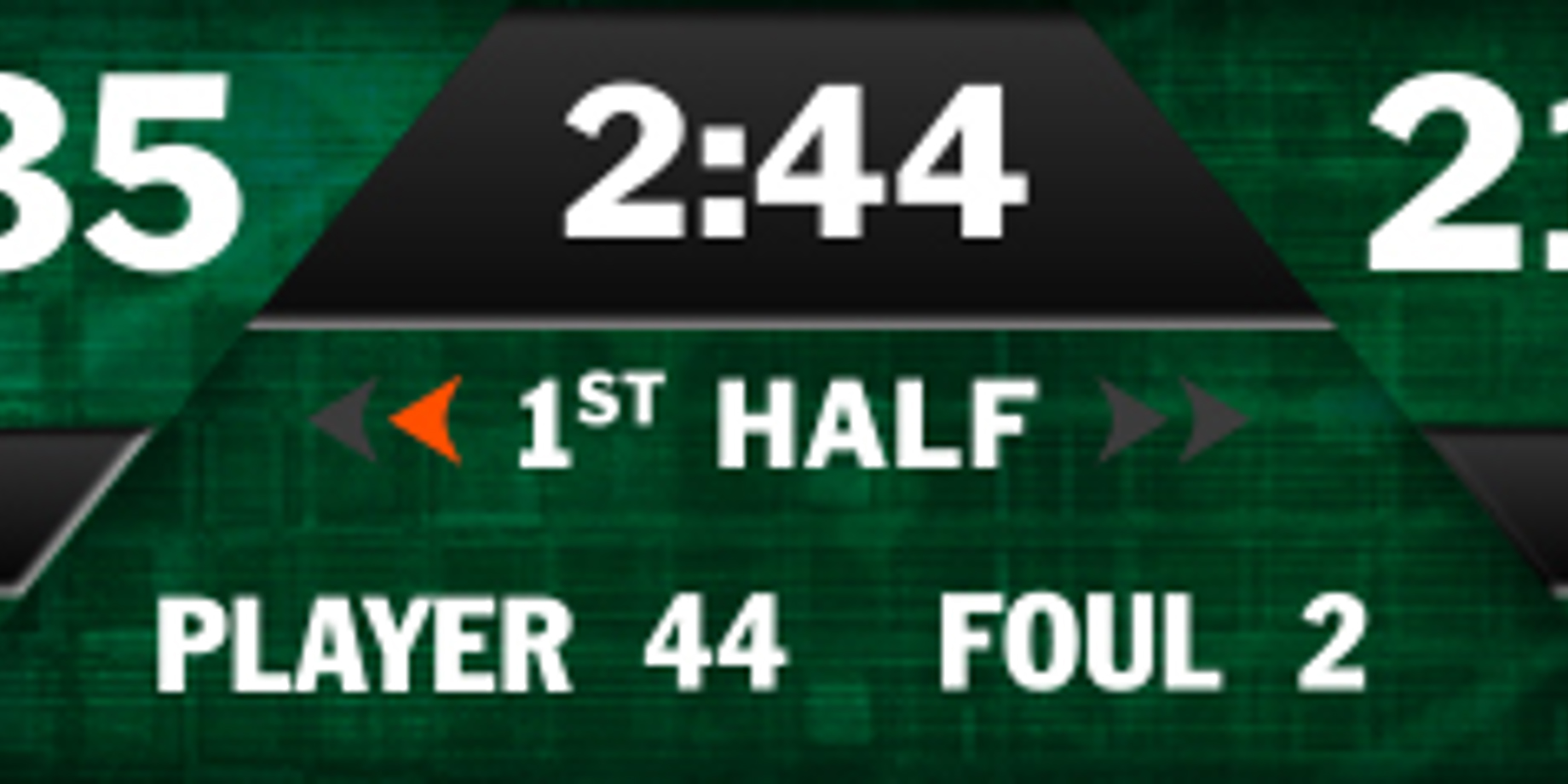
Scoreboards tend to involve lots of numbers. Some individuals are great with numbers and some are more of the visual type. Daktronics has been designing, manufacturing, and installing scoreboards that display numbers for decades. Then LED video displays entered the scene revealing the ability to create a 100% digital scoreboard canvas, allowing for the display of eye-popping, award-winning, attention-grabbing graphics. We still display the numbers, and can illustrate those numbers using graphics to represent alphanumeric characters. We call this concept MediaRTD.
If you haven’t tried using MediaRTD, your Game-in-Progress (GIP) portion of your display is the best place to start. Many designers use MediaRTD to represent possession, time outs left, team identification, and even entire player headshots. Any data coming from the AllSport or stats software (integrated through DSTI) has the ability to become MediaRTD, which opens options for a lot of creativity. These examples illustrate some of the more common uses of this feature.
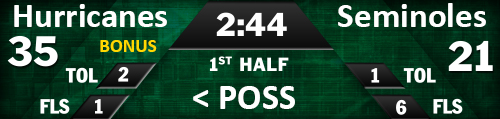
Example of a basketball game-in-progress zone without the use of MediaRTD.
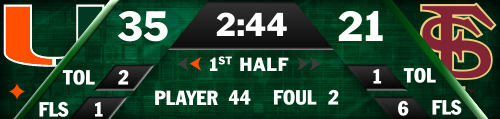
Replacing the team name text with logos adds visual appeal while allowing for more screen real estate for additional game information.
Using MediaRTD in 3 easy steps
- Create the image using a design software. PNG files are ideal because they allow for transparency.
- Save the image in the corresponding folder on the DMP-7000 or DMP-8000. The filename must match the data it represents. (“1.PNG” for one timeout left, “2.PNG” for two timeouts left, etc.)
- Link the RTD field to the corresponding folder on the DMP using the “Is MediaRTD” checkbox in Content Studio.
Detailed instructions for implementing MediaRTD are found here in our Knowledgebase. A tutorial is also available on YouTube.
See if you can identify the MediaRTD elements on these displays

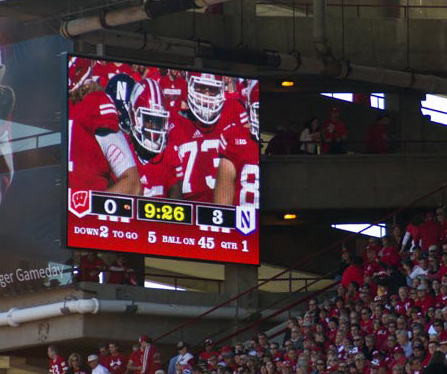


This post was written by Adam- Daktronics Field Customer Trainer
Answers: (1) Possession arrow, time-outs left. (2) Team logos, possession indicator, time-outs left. (3) Team logos, possession indicator, time-outs left.
