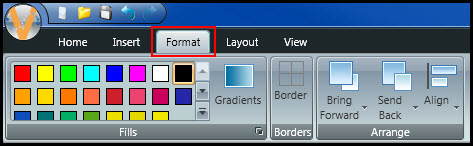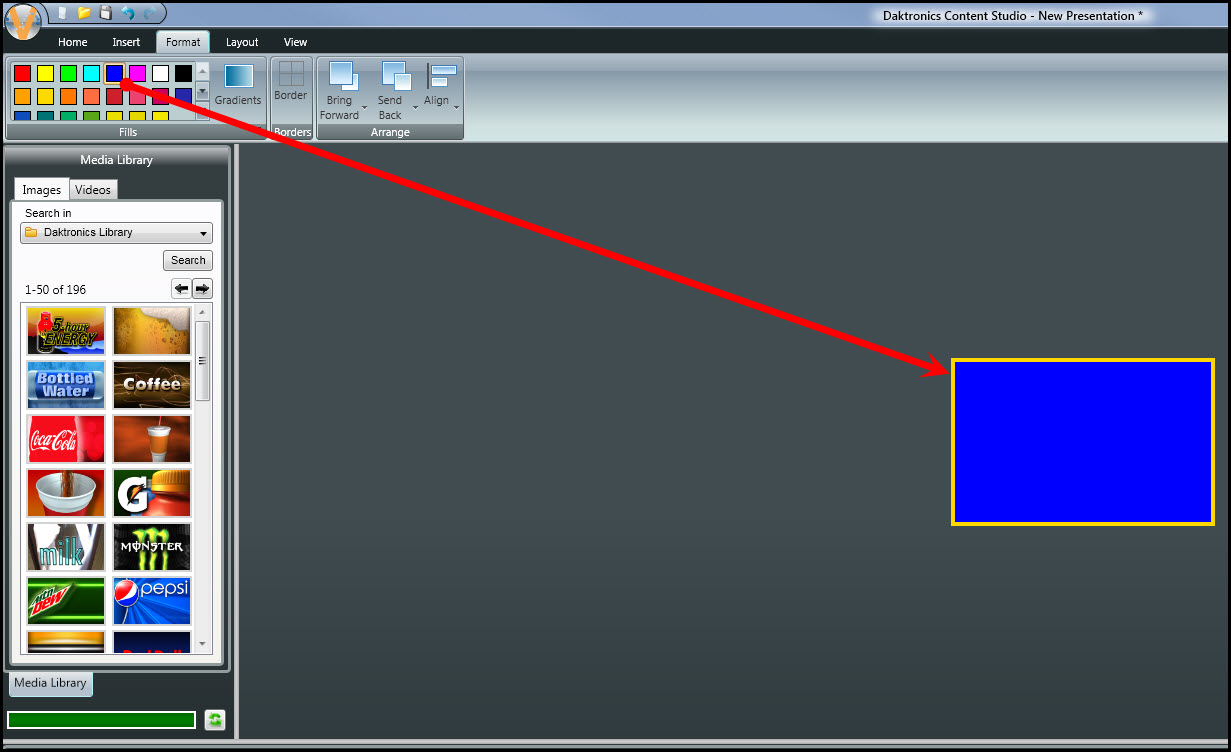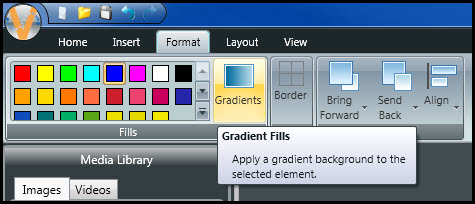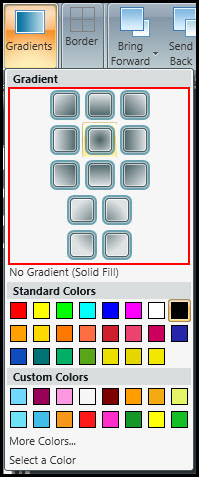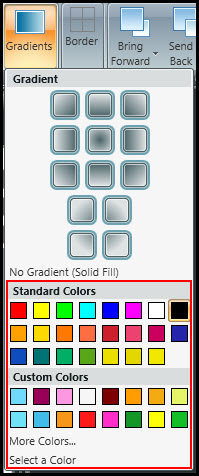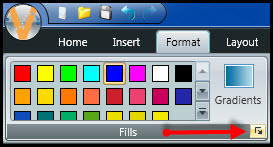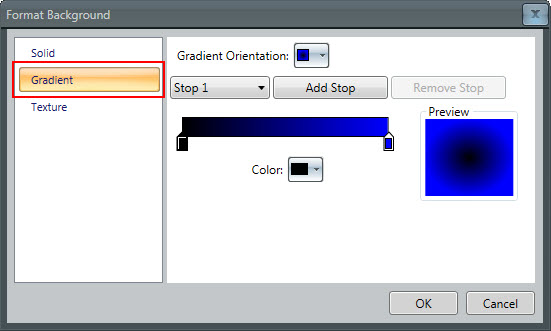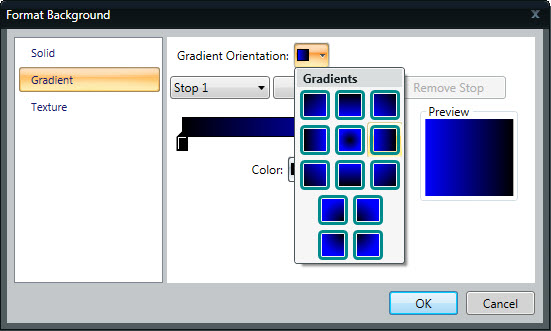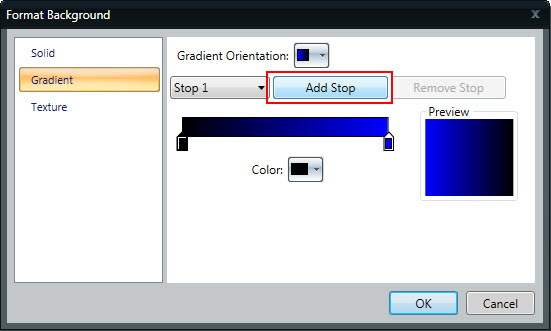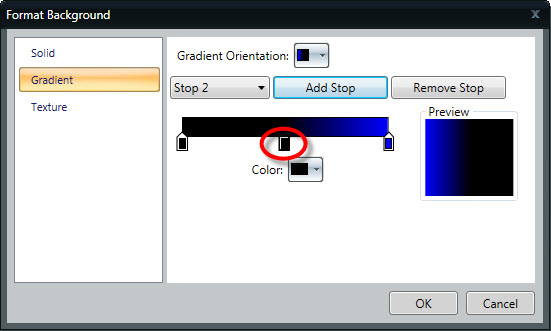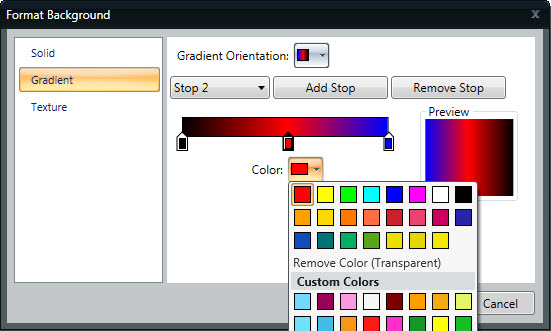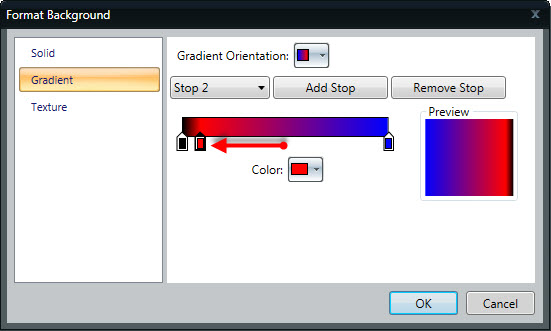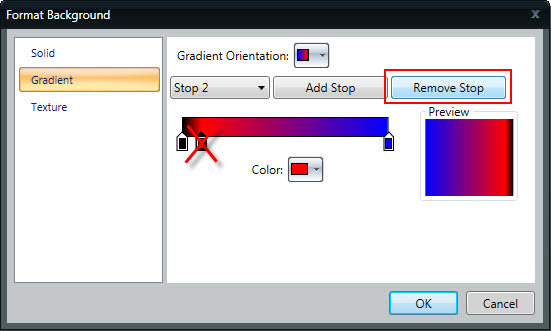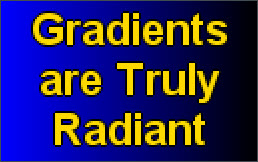Gradients Are Truly Radiant
Welcome back to the Venus 1500 blog, everyone! As you know, in our previous blog we held an awards show for the best effect. One of the effects that was nominated was Gradients. We have previously mentioned gradients in a couple of blogs, but have never really focused on them before. That is all about […]
Daktronics Commercial Software Training on 10/4/2017
Categories: Venus 1500 Training
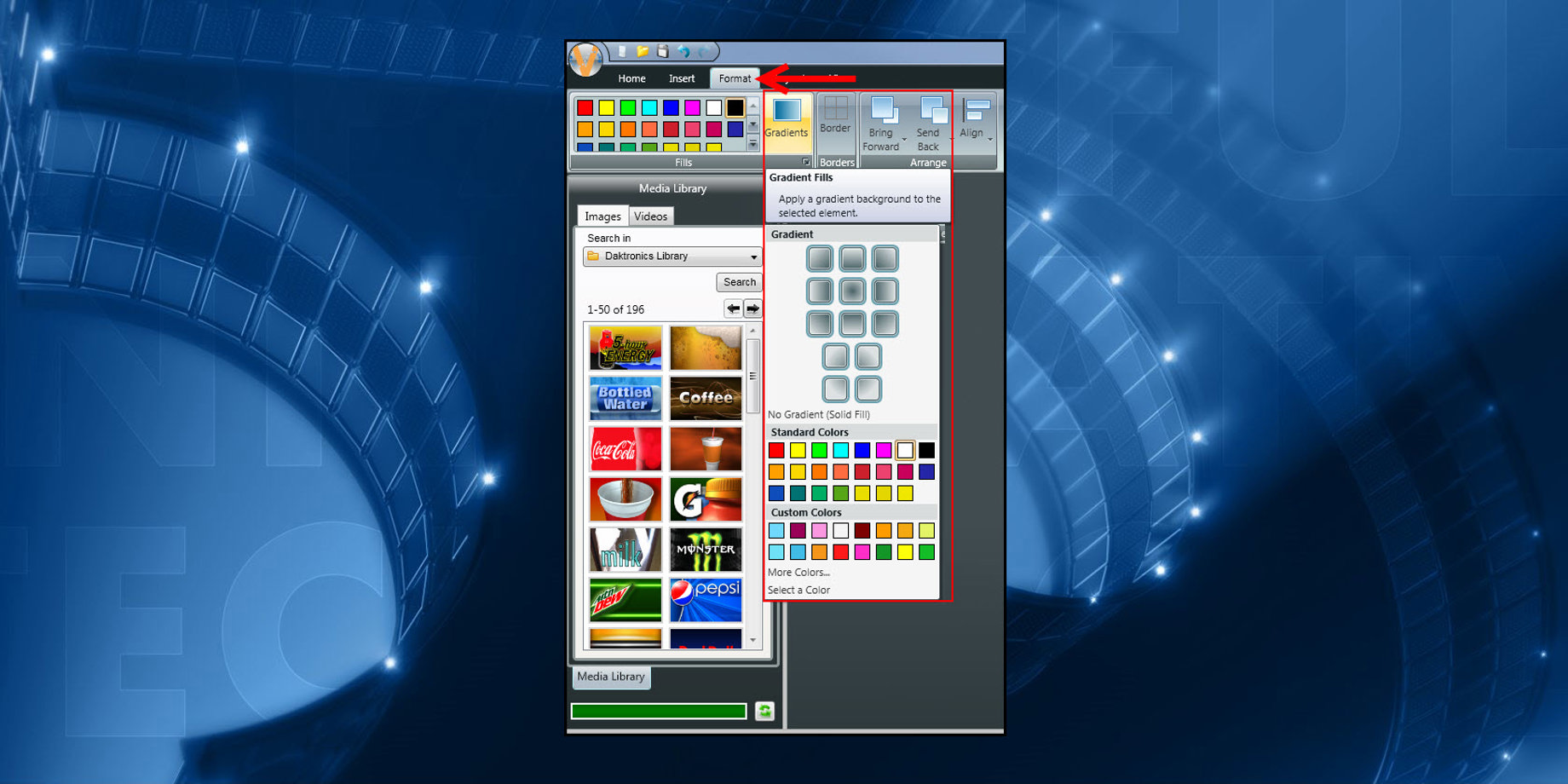
Welcome back to the Venus 1500 blog, everyone! As you know, in our previous blog we held an awards show for the best effect. One of the effects that was nominated was Gradients.
We have previously mentioned gradients in a couple of blogs, but have never really focused on them before. That is all about to change today, though! So, buckle up and get ready to learn all about using gradients in Content Studio!
Defined
A color gradient specifies a range of position-dependent colors, usually used to fill a region. The colors produced by a gradient vary continuously with position, producing smooth color transitions.
When you think of gradients, think of multiple colors making up your background. Gradients can be applied to backgrounds to make your messages look more appealing and eye-catching!
Applied
We will show you how to take advantage of this feature in Content Studio and how to create truly amazing gradients. You see, a background with a single color looks fine, but a background with a color gradient applied looks truly radiant!
Gradients are extremely easy to apply, as well. Just follow the instructions below to create a background that really stands out!
- Launch Venus 1500 V4.
![Venus 1500 Desktop Icon]()
- Select a Display.
![Select a display]()
- Click on Create in the Content Tab to open Content Studio.
![Create Button]()
- Click on the Format Tab.
![Format Tab]()
- Choose a background color.
![Select a background color]()
- Click on Gradients.
![Click on Gradients]()
- Choose a Gradient Orientation.
![Choose gradient orientation]()
- Choose an additional color.
![Choose gradient color]()
You can also choose to change the pattern or orientation, and even add additional colors by clicking on the “More” button.
- Click on the “More” button located under the Gradients button.
![More Button]()
- Click on Gradient in the Format Background window.
![More Gradient]()
- Choose your Gradient Orientation.
![More Orientation]()
- Add additional colors by clicking Add Stop.
![Add Stop]()
a) Click the new arrow that appears.
![New Arrow]()
b) Choose a color from the Color drop down.
![Color Drop Down]()
c) Drag and drop new arrow to adjust the pattern.
![Drag arrow]()
- If necessary, remove colors by clicking on an arrow and then clicking Remove Stop.
![Remove stop]()
- Click OK when finished.
![Gradients are Truly Radiant image]()
You can even apply all the same steps to add Gradients within individual text boxes if you want to! We hope this blog helps you create some truly radiant backgrounds on your Daktronics display!
Thanks for reading!