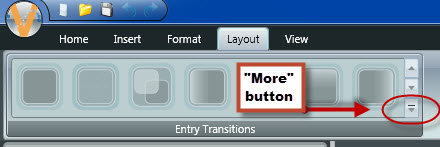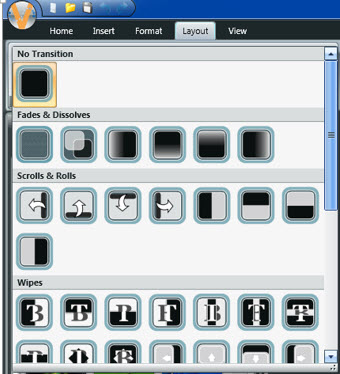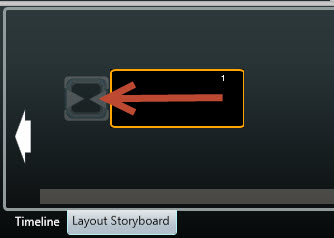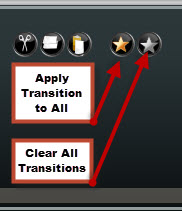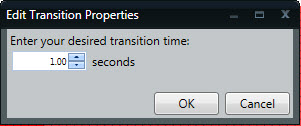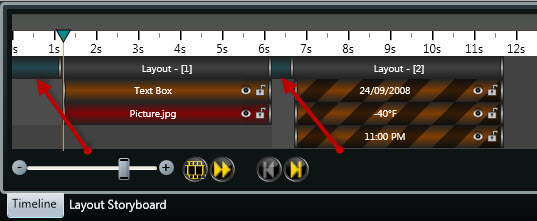Fun with Transitions!
An often overlooked feature in Content Studio is the Entry-Transition. However, when used effectively this simple addition to a message can create really eye-catching content. Let’s go over three different ways you can use transitions, and why you would want to use them. To add Transitions to a layout in Content Studio, click on the Layout Tab […]
Daktronics Commercial Software Training on 6/4/2015
Categories: Venus 1500 Training
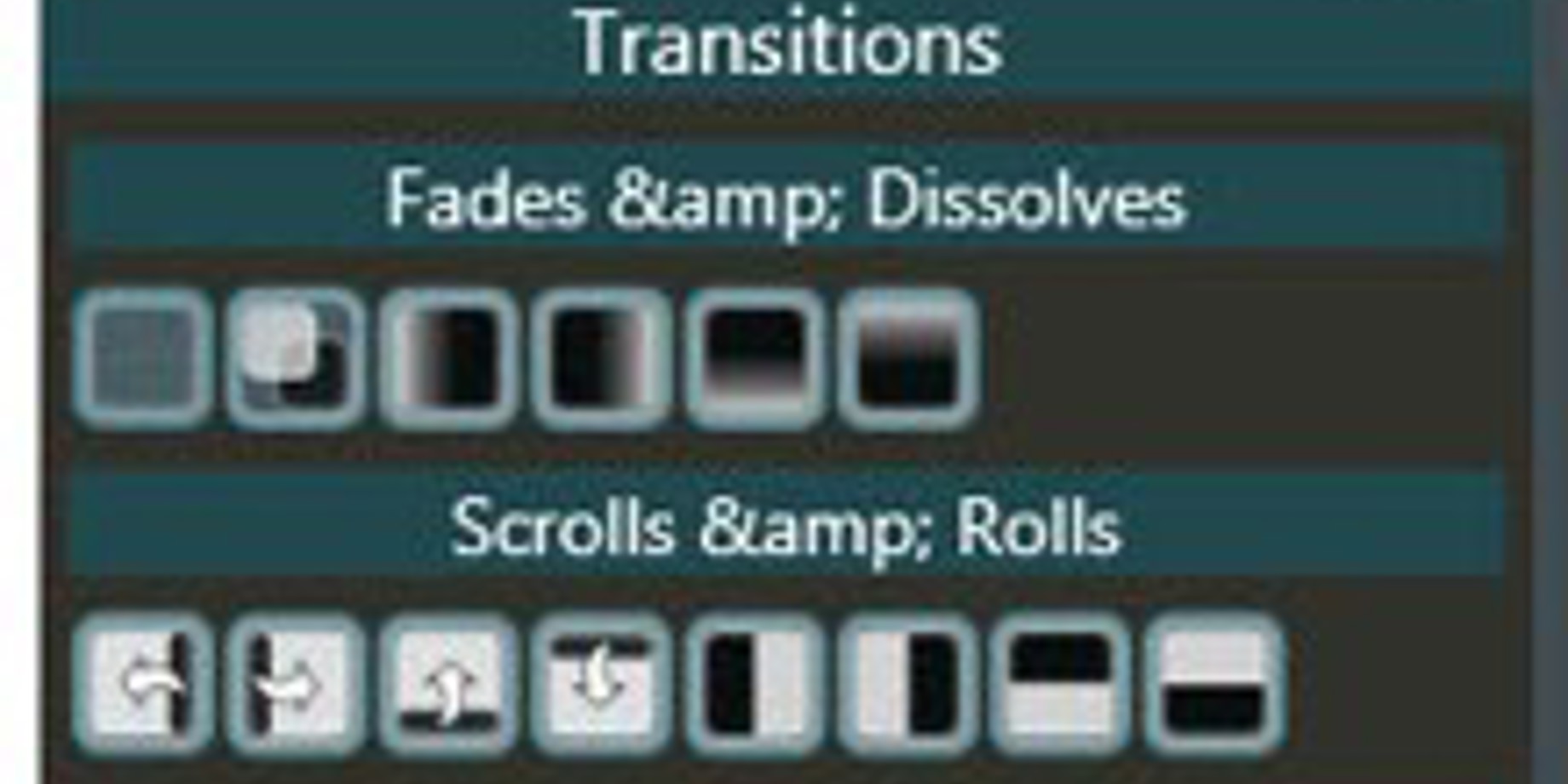
An often overlooked feature in Content Studio is the Entry-Transition. However, when used effectively this simple addition to a message can create really eye-catching content.
Let’s go over three different ways you can use transitions, and why you would want to use them.
- To add Transitions to a layout in Content Studio, click on the Layout Tab on the ribbon and then click on the More button in the entry transitions group.
![More Button]()
![Layout Transitions]()
- To add Transitions to a layout in Content Studio, click on the Layout Storyboard tab in the bottom left corner and then click on the hour glass icon next to your layout.
![Hour Glass]()
- To add Transitions to layouts in Content Studio, click on the Gold Star button found in the Layout Storyboard.
![Gold Star]()
* You can also modify the duration of a transition when you make a selection from the hour glass icon in the Layout Storyboard and then click on the Change Duration button.
![Change Duration]()
Note: Message comprehension should be part of your core advertising goal. Be sure to allow your viewing audience time to read your messages. If your layout has a short hold time, let’s say 2 seconds, don’t let the transition use up 1 full second. Transitions are great for adding that extra bit of interest, but shouldn’t consume your overall message. After all, it is a best practice to create content that is recognizable at a glance, under 2 seconds. We recommend that you keep transitions subtle.
![Edit Duration]()
Now that we know HOW to use transitions, let’s discuss WHY we should use transitions. Because . . . Entry-Transitions are a fun, easy way to add character and movement to the presentations on your display!
Signs with movement actually capture people’s attention more quickly and more effectively than static signs. Animations and videos are great for advertising, but if you have a presentation or message composed entirely of text or numbers, then use a transition as a great way to get potential customers’ attention! They will be more likely to notice the movement in their peripheral vision than a static message.
You can even make an image/picture scroll across your display using transitions. This means you can show the entire image, even if it is larger than your display dimensions! We already wrote a post on how to do just that. Go ahead; check it out for yourself!
Small Display Help 2 – Scrolling a Graphic
We also mentioned Transitions in a previous post focusing on the Timeline Tab. When you are in the Timeline Tab, you can see what a transition will look like. An Entry-Transition will show as a teal element bar in front of its respective Layout bar.
Read the article below for more info.
As always, we hope you find this information helpful. Feel free to comment below. Let us know if you have any questions or if you want to know more about any other Venus 1500 V4 features.
Thanks again!
Related Knowledge Base Articles:
How do I add transitions to a layout in Content Studio?