Details, Details . . . It’s All In the Details . . . View!
Do you want your playlists to play in a specific order? We’ve briefly touched on Details View before in the following blogs: I didn’t know I could do that! Part Two: Moving Schedules Ring in the New Year with Venus 1500! Part II Check Your Work, Part 2: How to Preview Content in the Venus […]
Daktronics Commercial Software Training on 8/24/2016
Categories: Venus 1500 Training
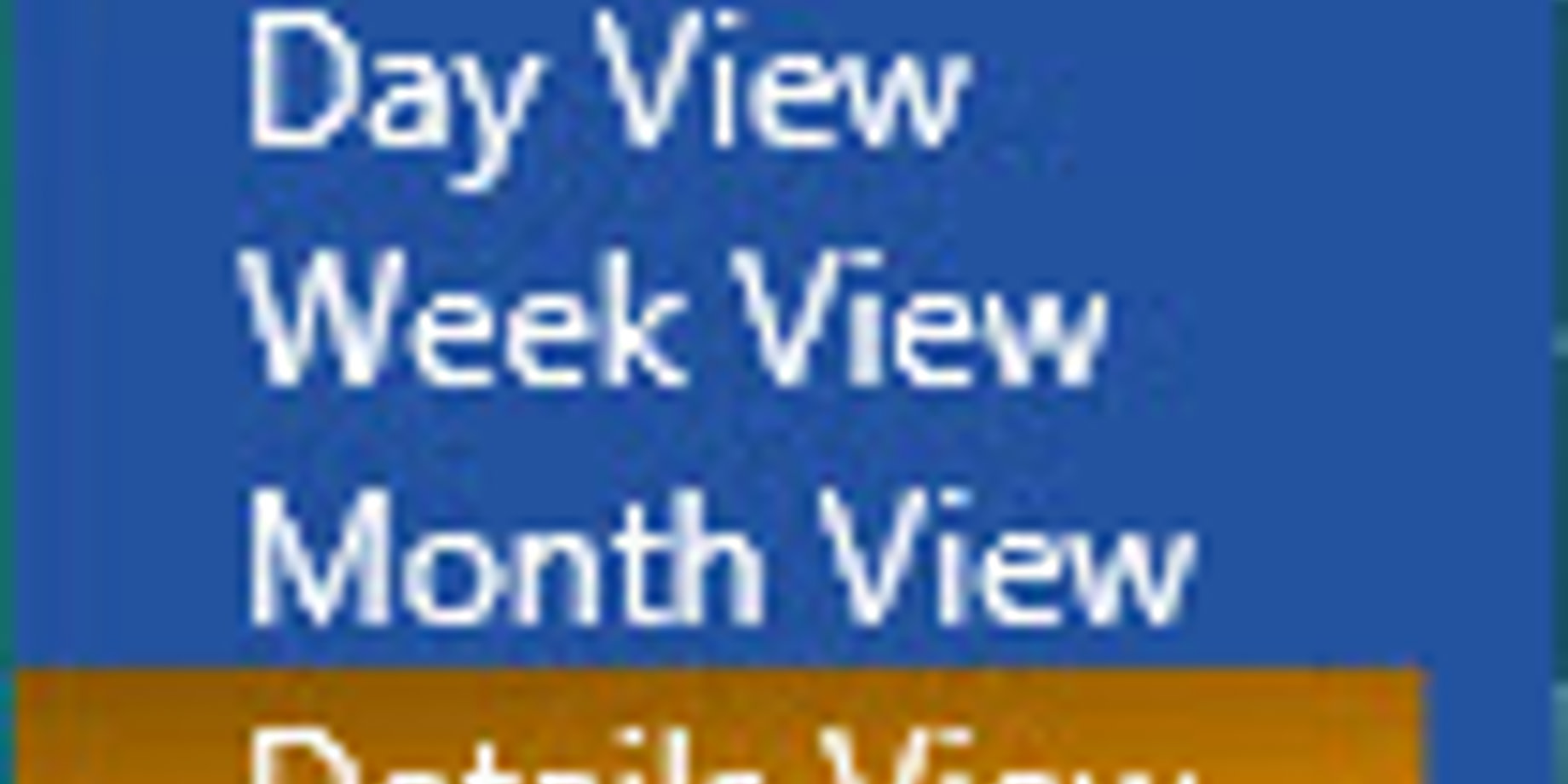
Do you want your playlists to play in a specific order?
We’ve briefly touched on Details View before in the following blogs:
I didn’t know I could do that! Part Two: Moving Schedules
Ring in the New Year with Venus 1500! Part II
Check Your Work, Part 2: How to Preview Content in the Venus 1500 Hub
Review
As you know, when you are in the Details View you can see all your playlists, past and present. In the Details View, you’ll see columns with the playlist names, types, start/end dates, and times, as well as recurrence patterns.
A little white line separates each of these columns. Adjust the width of the column by clicking and dragging on the white line. You can also click on any of the column headers to sort the columns.
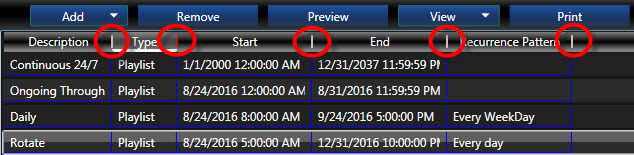
Trainer Tip: Sorting by the End Date and Time is a great way to find old, expired playlists that aren’t playing anymore so you can delete them!
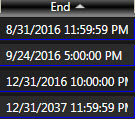
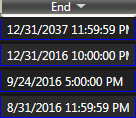
Finally, if you double-click on any of the playlists, the playlist window will open and allow you to make any changes to the playlist you deem necessary.
Rearrange
Now on to our main topic of the day: rearranging your content in the Details View to have it play in the order you want.
The real nice thing about the Details View is that you can choose the order the playlists play in. That’s right, this is the only place you can actually do that! It’s one of the best Details View features, in my opinion.
None of the other views (Day, Week, Month, Timeline) allow you to choose the order in which your playlists play. Sure, within each playlist you can choose the order your presentations play, but not your playlists, no siree!
It’s also EASY! All you have to do is hover over the playlist you want to move and then click and drag it above, below, or in between the playlists where you want it to play!
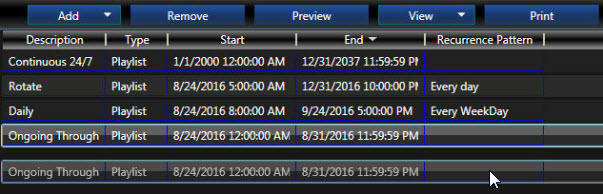
Once you have it arranged in the order you like and have published, be sure to AVOID SORTING BY COLUMNS (by clicking on the column headers I mentioned earlier) in the view tab. This will unsort them from the order you had, and you will have to arrange them all over again.
Trainer Tip: If you ever accidentally reorder your schedules (which I admit I have done in the past!) in Details View, just close out of Venus 1500 V4 entirely and choose not to save! When you reopen Venus 1500 V4, your schedule will be back to the way it was before you sorted. Whew, that was a close one!
I hope this article proves helpful for you! If you would like to be notified whenever new blogs are posted, then be sure to click on the orange “Receive Email Update” button on the right side of the screen. Thanks for reading!
