Custom Constraints & Dayparting
Hello, everybody! Today we are going to talk about playlists and how you can use the features within playlists to make your life easier when scheduling content! We did previously post about some of these features when they were first released, but this time around we’re going to go much deeper into detail. Custom Constraints […]
Daktronics Commercial Software Training on 3/29/2017
Categories: Venus Control Suite Training
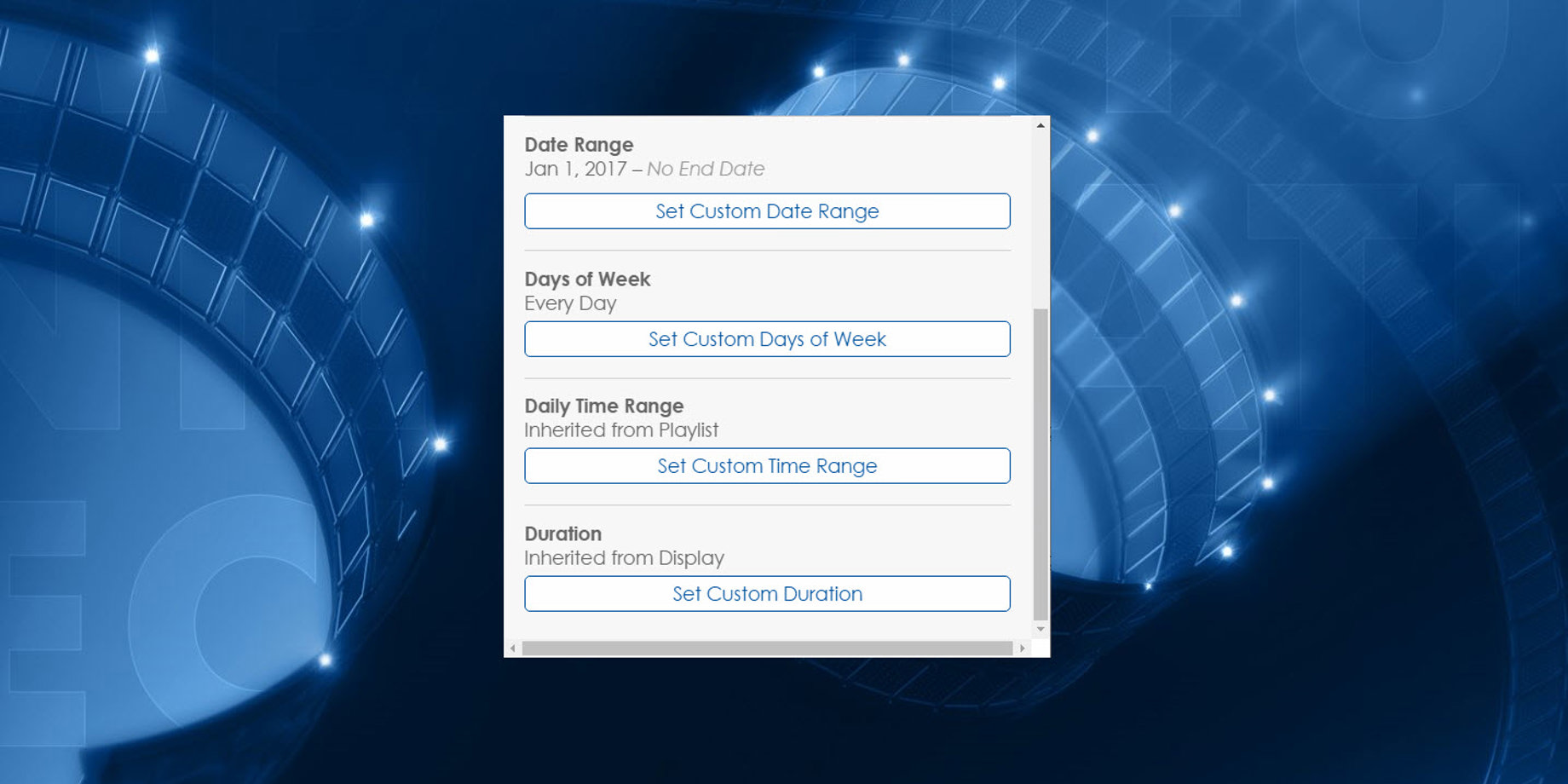
Hello, everybody! Today we are going to talk about playlists and how you can use the features within playlists to make your life easier when scheduling content! We did previously post about some of these features when they were first released, but this time around we’re going to go much deeper into detail.
Custom Constraints
We all know that when you create a playlist, you first edit the Playlist Details, then add your Playlist Files, and finally Add Displays, right? But what if I told you that there is actually another step that is often unused and overlooked?
Let’s go ahead and call this step #2.5!
So, after you add your Playlist Files, and before you Add Displays, you can actually set Custom Constraints to each individual file in your playlist! You may be asking yourself right now, “What’s a custom constraint, and why would I ever want to set one?” Well, let me explain!
Custom Constraints allow you to apply specific time ranges, date ranges, days of the week, and even custom durations to individual files within your playlist! How cool is that?!

Trainer Tip: To apply a Custom Constraint to a playlist file, click on the thumbnail to open the Playlist Item Constraints window. Then click on the blue “Set Custom” button(s) under Date Range, Days of Week, Daily Time Range, and/or Duration. You can choose more than one if you want! Finally, set your custom constraint(s) and click Save. One thing to note is that custom durations cannot be applied to videos.

Why apply custom constraints?
You may want to consider applying custom constraints for a variety of different reasons. For one, it helps you with playlist management. You will also end up creating fewer playlists and be able to organize existing playlists by something more specific than a date range.
For example, you may be scheduling content for a school and have several different departments that want to put content on the display. You can create a playlist for each department, instead of mixing all of the different departments content together in one long playlist.

Another good example would be a strip mall. Rather than setting up a weekly or monthly playlist to include each businesses’ content, you could create separate playlists for each business. This would give them all the opportunity to be flexible about how often they change or update their content.

Dayparting
There is a method of scheduling content known as dayparting. Using this method can be extremely helpful and beneficial for you and your business.
Dayparting is easy when you apply custom constraints and allows you to be very precise and deliberate. You choose the exact times when a single piece of content will start and stop playing.
An example of this precision would be a restaurant with breakfast, lunch, and dinner specials. Rather than creating 3 separate playlists for each meal, they can create one playlist and apply custom time ranges to each message for their specials. This way, the breakfast special will only play from 6:00 a.m. to 10:00 a.m., the lunch special from 11:00 a.m. to 2:00 p.m., and then dinner special from 4:00 p.m. to 7:00 p.m..

Just imagine how organized you will be and how much time you can save by applying these scheduling techniques!
We hope you found this week’s post helpful. If you would like to subscribe to our blog, please click on the orange “Receive Email Updates” button on the right side of you page. Thanks for reading!
Related Knowledge Base Article: How to add custom constraints to a playlist file in Venus Control Suite., DD3331556
