Back to School! Sign Preparation 201
Welcome back to class, everyone! This week we will go over scheduling. You’ll see why right before school starts, or even the very beginning of the school year is the best time to get as much content scheduled as possible. SCHEDULE AHEAD Right now you have a great opportunity to take advantage of any extra […]
Daktronics Commercial Software Training on 8/26/2015
Categories: Venus 1500 Training
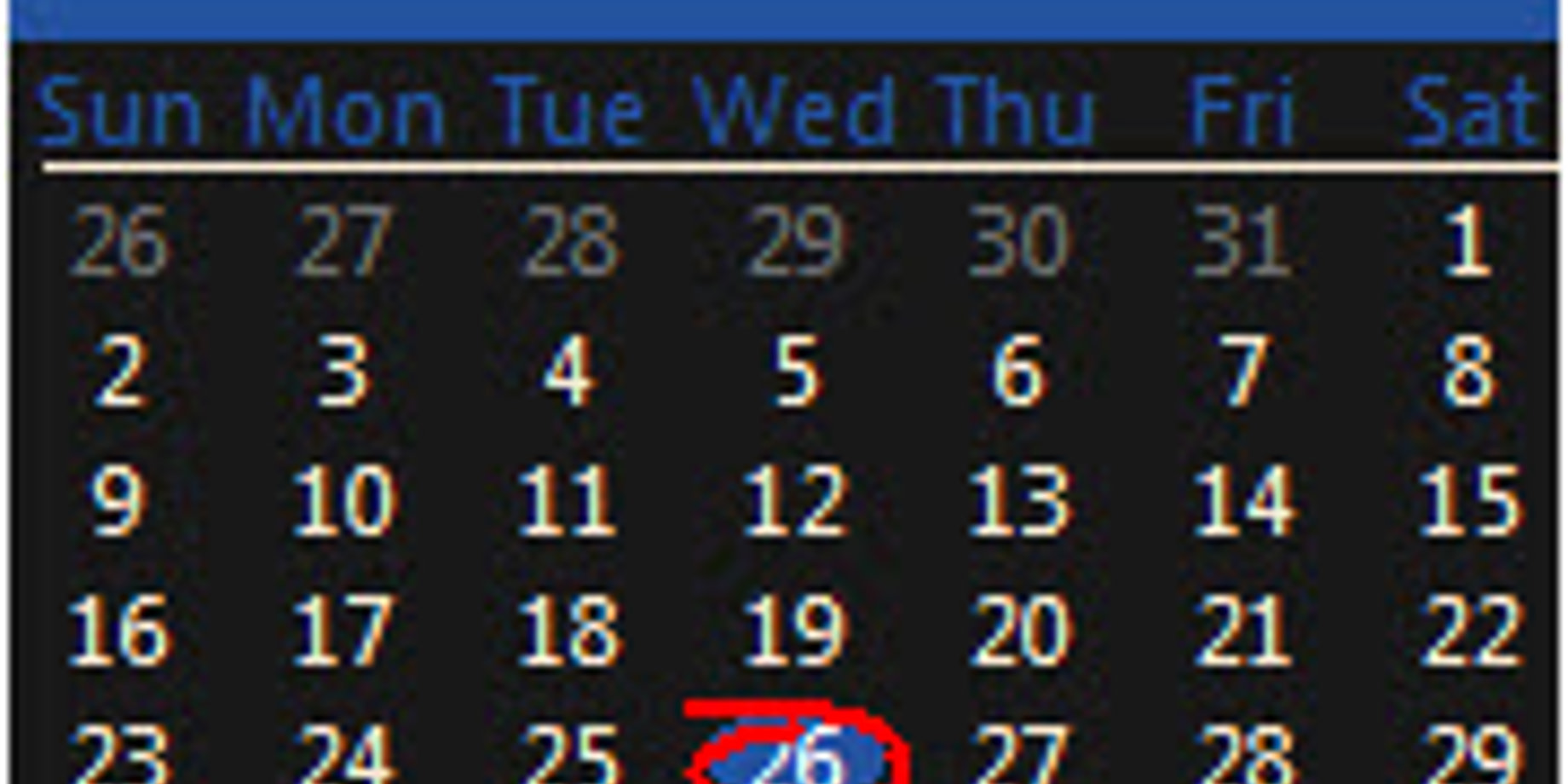
Welcome back to class, everyone! This week we will go over scheduling. You’ll see why right before school starts, or even the very beginning of the school year is the best time to get as much content scheduled as possible.
SCHEDULE AHEAD
Right now you have a great opportunity to take advantage of any extra time you may have and get as much content as possible scheduled out in advance. If you are asking yourself, “How can I schedule things in advance?” then you may need to switch your scheduling mode. Click on the following Knowledge Base Article to get switched and then come back!
How do I switch between Continuous Mode and Schedule Mode in Venus 1500 v4?
All right, now that you’ve made the switch, let’s get scheduling. As I mentioned earlier, now is a great time to schedule events, the school calendar, sports, activities, holidays, and even community messages. Anything you already know about can be added to your schedule now to save you time later.
SCHEDULING TIPS
Please click the Knowledge Base articles below for instructions about how to schedule.
- This article will show you how to create a playlist in Scheduled Mode and send it out to your display: How to add or remove a message/presentation or a playlist to or from a display in Venus 1500 v4?
- This article will show you how to schedule playlists/messages to play on specific dates and times. For example, if you wanted to play a message Monday through Friday, from 8 a.m. to 5 p.m. each day: How do I use the recurrence feature when scheduling a playlist in Venus 1500 V4 software?
- This article will show you how to make one message play more often than all of your other messages. The most common example of a message used this way would be a time/temp/date message: How do I schedule a presentation to rotate more frequently than other presentation in Venus 1500 v4?
- This article will show you how to make changes to an existing playlist, for example, if you wanted to add or delete messages from it: How do I edit a playlist in Scheduled Play Mode, Venus 1500 v4?
- This article will show you how to reorder your playlists if you want certain messages to play before or after other messages: How do I change the order of play for my playlists, Venus 1500 v4?
- This article will show you how to delete a playlist from your schedule entirely. Don’t worry though, doing this will not permanently delete the content: How do I delete or remove a playlist in Venus 1500 v4?
One last scheduling tip I want to share with you is how to schedule an important message to overwrite all of your other messages. An example of this would be if school was closed due to weather or another emergency. We had actually written an article about this last year during the winter months, but I think now is a great time for a refresher, so please check it out.
Venus 1500 Scheduling tips, Part 3: Emergency Messages
Like we always say, thanks for reading and please let us know your ideas for future blog posts! See you next week!
