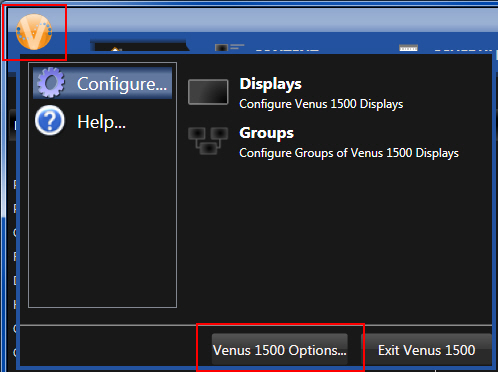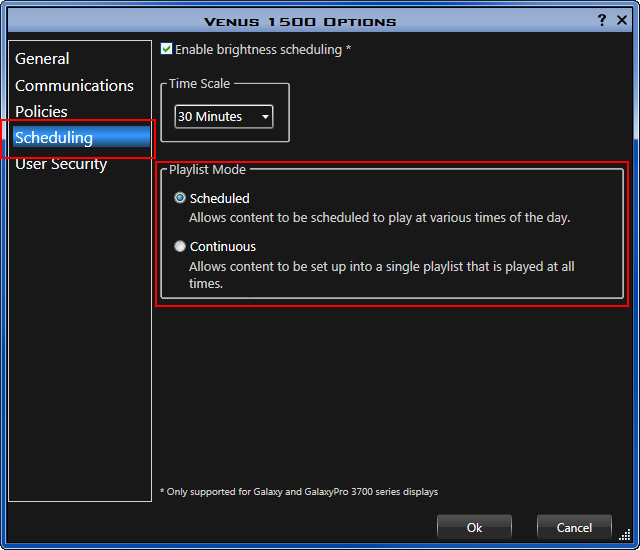Back to Basics: Playlist Modes
This week we are once again going to take a trip back in time. We have posted about playlist modes in the past, but we thought it was high time for a refresher course! Today’s post will cover both ways that you can schedule in Venus 1500 V4 and how to switch from one to […]
Daktronics Commercial Software Training on 3/22/2017
Categories: Venus 1500 Training
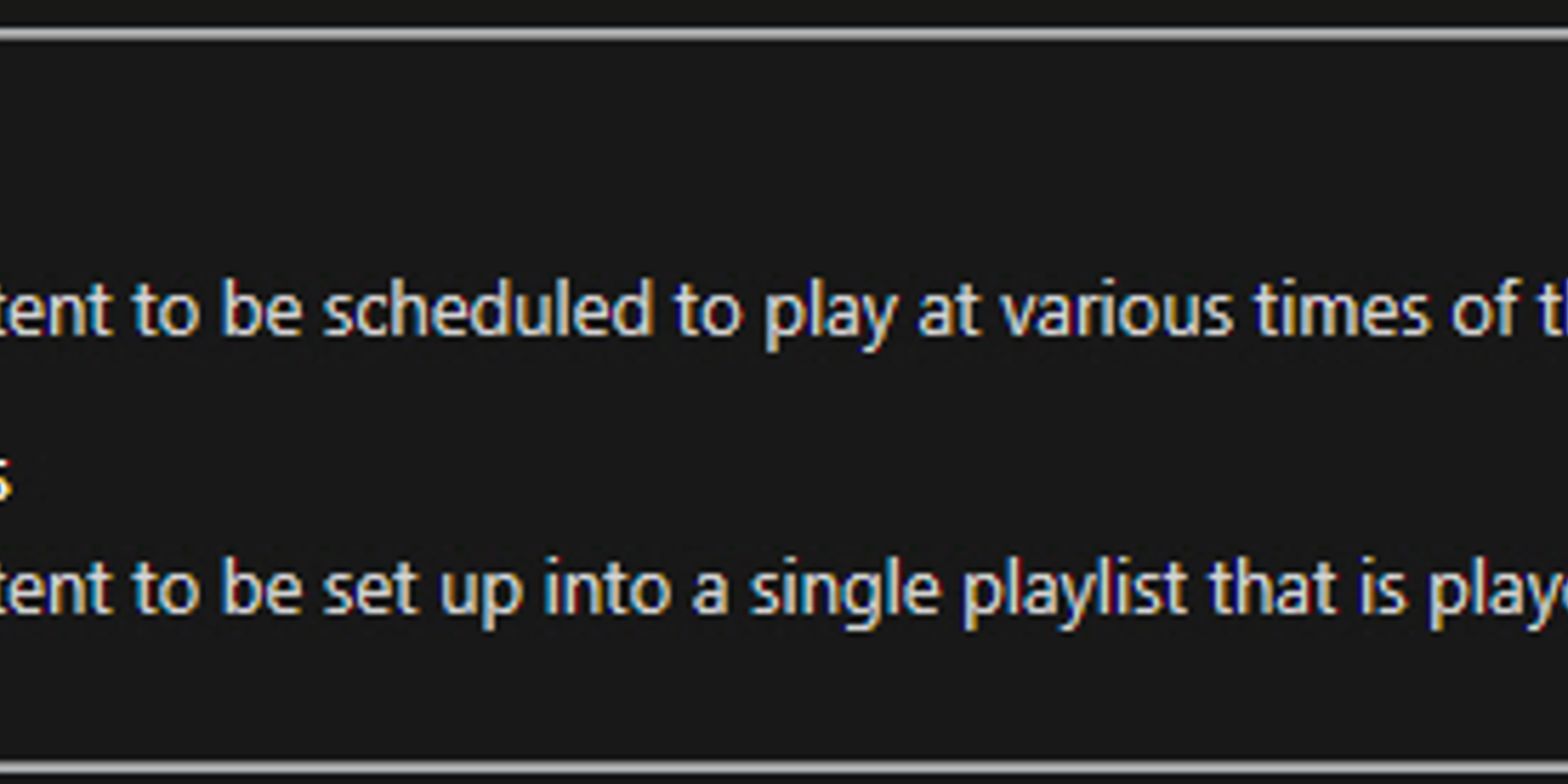
This week we are once again going to take a trip back in time. We have posted about playlist modes in the past, but we thought it was high time for a refresher course! Today’s post will cover both ways that you can schedule in Venus 1500 V4 and how to switch from one to the other.
Playlist Modes Defined
Venus 1500 V4 has two playlist modes. The first mode is called Continuous and is enabled by default when you install the software. Whether it is the first time you install the software on a computer or you have downloaded it multiple times on the same computer after it was reimaged or repaired, the playlist mode will always start out as Continuous.
Trainer Tip: If you have recently switched computers or had your computer reimaged and can no longer find your calendar view, please follow After switching computers, the Venus 1500 V4 playlist schedule is not showing up correctly or appears different than you are used to seeing, DD1998182 to switch to Scheduled Mode.
Continuous mode allows you to schedule content into a single playlist loop that is played at all times. When you schedule in Continuous mode your schedule will play over and over again 24/7 or during the specified hours of operation for your display.
You will know you are in Continuous mode if you see a large blue area with 2 arrows on the left side of your Schedule tab.
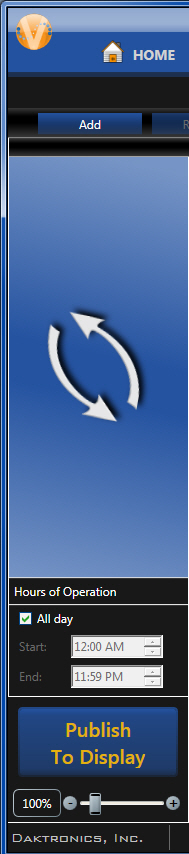
The second mode is called Scheduled and will need to be enabled in the Venus 1500 Options menu. Scheduled mode allows you to schedule content to play at various dates and/or times of the day. You can use Scheduled mode to schedule any combination of messages to run continuously or for specific timeframes.
You will know you are in Scheduled mode if there are 2 small calendars on the left side of your Schedule tab.
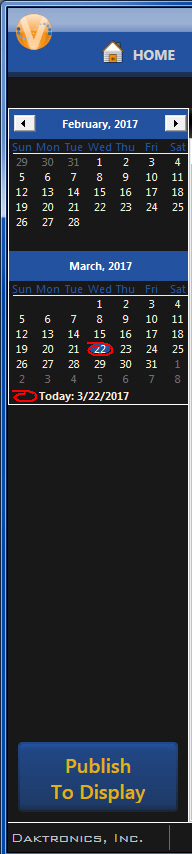
Choosing a Playlist Mode
To determine which playlist mode is right for you, ask yourself the following questions:
- Do I change the content on my display frequently?
- Do I know in advance what content I want to have playing on my sign every day?
- Do I have messages that I want to run during specific timeframes?
If you answered yes to any of these questions, then you should be in Scheduled mode. Basically, what it all boils down to is if you like to plan ahead or not.
If you’re spending a lot of time each morning adding and removing messages to and from your continuous playlist, then you may want to consider switching to Scheduled mode. By doing so, you will be able to spend less time each day scheduling! You will have to sit down once a week, or once a month, or once every so often to put your schedule together but that all depends on how far you want to plan ahead!
Switching Playlist Modes
If you decide that you want to switch from Continuous mode to Scheduled mode or vice versa, then please follow the below directions:
- Launch Venus 1500 V4.
- Go to the Application Menu (Orange V) in the upper left hand corner.
- Select Venus 1500 Options.
![Venus 1500 Options]()
- Click on the Scheduling
- Choose Scheduled Mode or Continuous Mode.
- Click Ok.
![Scheduling]()
Trainer Tip: We recommend to choose a mode and not switch back and forth between them. When switching from Continuous Mode to Scheduled Mode, the current schedule will be put into a playlist. However, the schedule will be deleted when switching from Scheduled Mode to Continuous Mode.

We hope you found this week’s post helpful. Be sure to click on the orange “Receive Email Updates” button on the right side of the page to subscribe to our blog! Thanks for reading!
P.S. You can find step-by-step instructions for switching Playlist modes, along with answers on how to do most anything in Venus 1500 V4 by visiting our Knowledge Base. Thanks again!