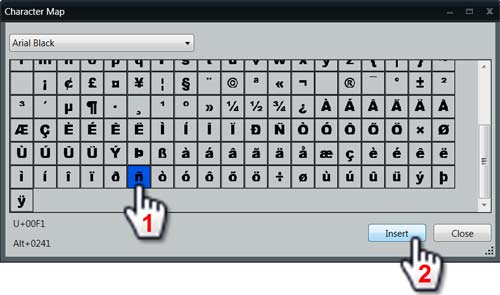¡Aquí se habla español!
37 million people in America speak Spanish. It’s the most spoken non-English language in the U.S. For these reasons, you may be interested in running messages in Spanish on your digital display. To do that, you’ll need access to letters and marks not found in English. You can use several ways to configure your keyboard […]
Daktronics Commercial Software Training on 10/29/2014
Categories: Venus 1500 Training

 37 million people in America speak Spanish. It’s the most spoken non-English language in the U.S. For these reasons, you may be interested in running messages in Spanish on your digital display. To do that, you’ll need access to letters and marks not found in English.
37 million people in America speak Spanish. It’s the most spoken non-English language in the U.S. For these reasons, you may be interested in running messages in Spanish on your digital display. To do that, you’ll need access to letters and marks not found in English.
You can use several ways to configure your keyboard to type in the Spanish-accented letters and upside-down punctuation (á, é, í, ó, ú, ü, ñ, ¿, ¡). Which one you use depends on how often you need these letters.
This week we are talking about using your English key board. In a few weeks, we’ll look at using a Windows OS and keyboard that are not English.
Inserting Accented Characters with an English Keyboard Layout
If you only need an accented character every now and then, don’t change your full keyboard layout. You can use several key combinations to insert single characters into your Content Studio text.
The first way is using the ASCII code. Each character in your computer has a code made up of pressing (and holding down) the ALT key and a three-digit number, all of which are listed below.
To type the numbers, you MUST use the numeric keypad on the right side of your keyboard, not the number keys on the top row.
á = Alt + 0225
é = Alt + 0233
í = Alt + 0237
ó = Alt + 0243
ú = Alt + 0250
ñ = Alt + 0241
ü = Alt + 0252
¡ = Alt + 0161
¿ = Alt + 0191
The second available option is to use the Character Map in Content Studio:
- Go to the Insert Tab and look for the Character Map icon.
- Click the icon to open the Character Map window and choose your desired font.
- Scroll down. Here you can find a list of symbols, including already accented letters for the Spanish alphabet!
- To select a character, choose the one you need. I chose the “n” with a tilde mark over it. Then click on Insert (see graphic below). Once you bring it into Content Studio, you can format it just like any other text. You can insert directly on a layout, or if you add a text box first, then use Character Map; it will insert in the text box, so you can easily move it around.
![Keyboard]()