All About the Application Menu: Venus 1500 Hub
Learn all about the Application Menu in the Venus 1500 Hub and how you can use it to customize your software settings.
Daktronics Commercial Software Training on 6/15/2018
Categories: Venus 1500 Training
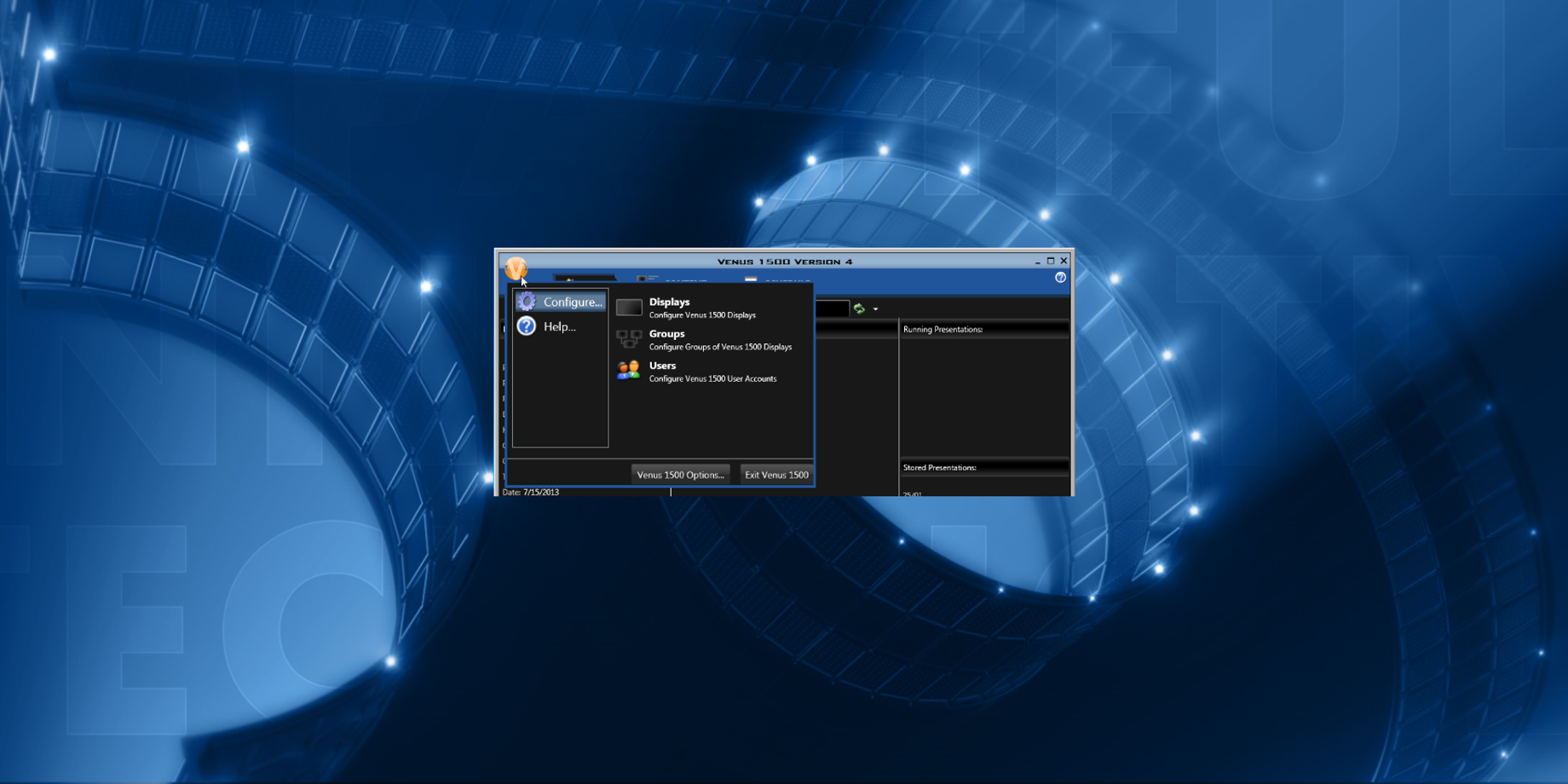
Have you called into Daktronics for help, and a Software Trainer told you to click on the Application Menu? Have you ever attended a Software Training with Daktronics and were told to click on the Application Menu?
Did you ever wonder just what in the world this fabled Application Menu is, where it’s located or what it actually does?
If so, then you came to the right place! For the next 2 blogs, we will be teaching you all about the Application Menu. This week we will discuss the one found in the Venus 1500 Hub, and next time we will talk about the one in Content Studio.
First off, when someone tells you to click on the Application Menu, or you are reading instructions that say you need to click on the Application Menu, what they are really talking about is the big orange ‘V’ in the upper left corner of the software.
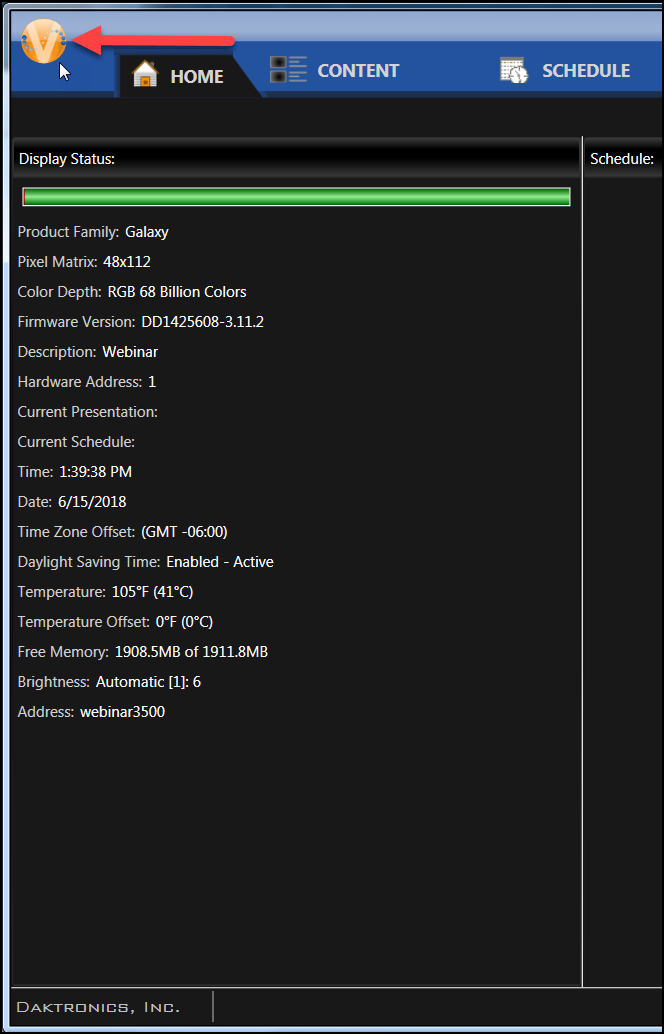
The orange ‘V’ is a variant of the Venus 1500 logo and, of course, stands for Venus 1500.

Now that you know what it looks like and where it can be found, we can start talking about what it does. From the Application Menu (Orange V) you can Configure displays and create display groups, and user accounts.
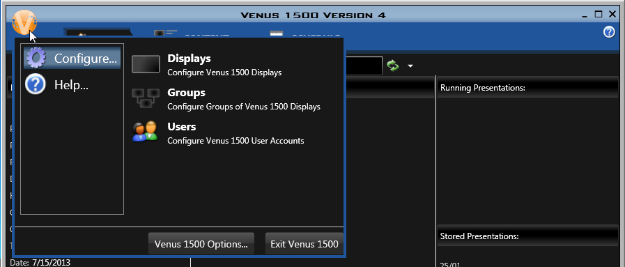
This box also provides access to help guides, additional information about Venus 1500, and software registration.
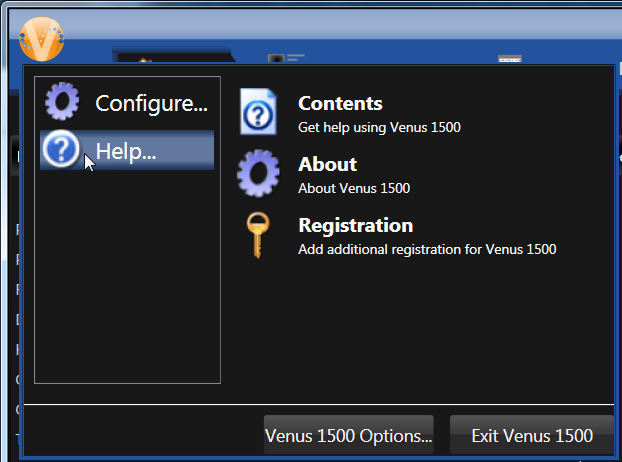
The Venus 1500 Options button provides access to alternative configuration options for communication intervals, the look of the scheduling calendar, the ability to enforce zoning restrictions, and set up user security.
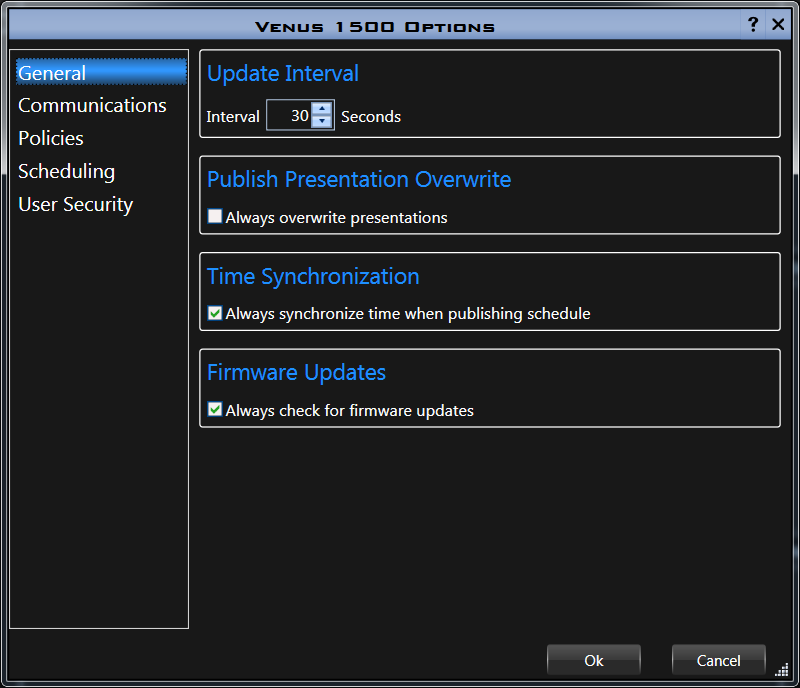
As you can see from all the information provided in the links above, the Application Menu gives you access to all the settings for the Venus 1500 Version 4 software. The menu also allows you to customize your display and find help resources.
The Application Menu really is a one-stop-shop for all things Venus 1500!
We hope you find this information helpful when it comes to utilizing your software and Daktronics display! Don’t forget to tune in next time to learn more about the Application menu in Content Studio.
Be sure to click on the orange “Receive Email Updates” button on the right side of the page to subscribe.
Thanks for reading!!
