Alert! Alert! What to Do if You See an Alert or Error Message
Learn what do to if an Alert appears in your Venus 1500 V4 software.
Daktronics Commercial Software Training on 8/23/2018
Categories: Venus 1500 Training
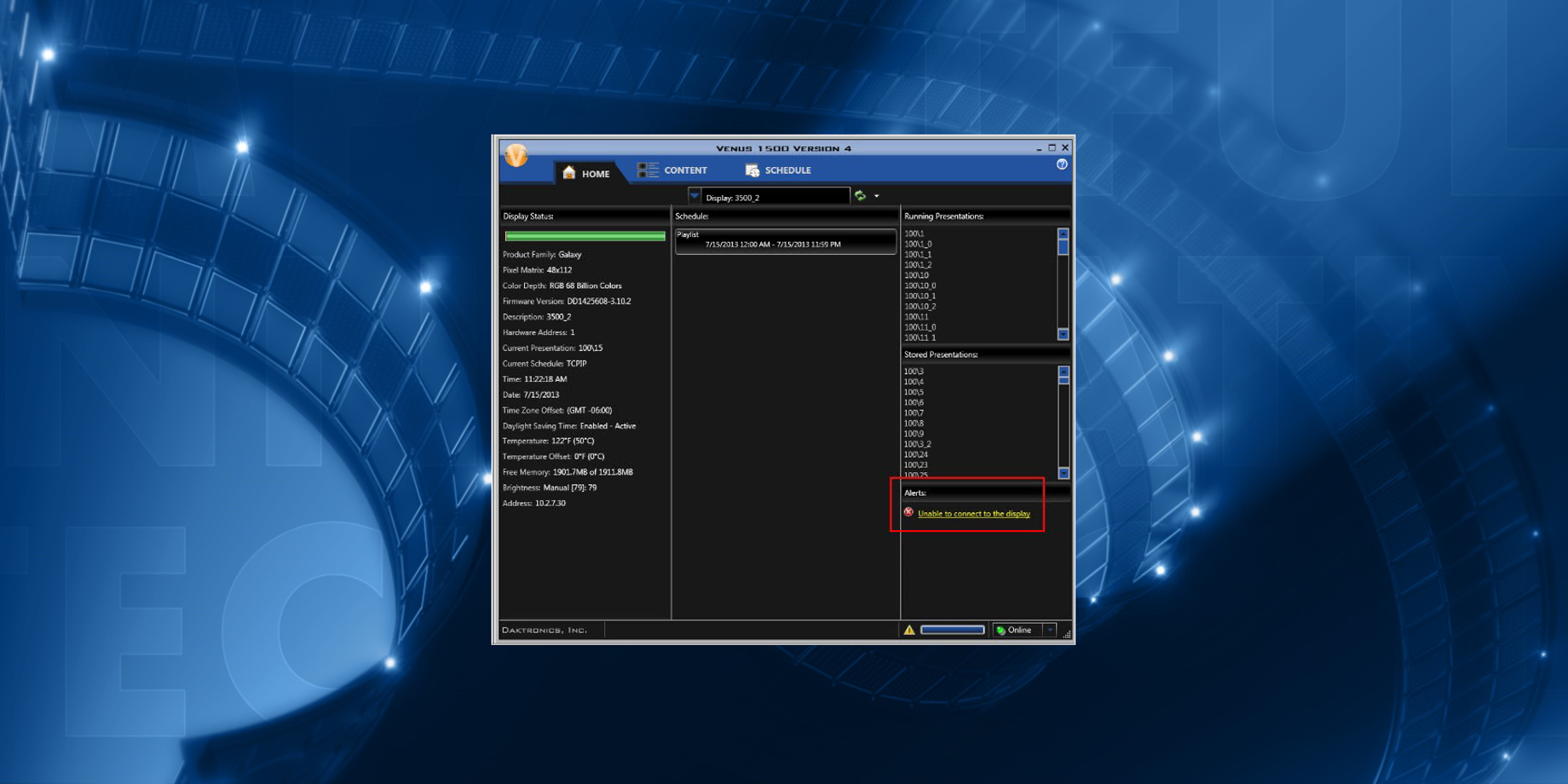
What is an Alert?
Have you ever seen a message pop up in the Alerts panel on your Home Tab? Alerts appear to warn you of a problem in Venus 1500 V4. Today, we’ll give you some direction about what to do should you ever be alerted of anything in your software.
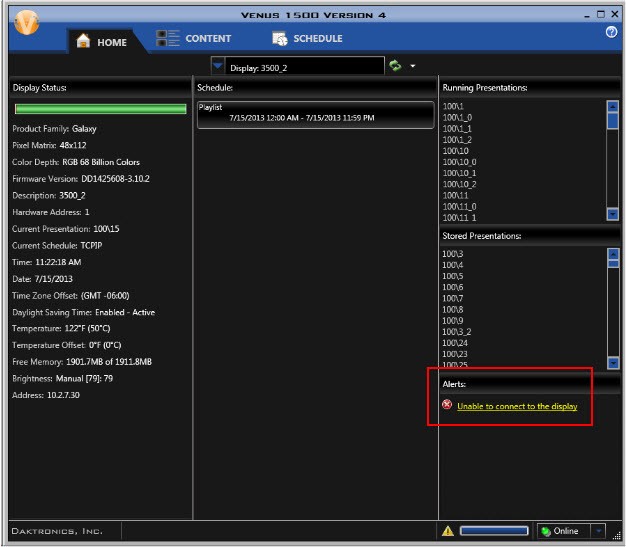
A warning symbol will be displayed, and you will also see a symbol appear next to the Progress Bar when there is an Alert with the display or group of displays. Click on the Alert symbol to return to the Home tab and view the Alert.
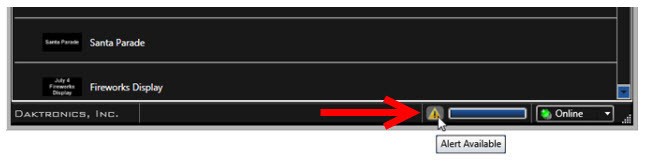
In addition to providing information regarding connection or communication issues, you can also click on some alerts, which will open the Troubleshooting Wizard.
What do I do if I see an Alert?
1) Make sure you have updated to the latest compatible version of the Venus 1500 V4 software on your computer by following How do I update or download Venus 1500 V4 software?.
2) If the alert still persists, try clicking on it to see if the Troubleshooting Wizard will open. If the Alert is clickable, then follow the instructions below to use the Troubleshooting Wizard.
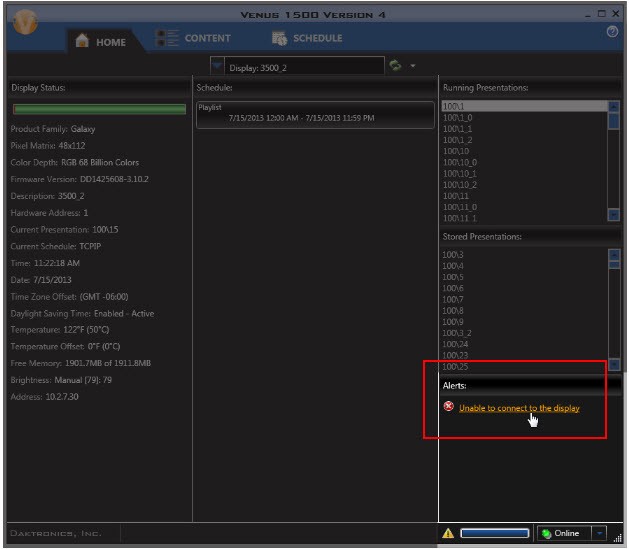
a) Click Begin to start the Troubleshooting Wizard. When Troubleshooting opens, the Begin button will change to a Refresh button. You will see a Progress Bar at the top of the Troubleshooting Wizard that shows the status of the Troubleshooting application.
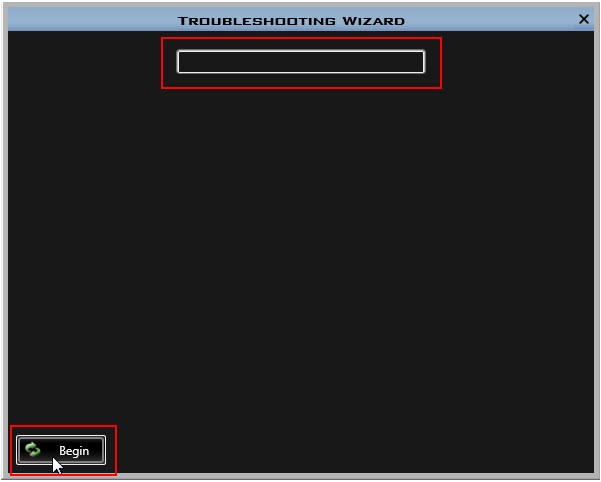
b) When Troubleshooting is complete, a results window shows what errors, if any, the Wizard found. If the Wizard finds network communication issues, you will also see a network map in the results window.
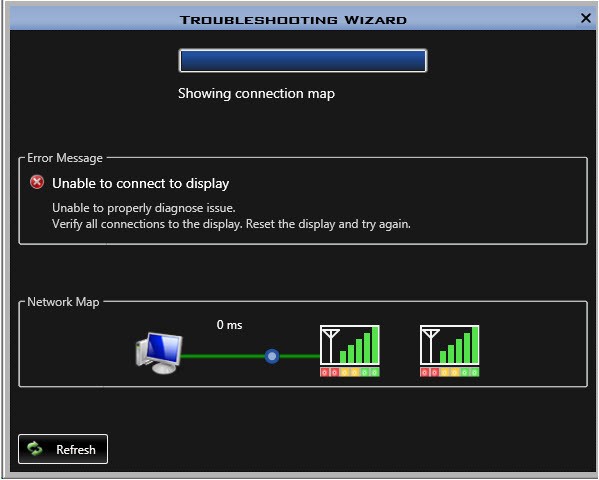
c) Click Refresh to run the Troubleshooting Wizard again, if necessary.
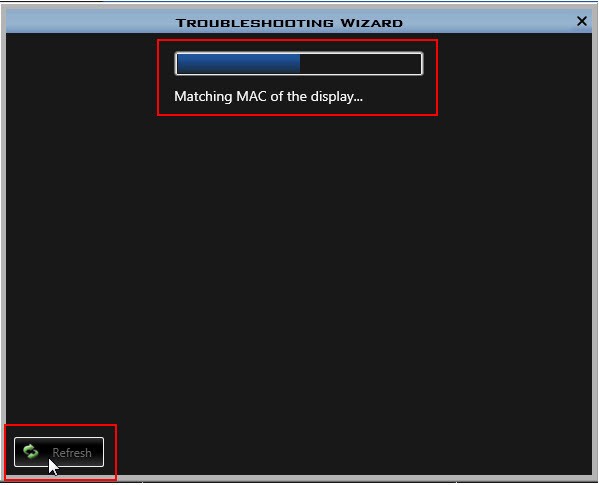
3) Let us help!
Option 1: The quickest way to talk to one of our experts is to call us. You can reach Daktronics by dialing 1-800-DAKTRONICS (1-800-325-8766).
Option 2: You can also submit an online request for questions or additional information.
Option 3: Check out our Support page for more information. Just choose which market best describes you and your display type to access all of our available support resources!
We hope you find this information helpful. Be sure to click on the orange “Receive Email Updates” button on the right side of the page to be notified whenever we post a new blog.
Thanks for reading!
